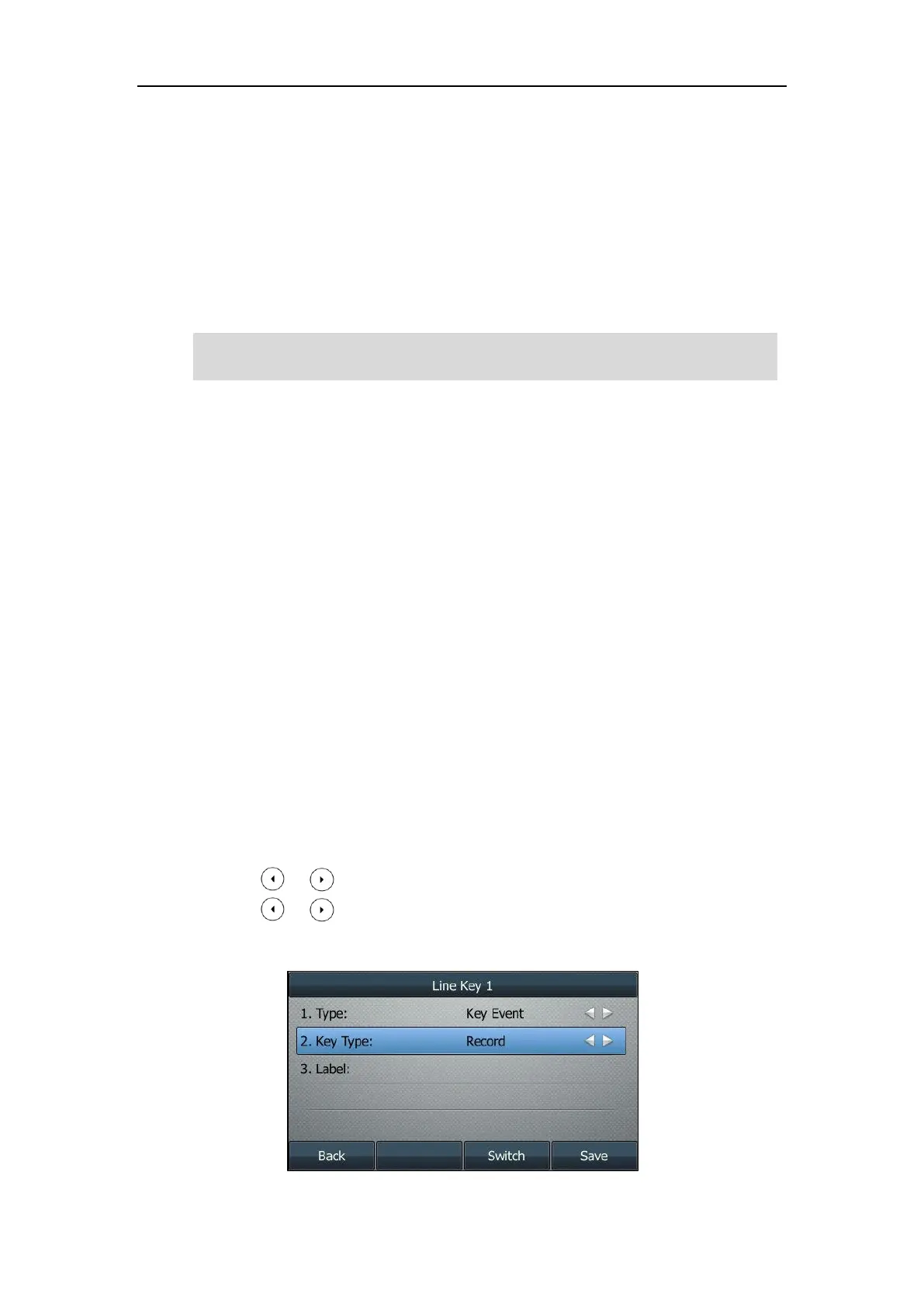User Guide for the SIP-T46G IP Phone
176
Recording Using a Record Key
There are two ways of call recording in server:
Record: The phone sends SIP INFO message containing a specific header “Record: on/off”
to trigger a recording.
URL Record: The phone sends HTTP URL request to trigger a recording. Contact your
system administrator for the predefined URL.
Note
The Record and URL Record keys control the recording function, and are available:
During an active call
When calls are on hold or muted
During a blind or attended transfer
During a conference call
When the phone prompts you to answer an incoming call
The Record and URL Record keys are not available when:
There are not connected calls on your phone
You place a new call
Configuring a Record Key
To configure a record key via phone user interface:
1. Press Menu->Features->DSS Keys.
2. Select the desired DSS key.
3. Press or , or the Switch soft key to select Key Event from the Type field.
4. Press or , or the Switch soft key to select Record from the Key Type field.
5. (Optional.) Enter the string that will appear on the LCD screen in the Label field.
Server recording is not available on all servers. Contact your system administrator for more
information.
