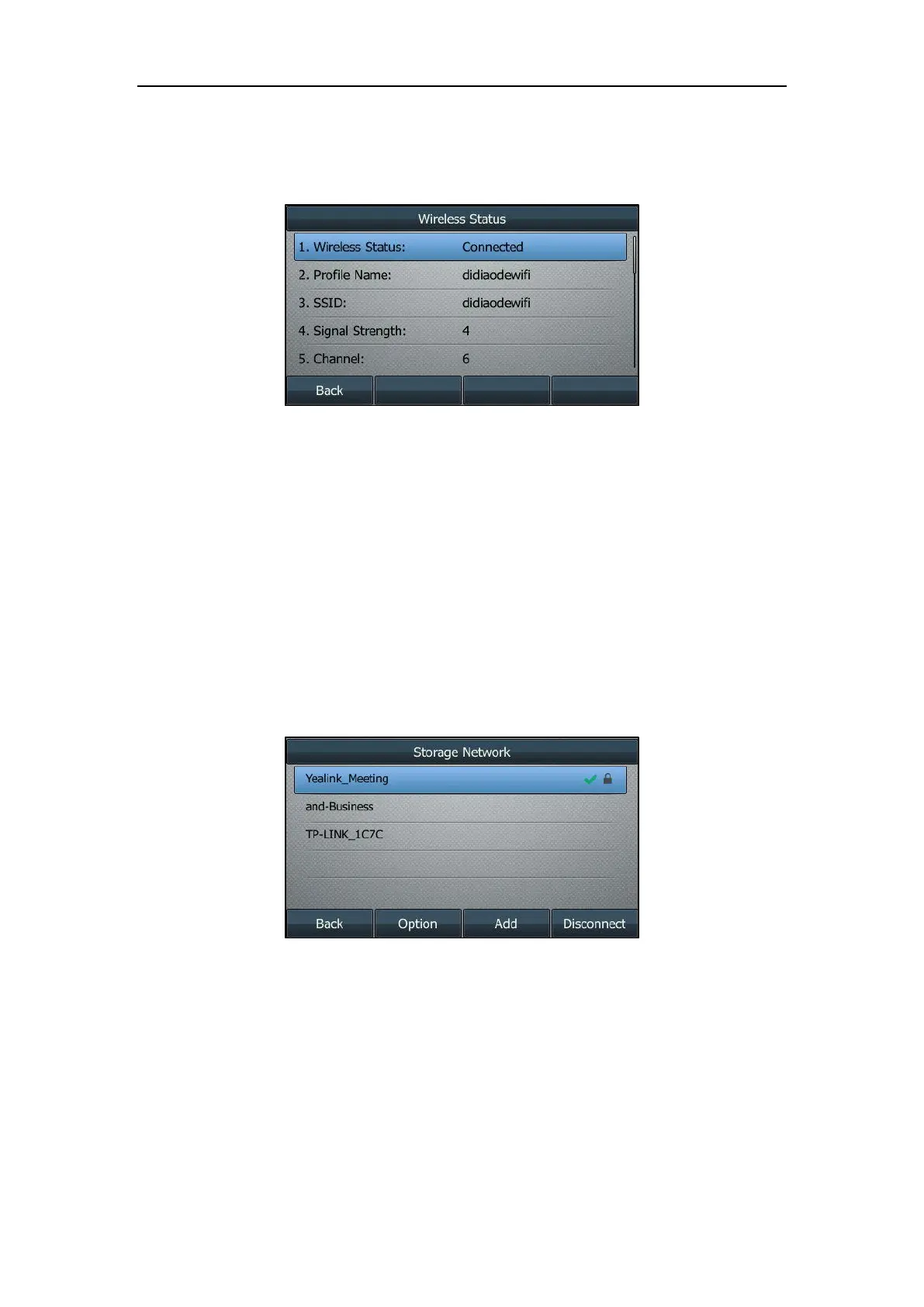Getting Started
33
If the IP phone is connected to a wireless network successfully, you can also press
Menu->Basic->Wi-Fi->Wireless Status to view the connected wireless network
information.
Managing the Saved Wireless Network
Once the IP phone has ever been connected to a wireless network successfully, the wireless
network profile will be saved in The storage network list. The next time you enable Wi-Fi
feature, the IP phone will be automatically connected to the wireless network which has the
highest priority (the top one). Up to 5 wireless network profiles can be saved in The storage
network list. If you want to add a new one when the IP phone has already saved 5 wireless network
profiles, please delete the older saved profile before adding.
To manage the storage network via phone user interface:
1. Press Menu->Basic->Wi-Fi->The storage network.
2. Press the Option soft key.
3. Do one of the following:
- To edit the wireless network profile:
1) Select Edit from the prompt list.
2) Edit the desired wireless network information.
3) Press the Save soft key.
- To change the priority of the wireless network:
