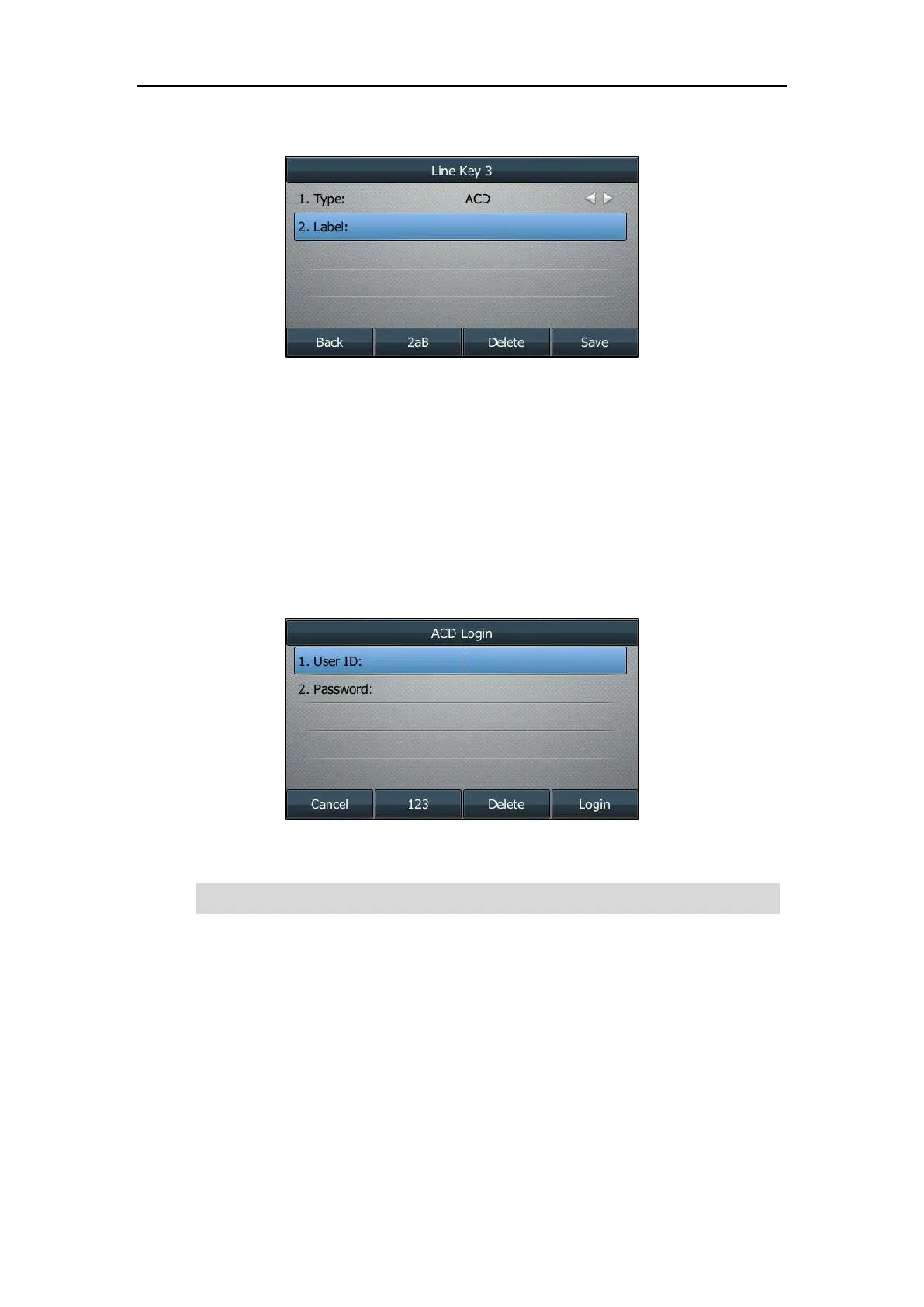Advanced Phone Features
191
4. (Optional.) Enter the string that will appear on the LCD screen in the Label field.
5. Press the Save soft key to accept the change or the Back soft key to cancel.
ACD key is configurable via web user interface at the path Dsskey->Line Key.
To log into the ACD system:
1. Press the ACD key when the phone is idle.
The LCD screen prompts you the following information:
User ID: the identity used to log into the queue.
Password: the password used to log into the queue.
2. Press the Login soft key to log in.
Note
After configuring an ACD key, you can press the ACD key to log into the ACD system. After
logging in, you are ready to receive calls from the ACD system. You can press the ACD key to
show your current ACD user status. You can press the Available/Unavailable soft key to change
your ACD user status. ACD user status synchronizes on both IP phone and ACD system.
When you set the ACD user status to be available, the ACD key LED illuminates solid green, and
then the server begins distributing calls to your IP phone.
Contact your system administrator for the User ID and Password to access the ACD system.
