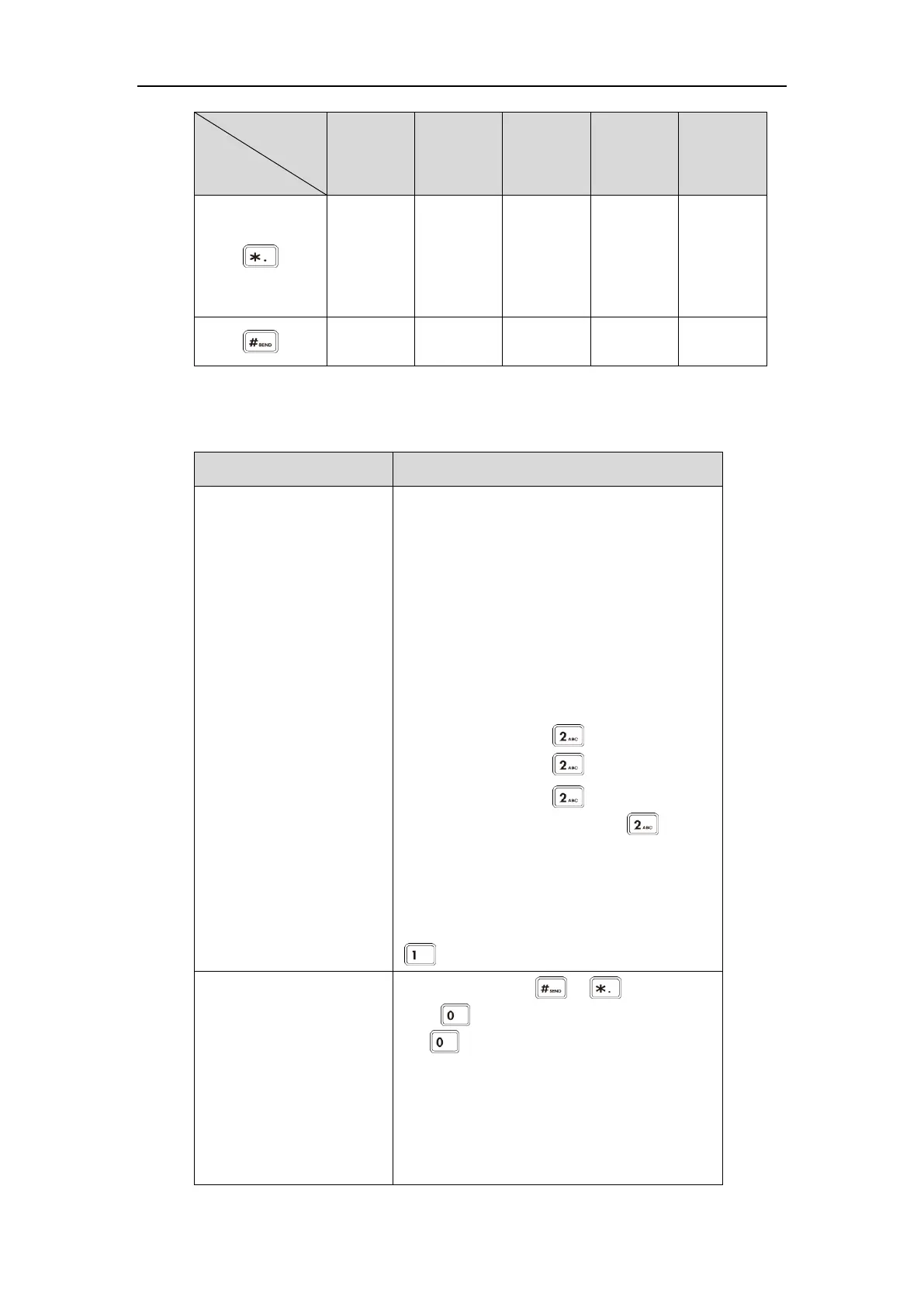Enter only digits (1),
uppercase (A) characters,
lowercase (a) characters, or
alphanumeric (2aB)
characters.
Press a keypad key one or more times (depending
what input mode you’re in) to enter the characters
that is displayed on the keypad key.
You can press the abc soft key one or more times
to switch among uppercase (ABC soft key),
numeric (123 soft key), alphanumeric (2aB soft
key), uppercase and lowercase (Abc soft key) and
lowercase (abc soft key) input modes.
For example, if the input mode is ABC:
- To enter “A”, press once.
- To enter “B”, press twice quickly.
- To enter “C”, press three times quickly.
- To enter “2ÄÆÅÀÁÂÃÇ”, press more
than three times quickly.
Note: When you are in the uppercase (ABC soft
key), uppercase and lowercase (Abc soft key) or
lowercase (abc soft key) input mode,
is not available.
Press the keypad key or , or
press .
For Key:
- If it is in the uppercase (ABC soft key),
uppercase and lowercase (Abc soft key) or
lowercase (abc soft key) input mode, it will
provide the space character.
- If it is in the numeric (123 soft key) or
