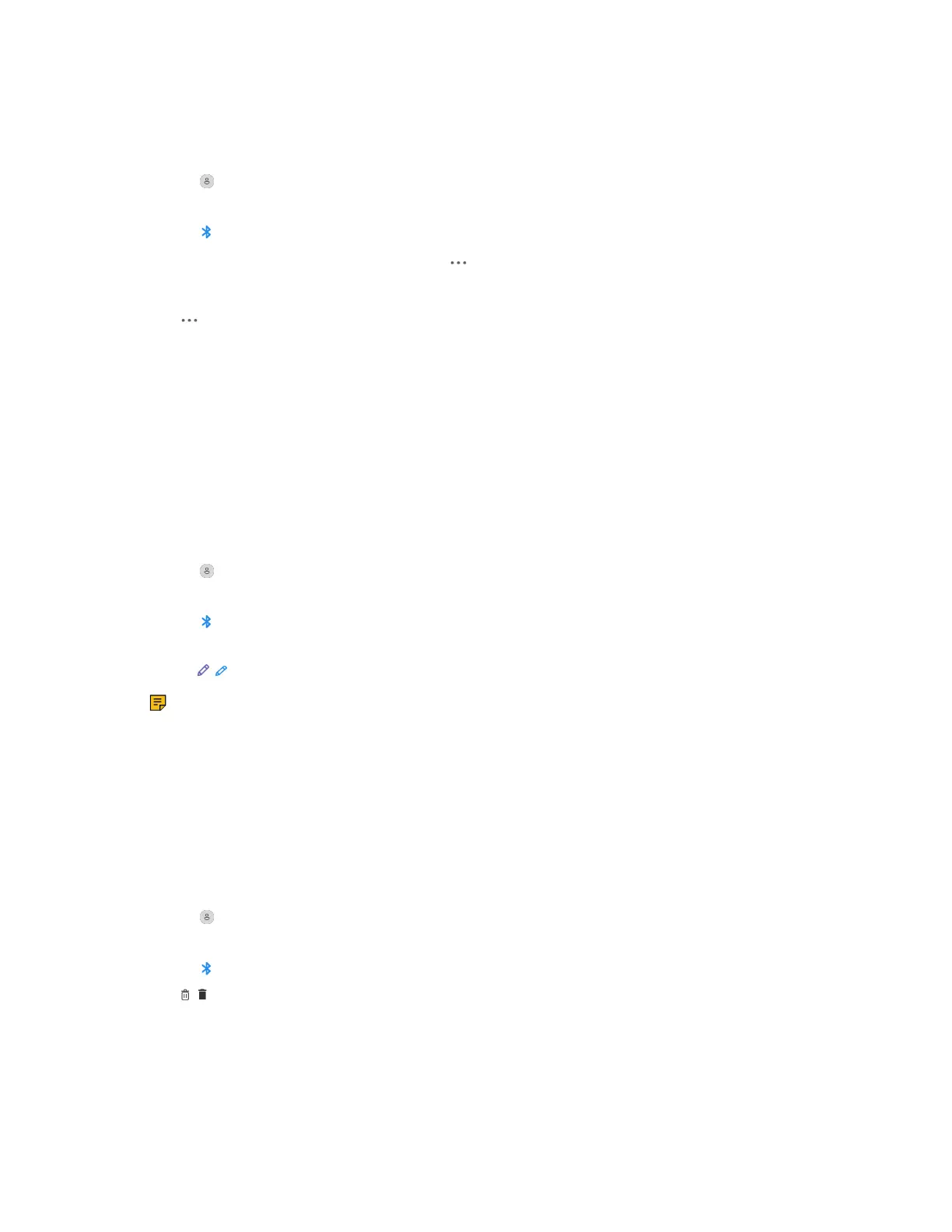| How to Connect WH66/WH67 | 17
Procedure
1. Do the following:
• For Teams version:
Tap or the user account avatar, and tap Bluetooth.
• For UC version:
Tap .
2.
Tap the connected Bluetooth device, or tap and select Disconnect.
After you disconnect the device, "Disconnected" displays below the corresponding device.
3.
Tap , and select Remove.
The screen prompts you whether to remove the device.
4. Confirm the action.
Edit Your Bluetooth Information
You can change the base's Bluetooth device name to identify your base to other devices.
Procedure
1. Do the following:
• For Teams version:
Tap or the user account avatar, and tap Bluetooth.
• For UC version:
Tap .
2. Tap My Bluetooth Information.
3.
Select / to edit the device name.
Note: When the Bluetooth is turned off or is starting, you cannot edit the Bluetooth device
name.
Erase All Bluetooth Pairings
You can erase all saved Bluetooth device pairings.
Procedure
1. Do the following:
• For Teams version:
Tap or the user account avatar, and tap Bluetooth.
• For UC version:
Tap .
2.
Tap / .
The screen prompts you whether to clear the list of paired devices.
3. Confirm the action.
