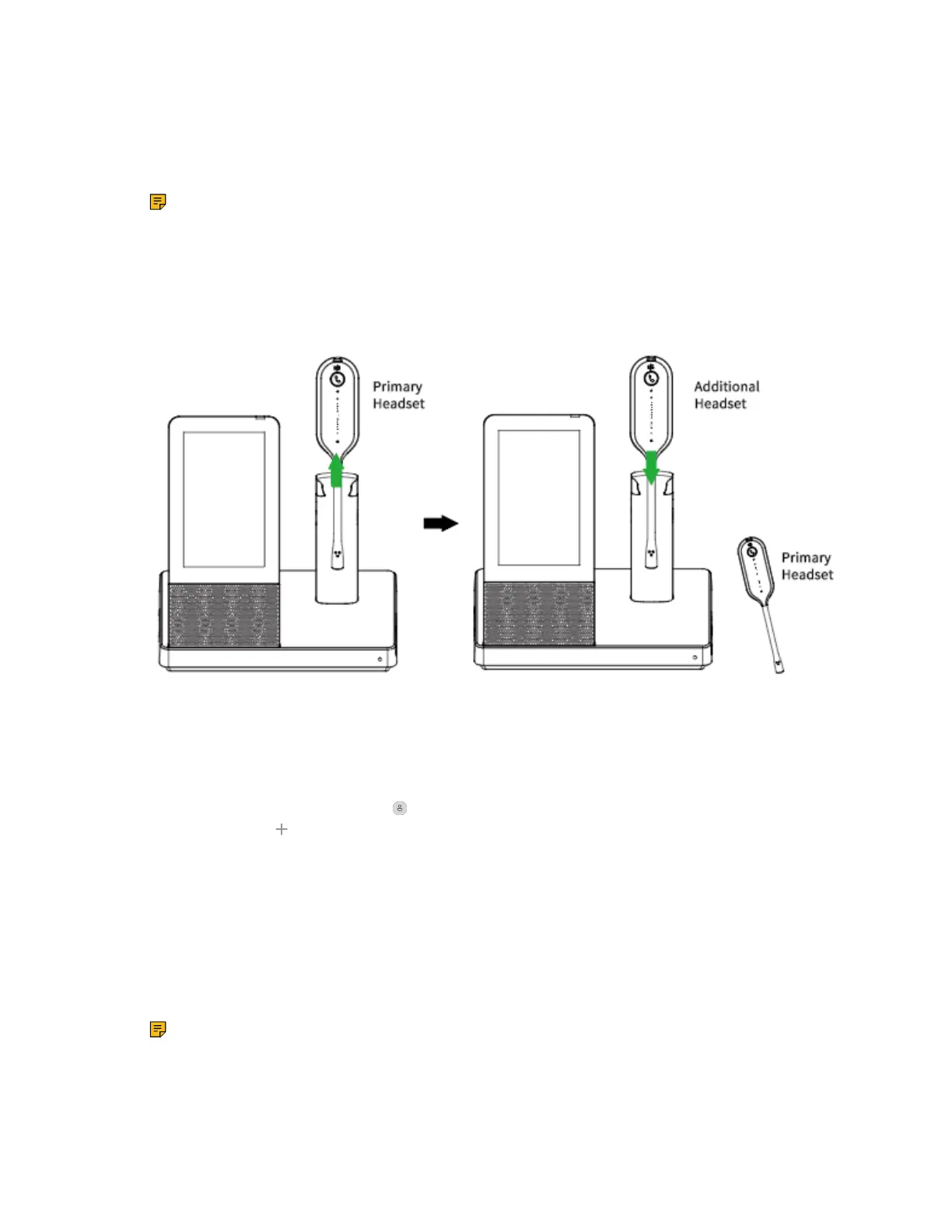| How to Manage Calls | 46
2. Press the Call Control button on the primary headset to accept the additional headset to the
conference.
The audio will now be shared between headsets.
Additional headsets are muted by default when they pair.
Note: When the call ends, the additional headset will disconnect from the base. Additional
headsets use their own tuning settings while in conferencing mode. You can mute and adjust the
volume in your headset without changing the settings on any other paired headsets.
Add Additional Headset(s) When the Base is Idle
About this task
Procedure
1. Undock the primary headset.
2. Dock an additional headset in the primary headset’s base.
For WH66/WH67, you can also tap or the user account avatar, then go to Settings > Basic Settings
> Add Headset > .
3. For WH66/WH67, select As secondary to add the headset as an additional conference headset.
A tone indication will play in the primary headset.
4. Press the Call Control button on the primary headset within 10s to accept the additional headset to the
conference.
Once the call is established by primary headset, the audio will be shared between headsets. When the
call ends, the additional headset will disconnect from the base.
By default, the additional headset will be muted.
Note: Additional headsets use their own tuning settings while in conferencing mode. You can
mute and adjust the volume in your headset, but it dose not affect any other paired headsets.
