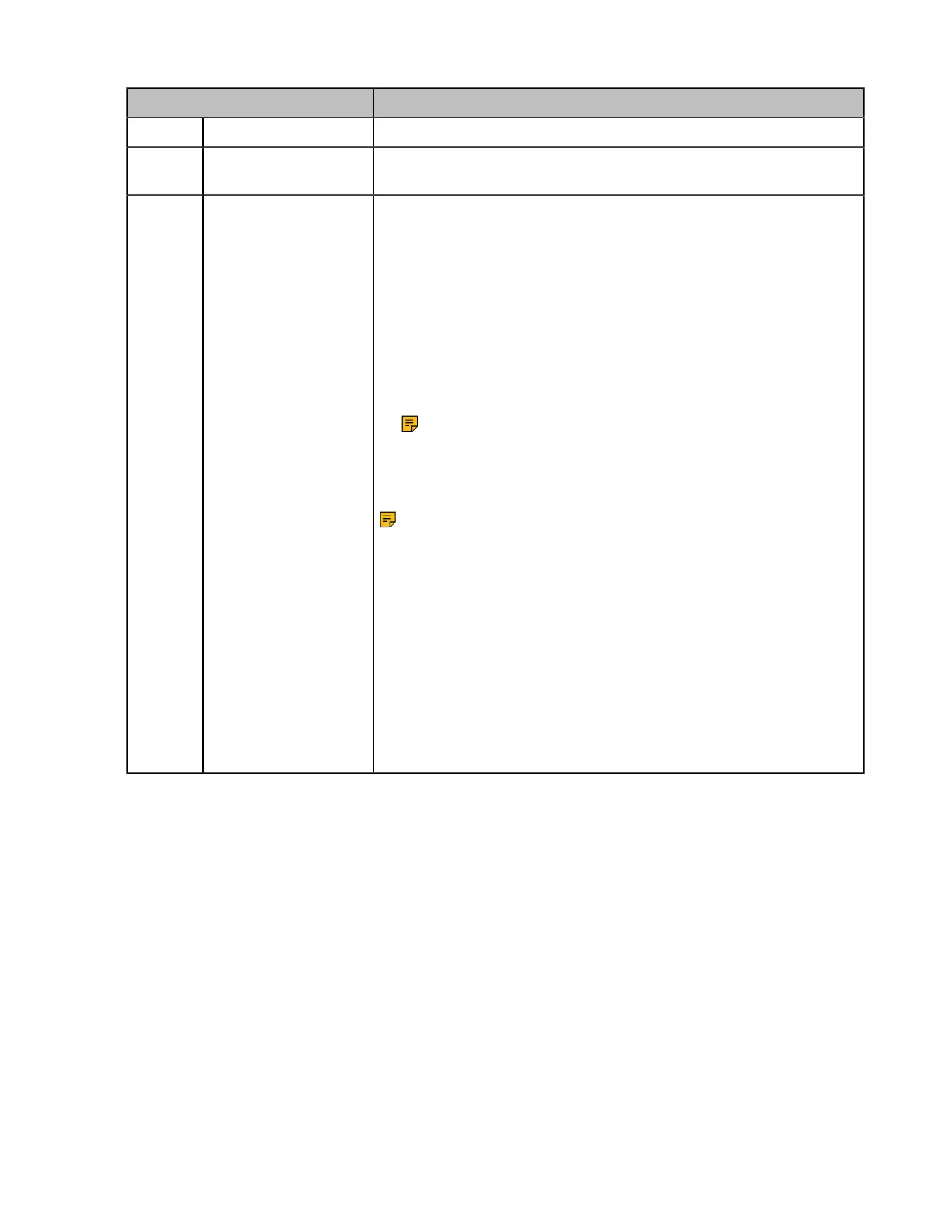| How to Use | 30
Name Description
3 Volume Down Button
4
Status and Busylight
LED
Indicates the charging, Teams, or call status.
5 Call Control Button
Use to power the headset on and off.
• Hold for 3 seconds to power the headset on.
• Hold for 3 seconds to power the headset off.
Incoming and active call management depends upon if you have one
call or multiple calls.
One call:
• Press once to answer an incoming call.
• Double-press to reject an incoming call.
Note: It is not applicable for Teams software temporarily
because of the Microsoft Teams issue.
• Press once to end a call.
Multiple calls:
Note: It is not applicable for Teams software temporarily
because of the Microsoft Teams issue.
• Hold for 2 seconds to answer an incoming call and put the active
call on hold.
• Hold for 2 seconds to switch between held call and active call.
• Press once to end the current call and answer the incoming call.
• Double-press to stay on a current call, and to reject a second
incoming call.
Teams-related features:
• Hold for 2 seconds to activate Cortana integrated in Teams (this
requires Microsoft's support).
• Press once to invoke the Teams client in the idle state.
Related concepts
Status and Busylight LED
WH62/WH63 Base Status LEDs
