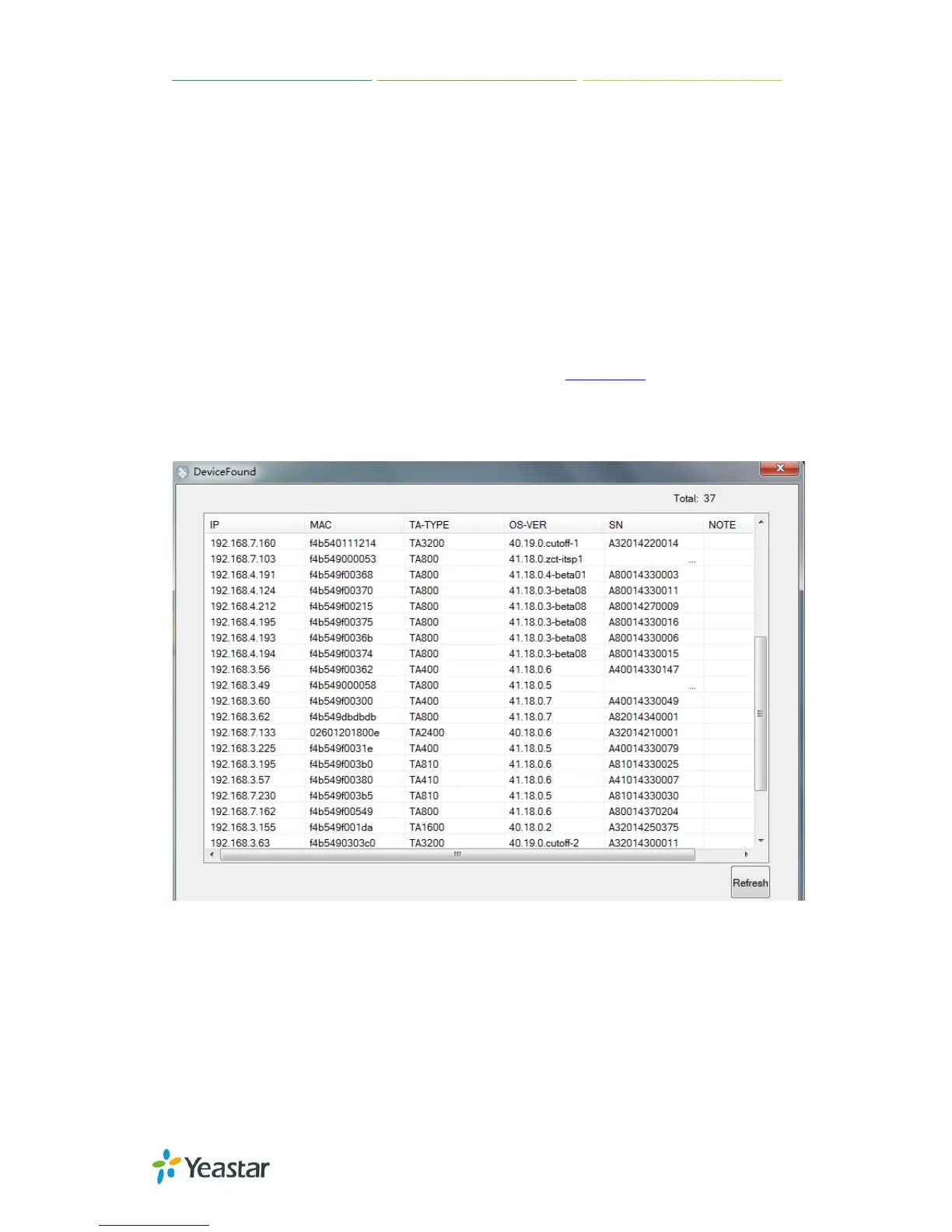TA410/810 User Manual
Configuration Guide
1. Login
The TA gateway attempts to contact a DHCP server in your network to obtain valid
network settings (e.g., the IP address, subnet mask, default gateway address and
DNS address) by default.
Please enable DHCP Server in your network to obtain the TA40/810 IP address.
How to check TA410/810 IP address:
1. Download a DeviceFound tool from Yeastar website: FindTA.rar
2. Run the DeviceFound.exe software.
3. The detected TA devices in the local network will appear in the window.
4. Find the TA device’s IP address by the device’s MAC address or the SN.
Figure1-1 Device Found Software
Logging On:
After entering the IP address in the Web browser, users will see a log-in screen.
Check the default settings below:
Username: admin
Password: password
9/55