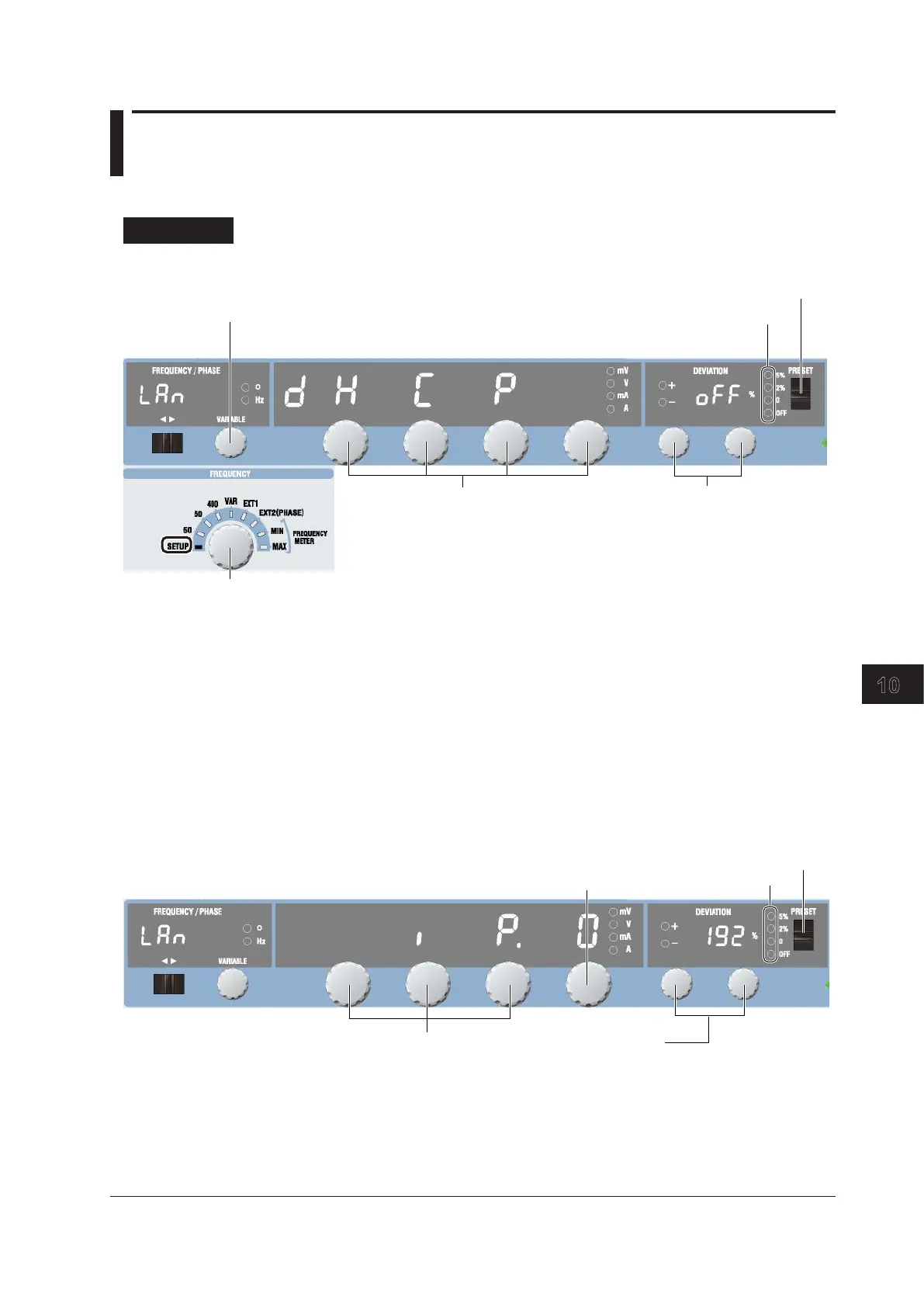10-3
IM 2558A-01EN
Ethernet Interface
10
11
12
13
14
15
16
App
Index
10.3 Configuring the 2558A Ethernet Settings
This section explains the following setting for remotely controlling the 2558A via the Ethernet interface:
Procedure
Turning DHCP On and Off
These turn off when the setting is confirmed.
4. Turn either dial to
select ON or OFF.
2. Select LAN.
3. Turn a dial to select DHCP.
1.
Turn the FREQUENCY dial to select SETUP.
The indicator corresponding to the selected SETUP range illuminates, and the frequency/phase angle
display area shows the SETUP menu.
2.
Turn the VARIABLE dial to select LAN.
3.
Turn a main setting dial to select DHCP.
4.
Turn a deviation dial to select ON or OFF.
When you change the setting, all four preset indicators will illuminate.
5.
Flip the PRESET switch up or down.
The setting is confirmed, and all the preset indicators turn off.
Setting the IP Address, Subnet Mask, and Default Gateway
6. Turn a dial to select IP.0,
MASK.0, or GATE.0.
Turn this dial to select IP.0 to 3, MASK.0 to 3, or GATE.0 to 3.
7. Set the address.
Turn the deviation dial 1 to set the tens digit.
Turn the deviation dial 2 to set the ones digit.
These turn off when the
setting is confirmed.
6.
Turn a main setting dial to select IP, MASK, or GATE.
Turn the right-most main setting dial to display the four octets of all items one at a time.
Turn any of the other three main setting dials to display only the first octet.
