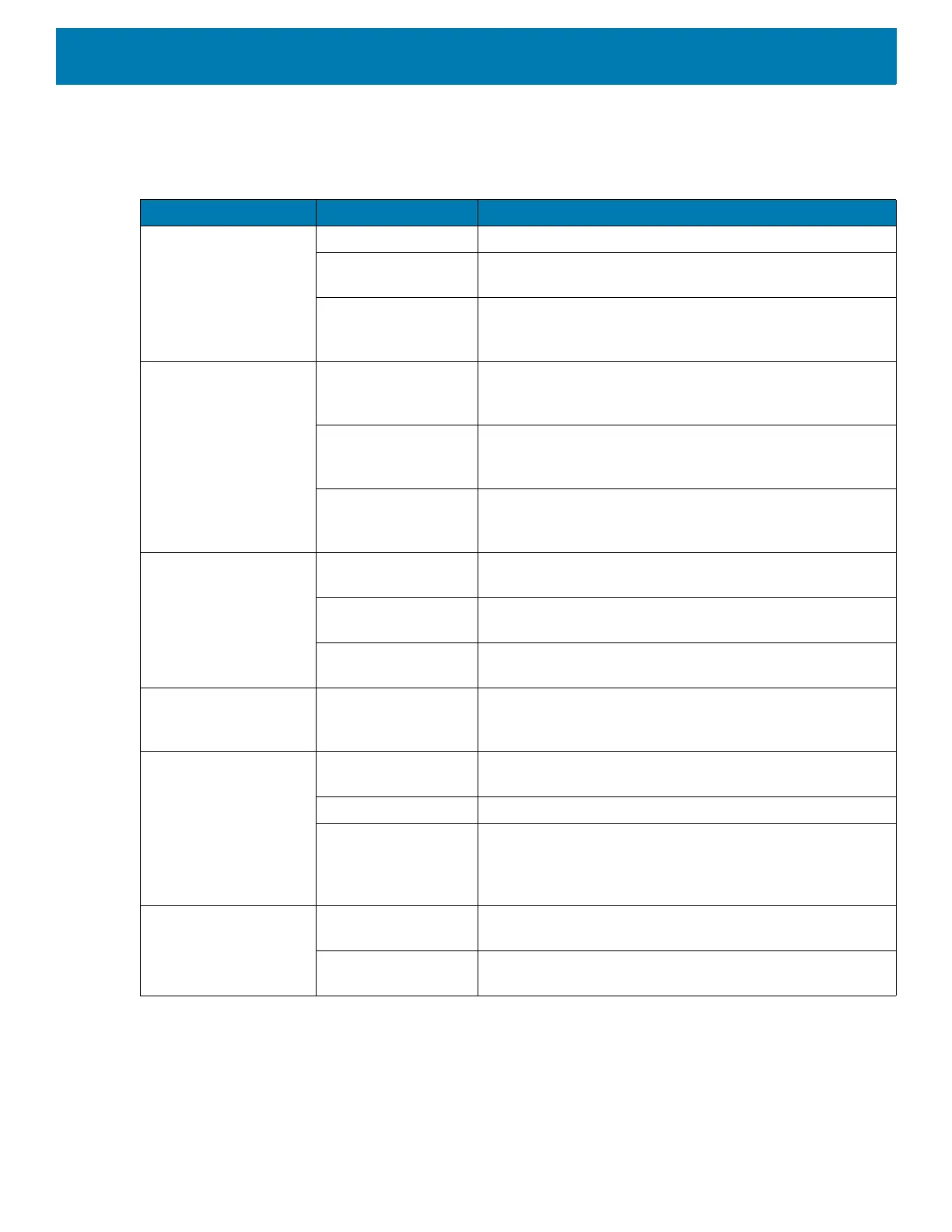Maintenance and Troubleshooting
145
Troubleshooting
Table 16 Troubleshooting the tablet
Problem Cause Solution
Tablet does not turn
on.
Battery not charged. Charge the battery in the tablet.
Battery not installed
properly.
Ensure battery is installed properly.
System crash. Perform a soft reset. If the tablet still does not turn on,
perform a hard reset. See Resetting the Device on page
50.
Battery did not charge. Battery failed. Replace battery. If the tablet still does not operate, try a
soft reset, then a hard reset. See Resetting the Device on
page 50.
Tablet removed from
cradle before
charging completed.
Insert the tablet into the cradle and begin charging. The
battery fully charges in approximately four hours.
Ambient temperature
of the cradle is too
warm or too cold.
The ambient temperature must be between 0°C and 40°C
(32°F and 104°F).
Unable to connect to
the wireless network.
SIM card is valid. Ensure that the micro SIM card is valid and workable if
using a mobile network.
Not within range of
network.
Move within the network’s service range and the signal
strength is good.
Tablet is in airplane
mode.
Ensure that tablet is not in Airplane mode.
The multi-touch screen
responds slowly or
improperly.
Finger or screen is
wet.
Ensure that your hands are clean and dry when touching
the screen. Restart the tablet to try again.
Tablet turns itself off. Tablet is inactive. The tablet turns off after a period of inactivity. If the tablet is
running on battery power.
Battery is depleted. Place the tablet in the cradle to re-charge the battery.
The tablet’s battery
is low and it powers
down to protect
memory content.
Place the tablet in a cradle to re-charge the battery.
Screen is not rotating. Screen rotation is
disabled.
Enable screen rotation. See Display Settings on page 26.
Sensors are
disabled.
Sensors are disabled by default. See Interactive Sensor
Technology on page 22 to enable sensors.