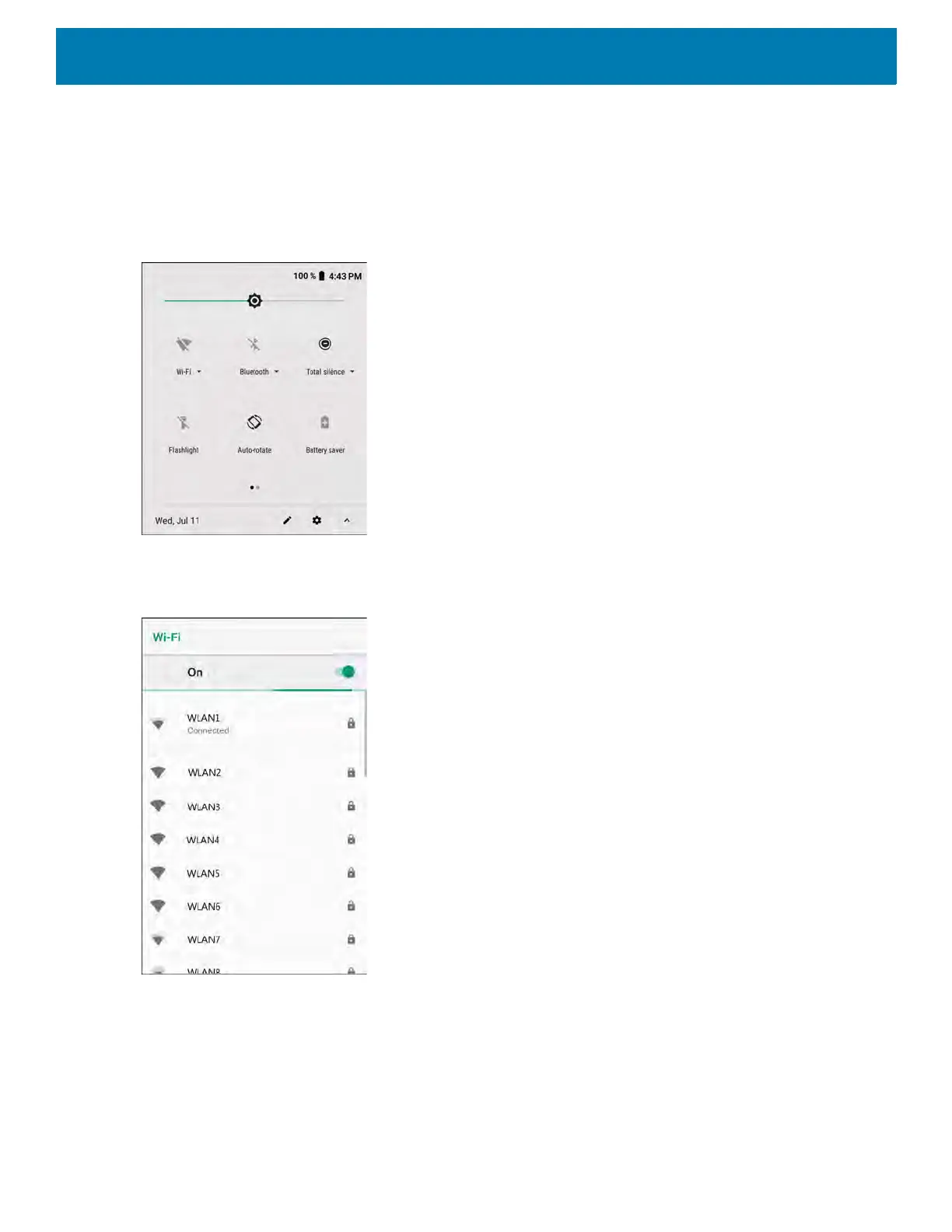Wireless
83
Connecting to a Wi-Fi Network
To connect to a Wi-Fi network:
1. Swipe down from the Status bar to open the Quick Access panel.
Figure 49 Quick Access Panel
2. Touch Wi-Fi to open the Wi-Fi screen. The device searches for WLANs in the area and lists them.
Figure 50 Wi-Fi Screen
-
3. Scroll through the list and select the desired WLAN network.
4. For open networks, touch profile once or press and hold and then select Connect to network or for secure
networks enter the required password or other credentials then touch Connect. See the system
administrator for more information.
The device obtains a network address and other required information from the network using the dynamic
host configuration protocol (DHCP) protocol. To configure the device with a fixed internet protocol (IP)
address, Refer to the device Integrator Guide for more information.