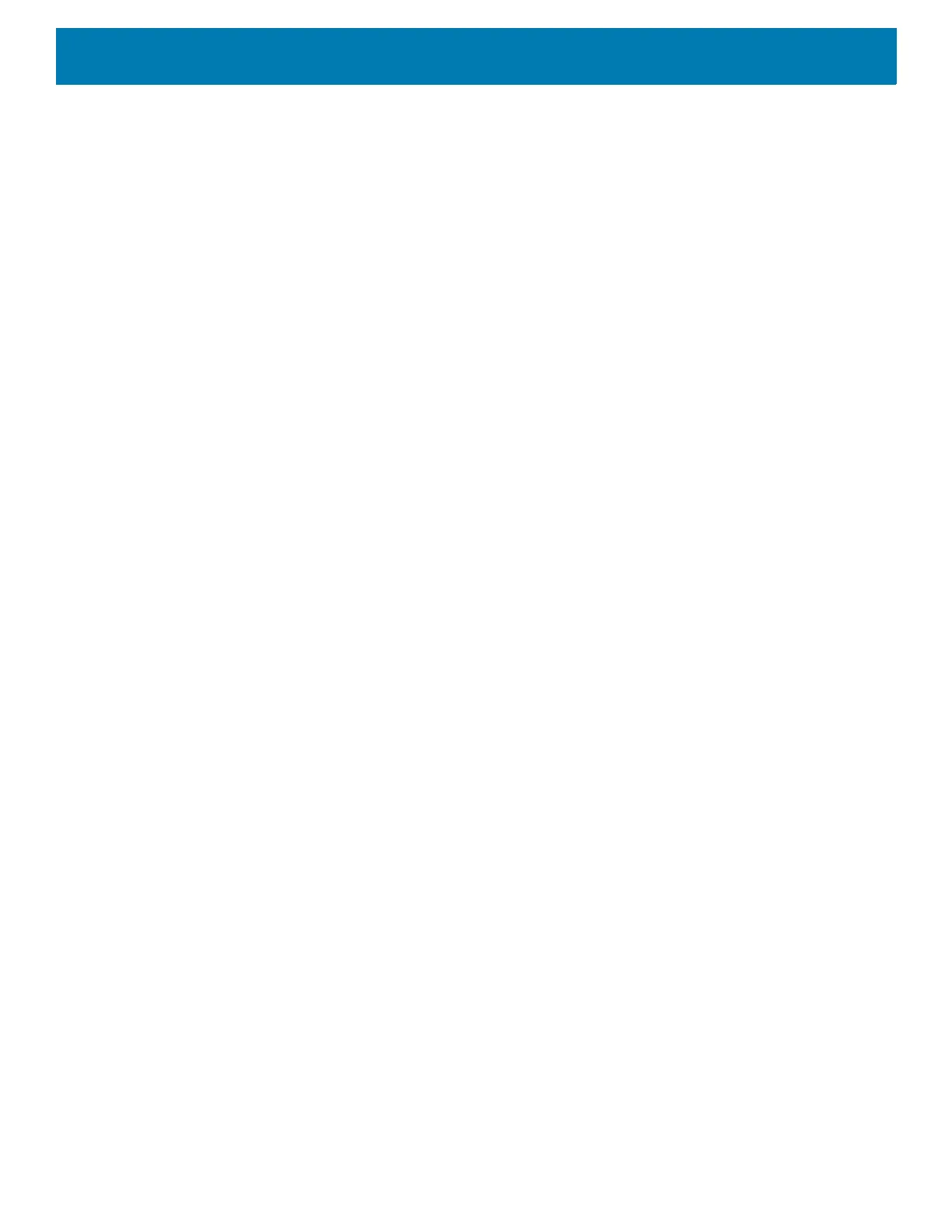Wireless
91
Wi-Fi Advanced Features
Some additional Wi-Fi settings cannot be accessed from the User Interface. They can be configured by using
Wi-Fi (CSP). Refer to EMDK documentation for the details on the Wi-Fi settings configuration using the Wi-Fi
CSP.
• Auto Time Config - Using this feature, the device can sync up its time with legacy Zebra WLAN
infrastructure. This feature works only when the device is connected to Zebra WLAN infrastructure and the
feature is enabled on the WLAN infrastructure side. Default: disabled.
• PMKID Caching - Allows the device to skip 802.1x authentication during roaming if it had previously
connected to that AP with a full 802.1x authentication. Default: disabled. Note: disable OKC when enabling
PMKID Caching.
• Opportunistic Key Caching - Use this feature to skip 802.1x authentication during roaming. The device
will go for full 802.1x authentication for the first time it connects to the network. For subsequent roaming,
the device skips 802.1x authentication. Default: enabled.
• Cisco Centralized Key Management - Allows the device to skip 802.1x and key-handshake phases during
roaming. This feature is available only when the device is connected to a Cisco infrastructure that supports
Cisco Centralized Key Management (CCKM). Default: enabled.
• Fast Transition - Fast Transition (FT) is the fast roaming standard, 802.11r. With this feature, the device
can skip 802.1x and key-handshake phases during roam. Default: enabled.
• Fast Transition Resource Information Container - Allows the device to request TSPEC as part of
reassociation frame exchange. This helps to avoid sending a separate resource request after roaming is
completed. Default: enbled.
• Power Save - The device can be configured to work in different power save modes:
i. Active - Keeps the WLAN radio always in active mode (i.e. power save mode disabled).
ii. Power save using WMM-PS - This is the default power save mode. Device uses WMM-PS power
save method if the AP is configured to use this. If the AP is not supporting WMM-PS, the device will
use PS-Poll power save method.
iii. Power save using PS-Poll - In this method, the device will use PS-Poll frames to retrieve buffered
frames from the AP.
iv. Null Data Power Save - In Null Data Power Save (NDP), the device will stay awake for 100 ms after
the last frame is sent or received. The device will send a Null Data packet with power management
bit cleared to retrieve buffered frames f
rom the AP.
• 802.11k - Using 802.11k, the device can discover neighbor APs and adds support for different types of
radio resource measurements. Default: enabled.
• Band Preference - The device can be configured to prefer one band over another. Default: disabled.
• Subnet Roaming - When the device roams between different sub networks, if it detects that it is roaming to
a different subnet, the device will request a fresh IP address. Default: disabled.
Resolving Wi-Fi and Bluetooth Wireless Interference Issues
Wireless interference can cause Wi-Fi and Bluetooth devices to disconnect or perform poorly. Interference can
cause:
• Device does not connect or stay connected
• Connection is slow and signal strength is low
• Bluetooth audio skips, stutters, cuts off, or has static or buzzing
• Mouse movement is erratic or jumpy.
