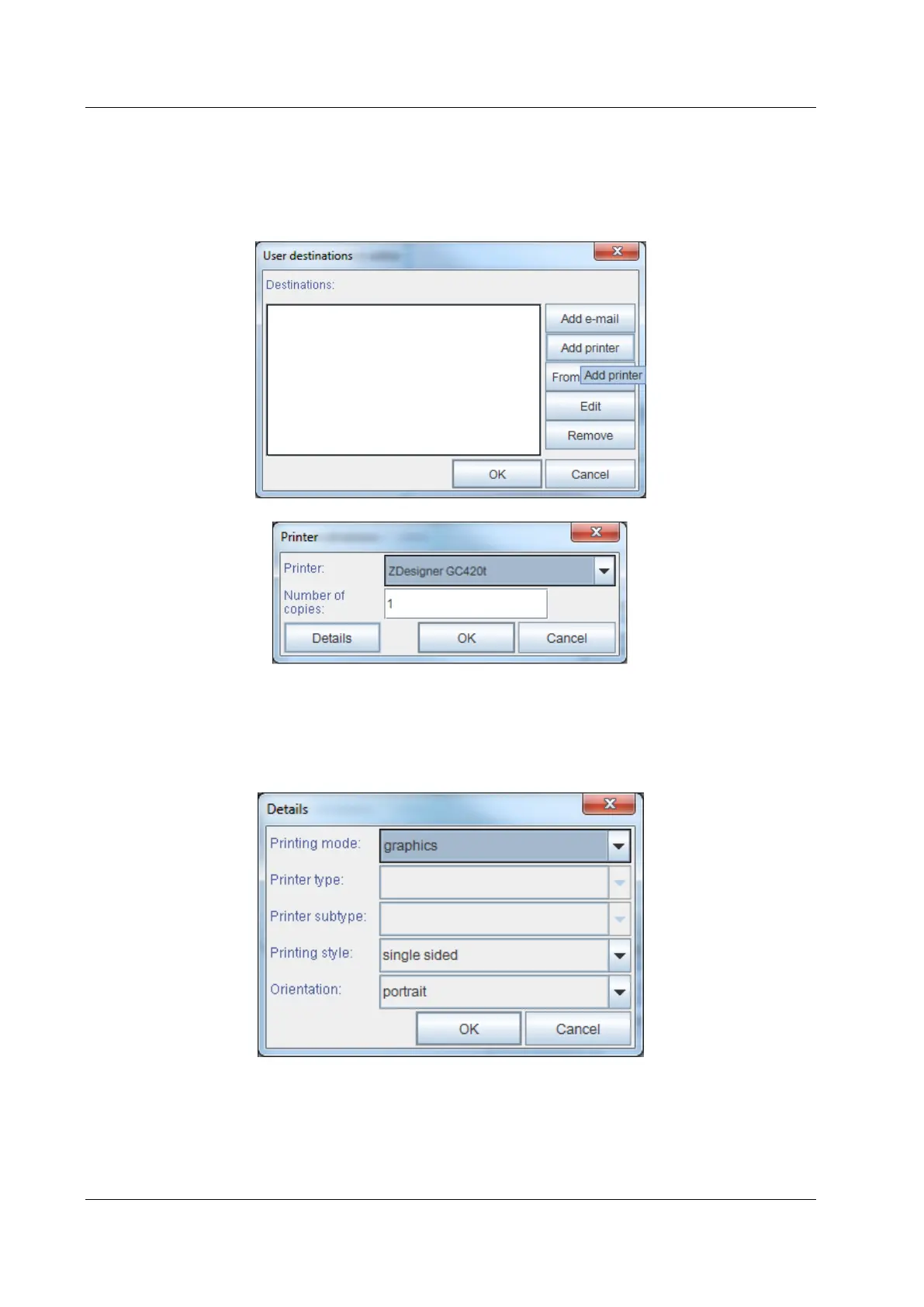Zebra GC420t User Guide COBISS System Management
20/23 © IZUM, 21. 1. 2014, VIF-NA-26-EN, V1.0
The User destinations window will open, where you click the Add printer button. In the new
window select the ZDesigner GC420t printer from the drop-down menu which you intend to use
to print labels for the material (see Figure 28).
Figure 28: Setting logical destinations
Once you select the printer, click the Details button to check if the detailed settings are correct
for this type of printer (as shown in Figure 29).
Figure 29: Detailed settings
When all settings are set, click the OK button to confirm each choice. Finally, in the System
menu, select Refresh settings (see Figure 30). If this option is not available, refresh the newly
configured settings by first logging out and then logging in to the COBISS3 software.
