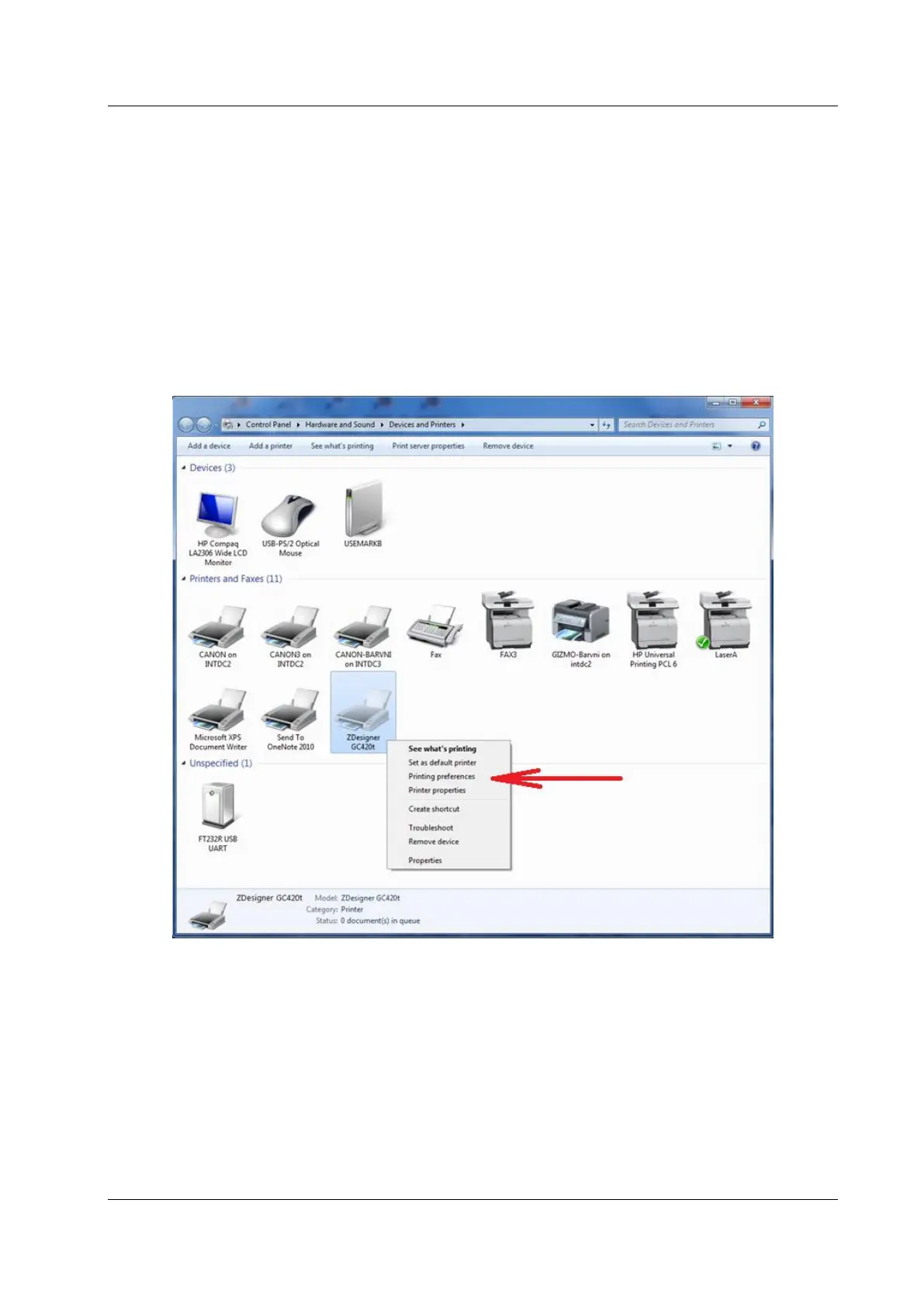COBISS System Management Zebra GC420t User Guide
© IZUM, 21. 1. 2014, VIF-NA-26-EN, V1.0 15/23
8 Printer settings (for COBISS)
8.1 Settings in the MS Windows environment
Once you have installed the drivers, update Zebra GC420t printer settings before you start
printing labels. Go to Control Panel and select Devices and Printers. All available printers are
displayed. Select ZDesigner GC420t and right-click on it. Select Printing Preferences from the
options list (see Figure 19).
Figure 19: Control Panel with Devices and Printers
When you click Printing preferences, a new window will appear, in which you can set up
parameters (as illustrated in Figure 20). In the Options tab, pay particular attention to fields in
the red boxes.
