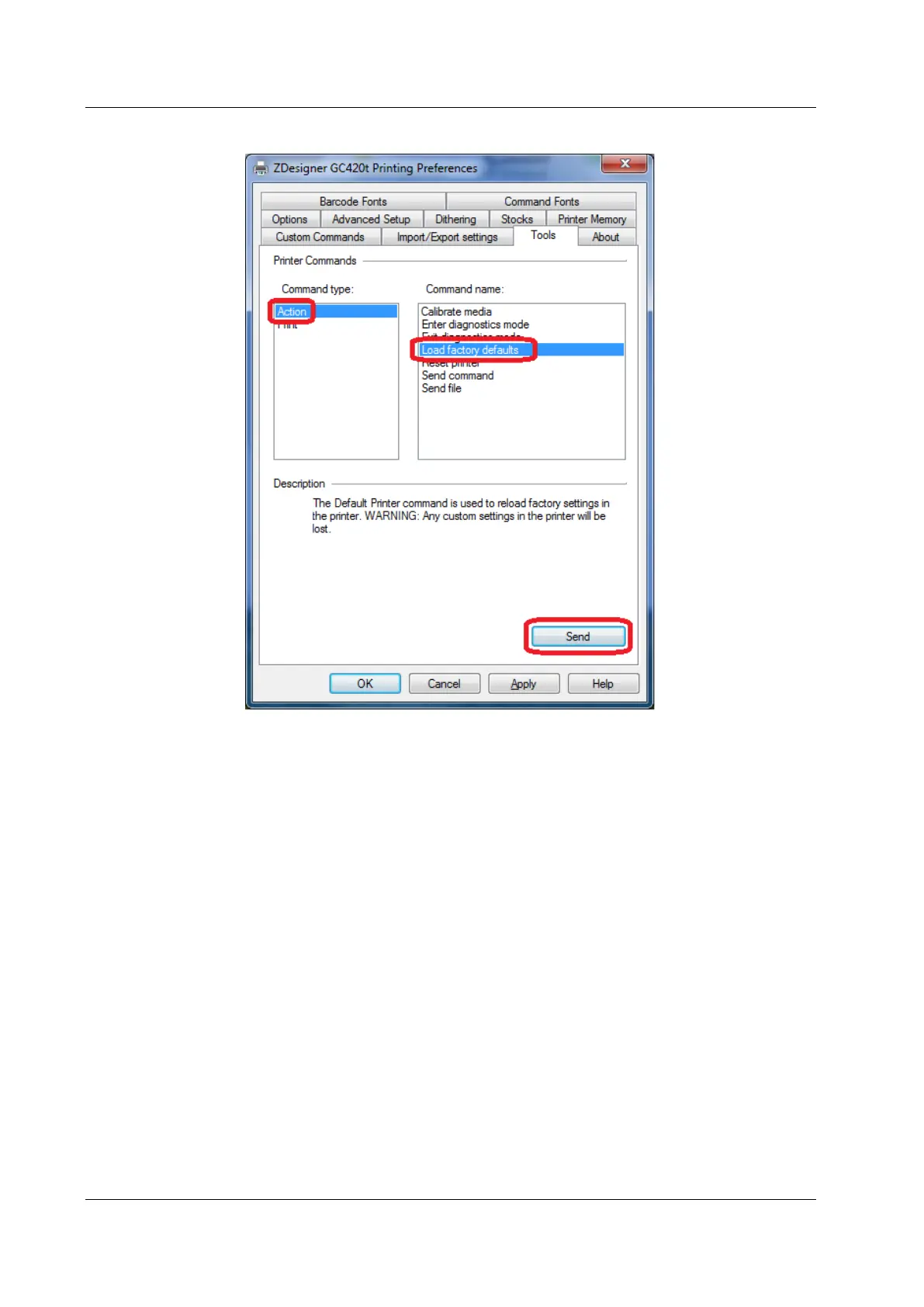Zebra GC420t User Guide COBISS System Management
22/23 © IZUM, 21. 1. 2014, VIF-NA-26-EN, V1.0
Figure 31: Loading factory defaults
Select Action under Command type, and select Load factory defaults under Command name,
then click the Send button. This command sends the default factory settings to the printer. After
that, retry printing the label.
9.2 Skipping a label
If the settings do not resolve the problems with label misalignment, you can try with label
calibration. You can also use this method if the printer prints one extra blank label in addition to
the label for material.
The procedure is as follows: Go to the Control Panel and click the Devices and Printers icon.
Find the ZDesigner GC420t printer and right-click on it. Select Printing preferences from the list
of options. The ZDesigner GC420t Printing preferences window will open, in which you
select the Tools tab (see Figure 32).
