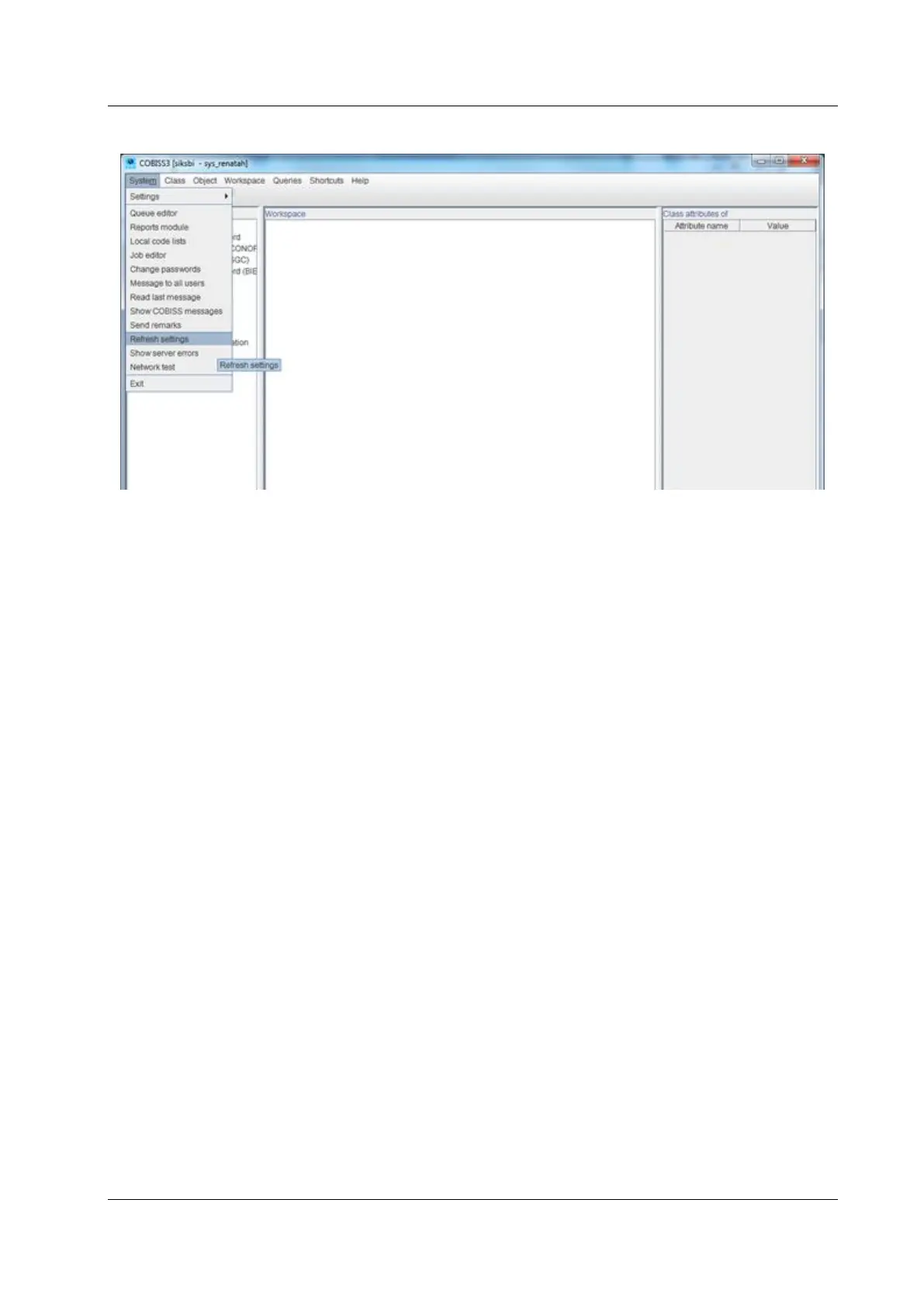COBISS System Management Zebra GC420t User Guide
© IZUM, 21. 1. 2014, VIF-NA-26-EN, V1.0 21/23
Figure 30: Refreshing settings in the COBISS3 user interface
Now, you can start printing labels for the material.
9 Potential printing problems
9.1 Label misalignment
If labels cannot be printed properly after installing the drivers and setting the logical destinations
(e.g. labels are misaligned), the factory default settings should be sent to the printer via the
original drivers.
The procedure is as follows: Go to Control Panel and click the Devices and Printers icon. Find
the ZDesigner GC420t printer and right-click on it.
Select Printing preferences from the list of options. The ZDesigner GC420t Printing
preferences window will open, in which you select the Tools tab (see Figure 31).
