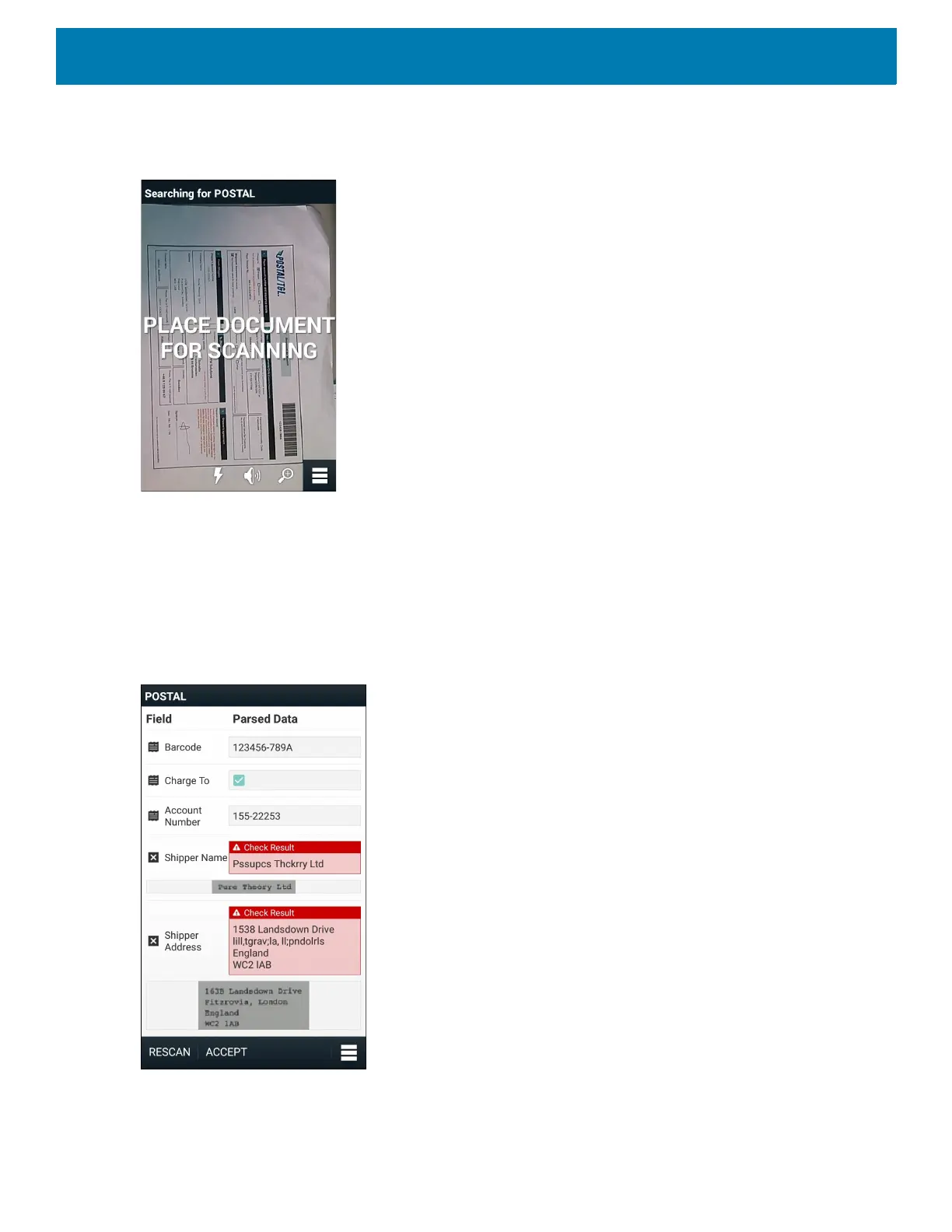Applications
107
7. Use the image control at the bottom of the screen to control the flash, audio and zoom level.
Figure 75 Image Controls
8. Position the camera over the form. Ensure that the complete border of the form is visible on the screen.
9. Hold the device steady.
10.Once the device detects the form Tap Screen to Scan appears on the screen.
11.Tap the screen to start the data capture. When completed, the device beeps and the data from the form
displays.
Figure 76 Postal Data Screen
12.Touch the text boxes to correct any errors. Note: if there are too many errors, touch Rescan to perform the
capture again.
