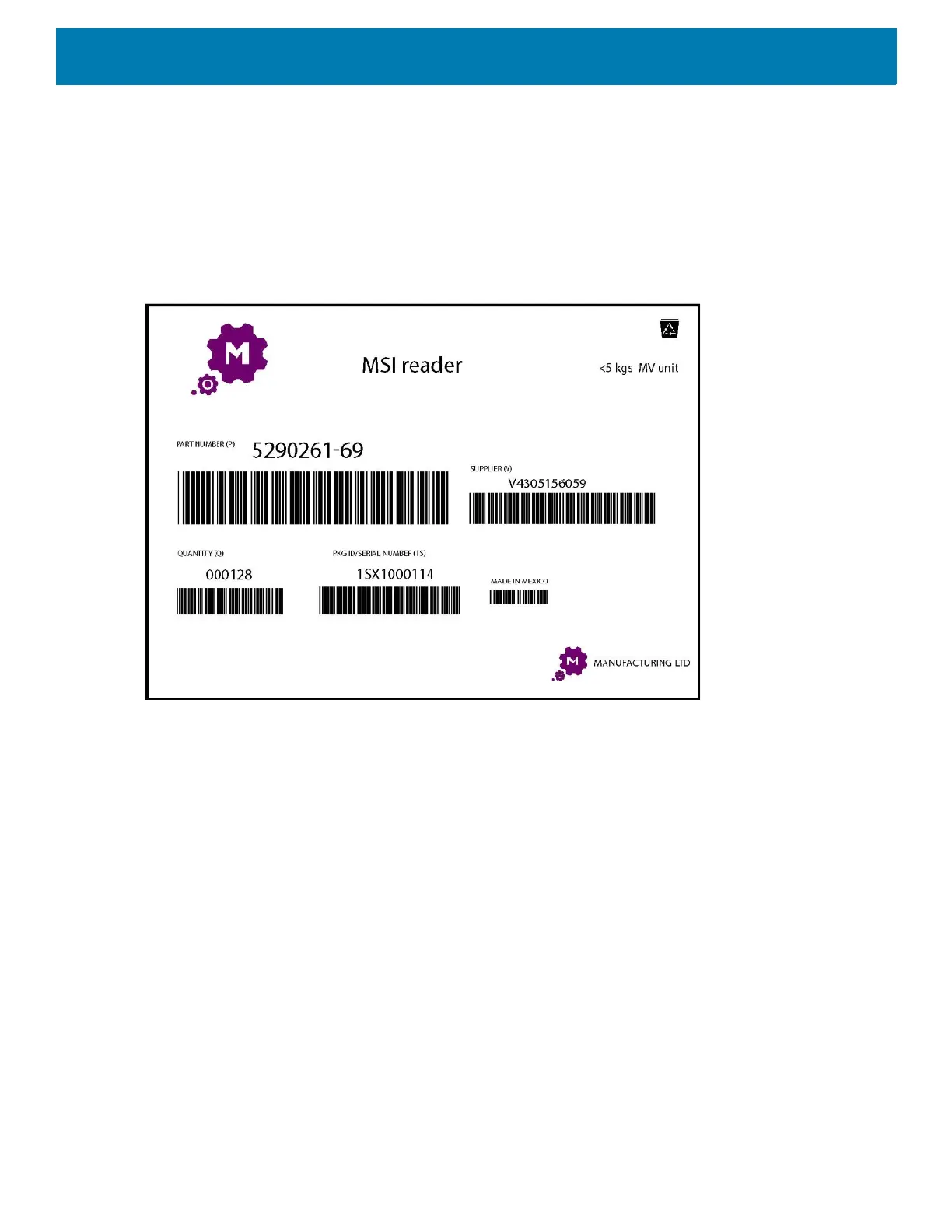Applications
108
13.Touch Accept to confirm the data is correct. The Results summary screen appears.
14.Touch OK.
Using the Manufacturing Example
1. Print the Manufacturing form. See Printing the Sample Forms on page 105.
Figure 77 Manufacturing Form
2. Place the form on a flat surface.
3. On the device, launch SimulScan Demo app.
4. Touch the Menu icon in the top right corner of the screen.
5. Touch Manufacturing.
6. Touch Start SimulScan.
7. Point the top of the device at the document and center the target on the document.
8. Hold the device steady.