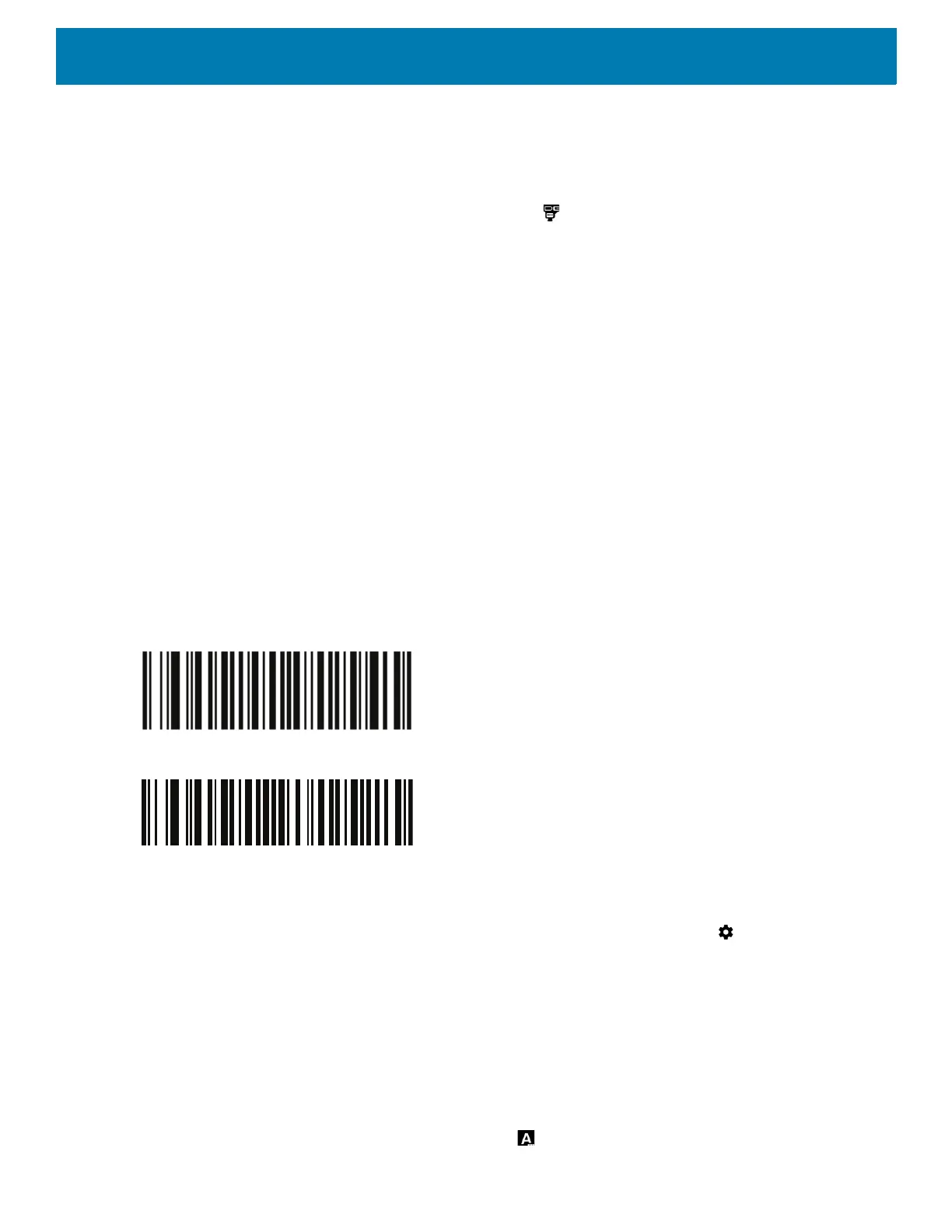Data Capture
129
The RS507/RS507X or RS6000 emits a string of high/low/high/low beeps. The Scan LED flashes green
indicating that the RS507/RS507X or RS6000 is attempting to establish connection with the device. When
connection is established, the Scan LED turns off and the RS507/RS507X or RS6000 emits one string of
low/high beeps.
A notification appears on the Notification panel and the icon appears in the Status bar.
Pairing Using Bluetooth Human Interface Device
To pair the RS507/RS507X or RS6000 with the device using HID:
1. Ensure that Bluetooth is enabled on both devices.
2. Ensure that the Bluetooth device to discover is in discoverable mode.
3. Ensure that the two devices are within 10 meters (32.8 feet) of one another.
4. Place the RS507/RS507X or RS6000 in Human Interface Device (HID) mode. If the RS507/RS507X or
RS6000 is already in HID mode, skip to step 5.
a. Remove the battery from the RS507/RS507X or RS6000.
b. Press and hold the Restore key.
c. Install the battery onto the RS507/RS507X or RS6000.
d. Keep holding the Restore key for about five seconds until a chirp is heard and the Scan LEDs flash
green.
e. Scan the barcode below to place the RS507/RS507X or RS6000 in HID mode.
Figure 109 RS507 Bluetooth HID Barcode
Figure 110 RS6000 Bluetooth HID Barcode
5. Remove the battery from the RS507/RS507X or RS6000.
6. Re-install the battery into the RS507/RS507X or RS6000.
7. Swipe down from the Status bar to open the Quick Access panel and then touch .
8. Touch Bluetooth.
9. Touch Pair new device. The device begins searching for discoverable Bluetooth devices in the area and
displays them under Available devices.
10.Scroll through the list and select RS507/RS507X or RS6000.
The device connects to the RS507/RS507X or RS6000 and Connected appears below the device name.
The Bluetooth device is added to the Paired devices list and a trusted (“paired”) connection is established.
A notification appears on Notification panel and the icon appears in the Status bar.