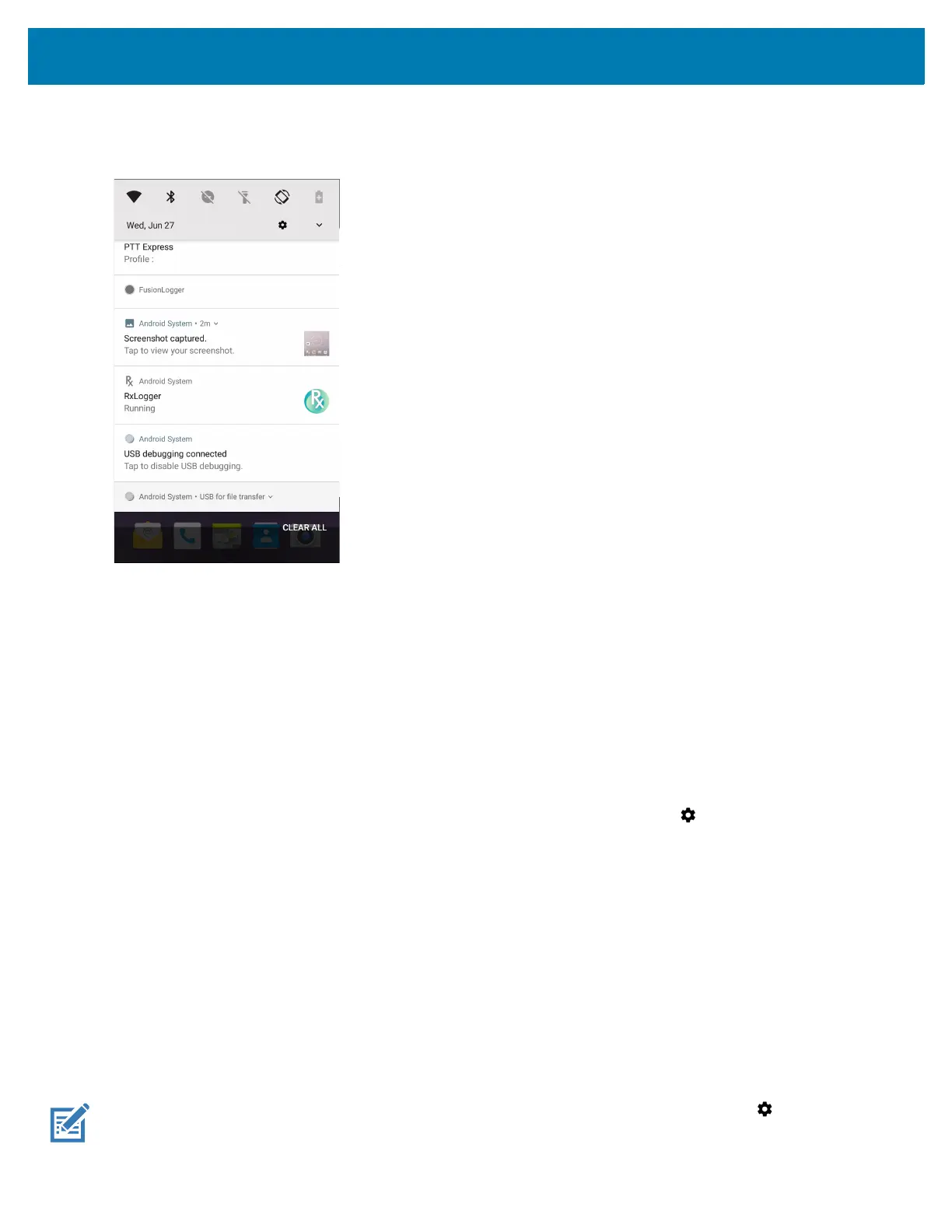Using the Device
39
To open the Notification panel, drag the Status bar down from the top of the screen.
Figure 26 Notification Panel
To respond to a notification, open the Notification panel and then touch a notification. The Notification panel closes
and the corresponding app opens.
To clear all notifications, open the Notification panel and then touch CLEAR ALL. All event-based notifications are
removed. Ongoing notifications remain in the list.
To close the Notification panel, swipe the Notification panel up.
Setting App Notifications
To set notification settings for a specific app:
1. Swipe down from the Status bar to open the Quick Settings bar and then touch .
2. Touch Apps & notifications > Notifications > App notifications.
3. Select an app.
4. Select an available option:
• On / Off - Select to turn all notifications from this app On (default) or Off.
• Allow notification dot - Do not allow this app to add a notification dot to the app icon.
• Allow interruptions - Do not allow notifications from this app to make sound, vibrate, or pop notifications on
the screen.
• Override Do Not Disturb - Allow these notifications to interrupt when Do Not Disturb is set to Priority Only.
• Categories - Do not allow specific types of notifications from this app.
• Additional settings in the app - Open the app settings.
NOTE: To change the notification settings for an app, slide the notification slightly left or right and touch .
