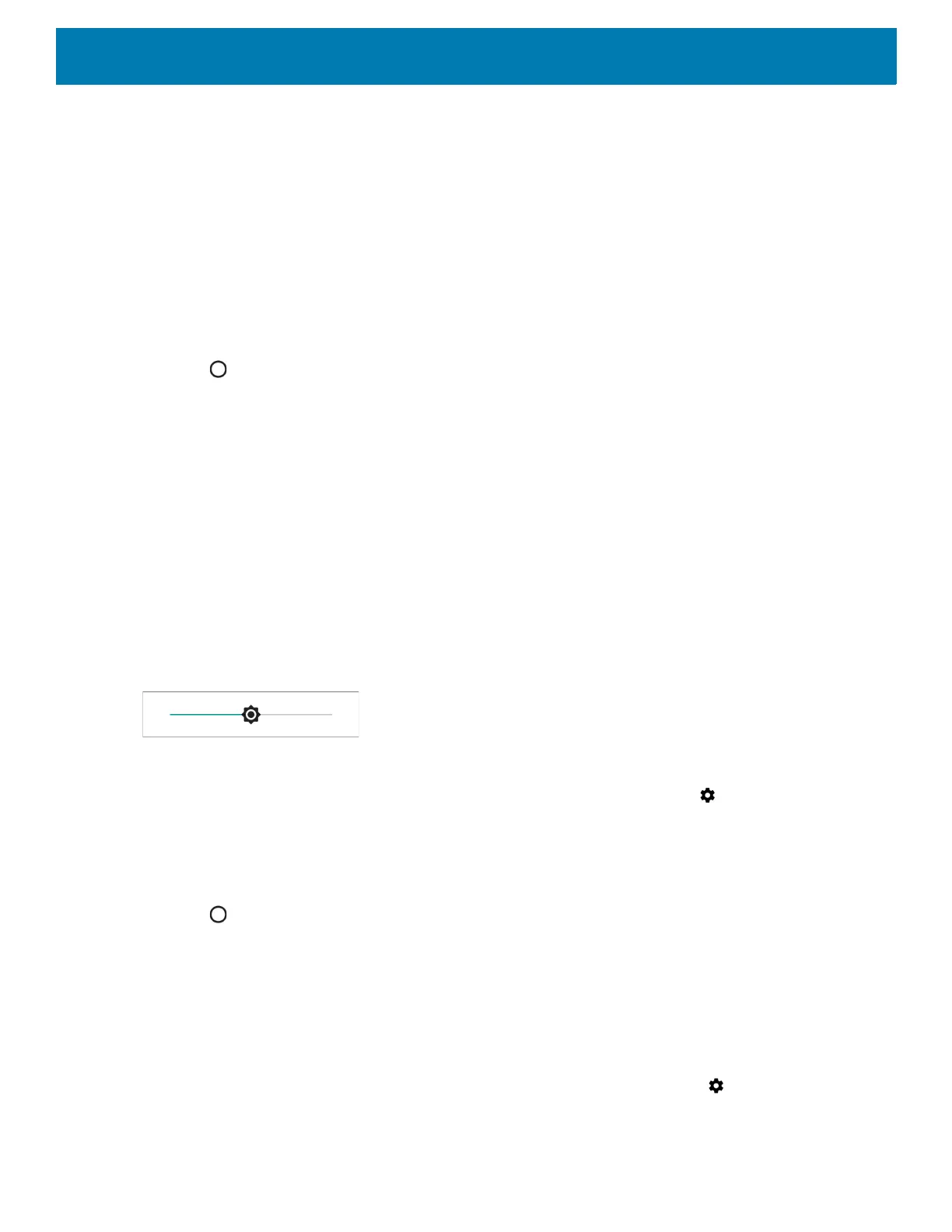Getting Started
28
7. Touch OK.
8. Touch Set time.
9. Touch the green circle, drag to the current hour and then release.
10.Touch the green circle, drag to the current minute and then release.
11.Touch AM or PM.
12.Touch OK.
13.Touch Select time zone.
14.Select the current time zone from the list.
15.Touch .
Display Settings
Use Display settings to change the screen brightness, enable night light, change the background image,
enable screen rotation, set sleep time and change font size.
Setting the Screen Brightness
To manually set the screen brightness:
1. Swipe down with two fingers from the Status bar to open the Quick Access panel.
2. Slide the icon to adjust the screen brightness level.
Figure 18 Brightness Slider
To let the device automatically adjust the screen brightness using the built-in light sensor:
1. Swipe down from the status bar to open the quick settings bar and then touch .
2. Touch Display.
3. If disabled, touch Adaptive brightness to automatically adjust the brightness.
By default, Adaptive brightness is enabled. Toggle the switch to disable.
4. Touch .
Setting Screen Rotation
By default, screen rotation is enabled.
To disable screen rotation:
1. Swipe down from the Status bar to open the Quick Settings bar and then touch .
2. Touch Display > Advanced.
