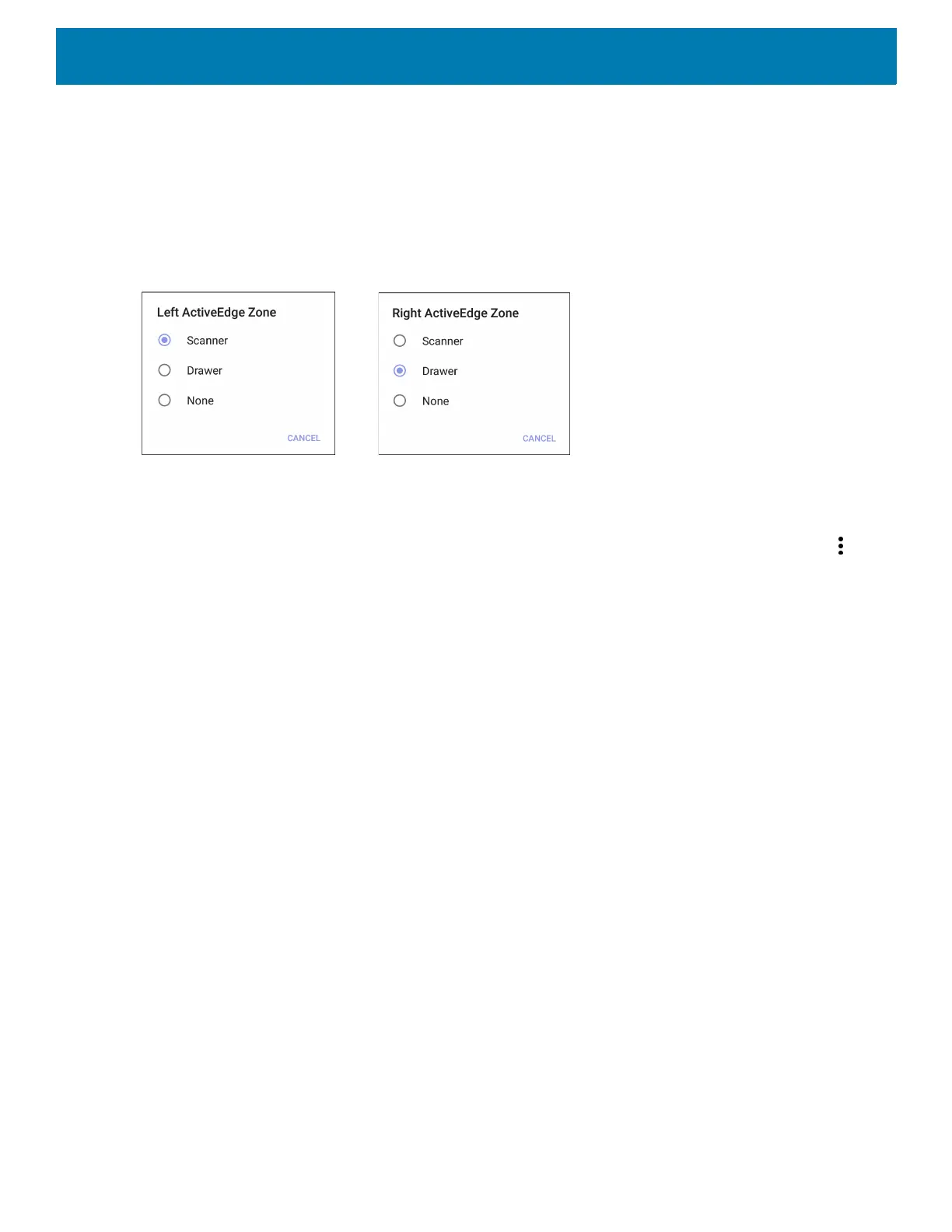Applications
61
• Start or Stop ActiveEdge Service - Touch to start/stop the ActiveEdge service to enable/disable the
ActiveEdge Zone.
• Start ActiveEdge Service on Boot Up - Automatically start the ActiveEdge service when the device boots
up. The service is always running and available.
• Left ActiveEdge Zone - Configure the left ActiveEdge Zone to Scanner, Drawer, or None.
• Right ActiveEdge Zone - Configure the right ActiveEdge Zone to Scanner, Drawer, or None.
Figure 39 Left and Right ActiveEdge Zones
• Select Apps for Drawer - Select up to three apps to appear in the drawer. See Selecting Apps for a
Drawer.
• Restore - Restore the settings to the factory defaults.
• About ActiveEdge - Open the About ActiveEdge window to display the version number. Select >
About.
Selecting Apps for a Drawer
When the Left ActiveEdge Zone or the Right ActiveEdge Zone is set to Drawer, select up to three apps to
display in the drawer.
To select which apps display in the drawer:
