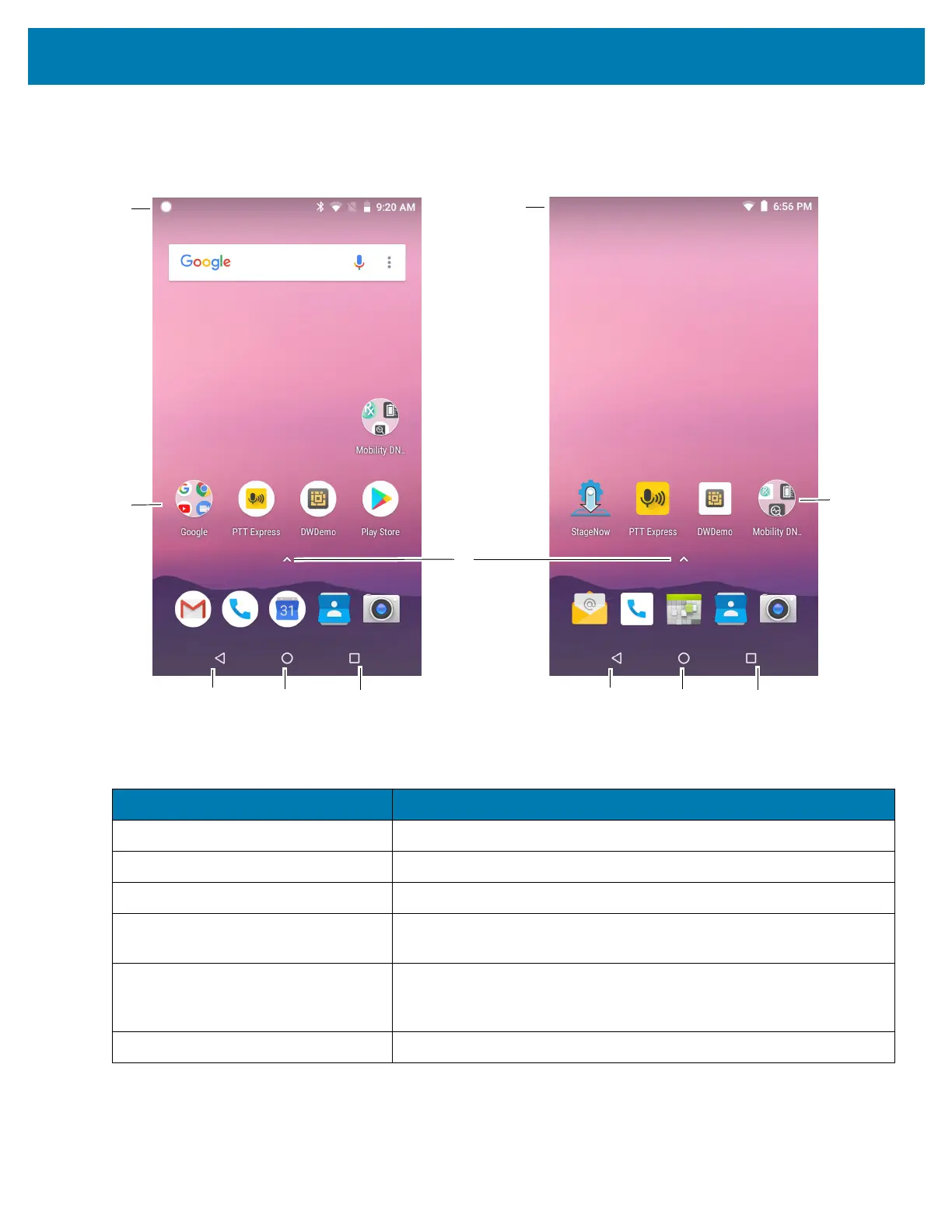Using the Device
36
After a suspend or screen time-out, the Home screen displays with the lock sliders. Touch the screen and slide up
to unlock. For screen locking information see Un-Locking the Screen on page 53.
Figure 24 Home Screen
The Home screen provides four additional screens for placement of widgets and shortcuts. When available, swipe
the screen left or right to view the additional screens. The additional screens are not viewable by default.
Table 4 Home Screen Items
Item Description
1 — Recent Button Displays recently used applications.
2 — Home Displays the Home screen.
3 — Back Displays the previous screen.
4 — Shortcut Icons Opens applications installed on the device. See App Shortcuts and
Widgets on page 42 for more information.
5 — Status Bar Displays the time, status icons (right side), and notification icons (left
side). For more information see Status Bar on page 37 and Managing
Notifications on page 38.
6 — App Menu Opens the All App window listing all installed apps.
AOSP
