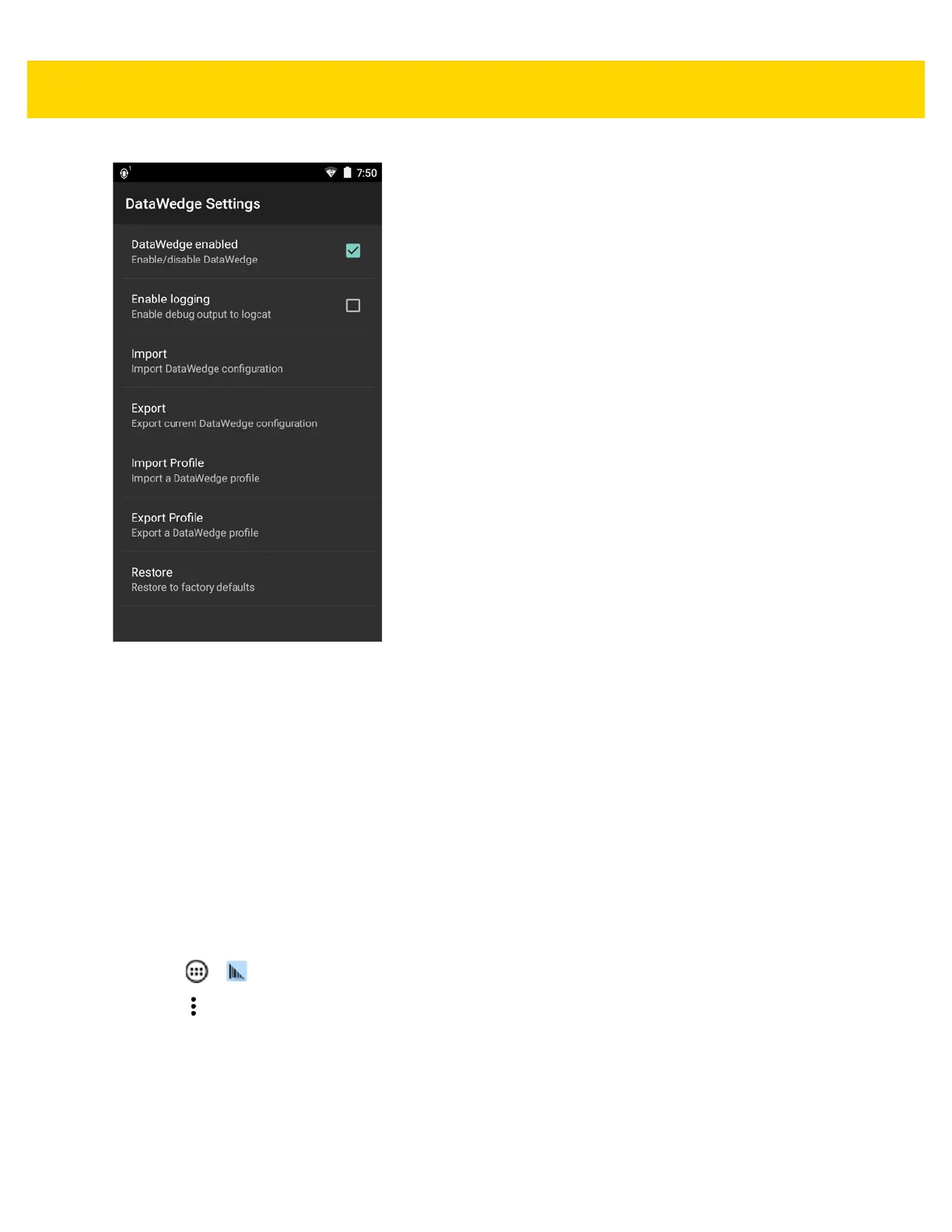DataWedge 4 - 41
Figure 4-27 DataWedge Settings Window
• DataWedge enabled - Enables or disables DataWedge. To disable DataWedge uncheck this option.
• Enable logging - Enables or disables DataWedge debug messages in logcat. To enable check this option.
• Import - allows import of a DataWedge configuration file. The imported configuration replaces the current
configuration.
•Export - allows export of the current DataWedge configuration.
• Import Profile - allows import of a DataWedge profile file.
• Export Profile - allows export of a DataWedge profile.
•Restore - return the current configuration back to factory defaults.
Importing a Configuration File
1. Copy the configuration file to the microSD card /Android/data/com.symbol.datawedge/files folder.
2. Touch > .
3. Touch .
4. Touch Settings.
5. Touch Import.
6. Touch filename to import.
The configuration file (datawedge.db) is imported and replaces the current configuration.
