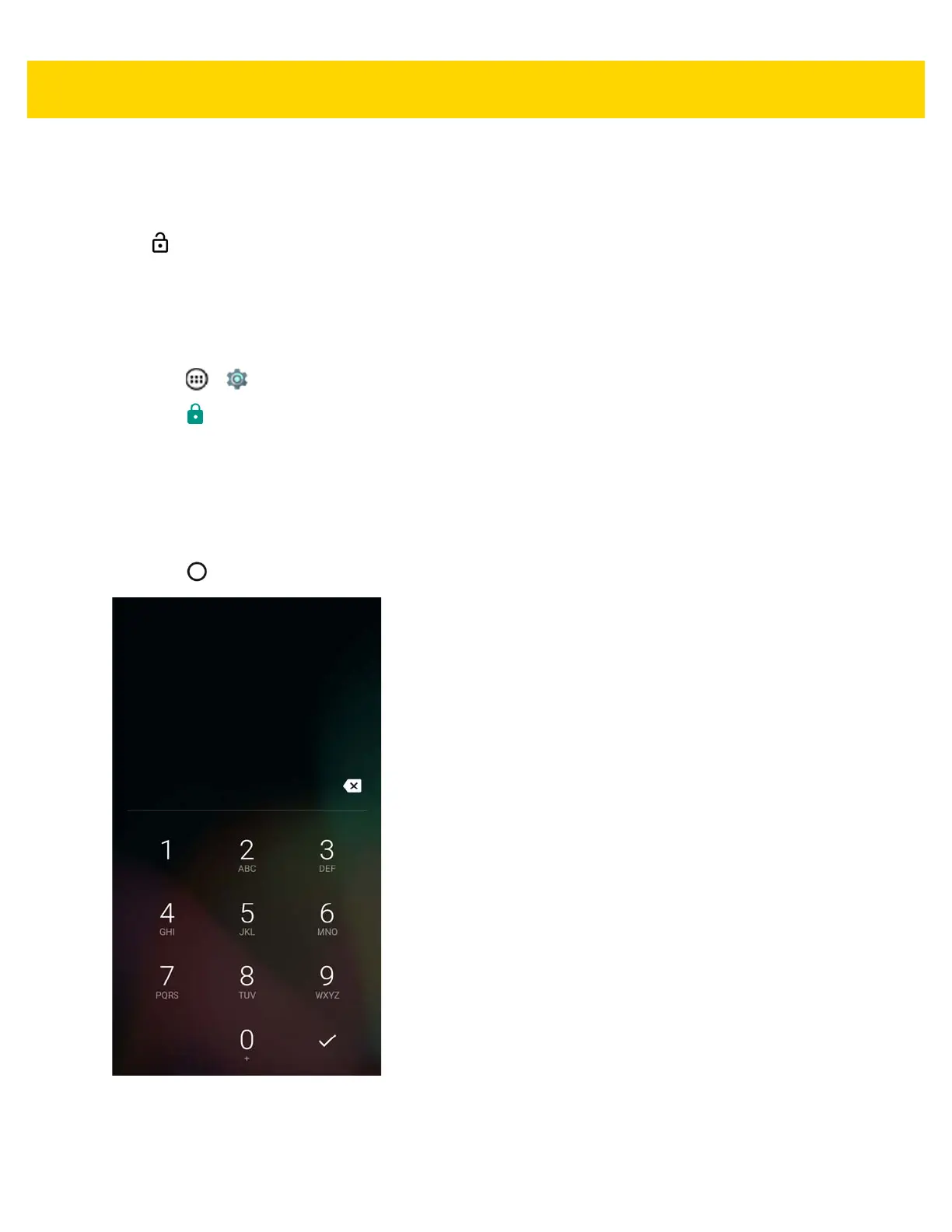5 - 10 TC70x/TC75x Integrator Guide
When locked, a slide, pattern, PIN or password is required to unlock the device. Press the Power button to lock the
screen. The device also locks after a pre-defined time-out.
Press and release the Power button to wake the device. The Lock screen displays.
Slide up to unlock the screen.If the Pattern screen unlock feature is enabled, the Pattern screen appears
instead of the Lock screen.
If the PIN or Password screen unlock feature is enabled, enter the PIN or password after unlocking the screen.
Set Screen Unlock Using PIN
1. Touch > .
2. Touch Security.
3. Touch Screen lock.
4. Touch PIN.
5. Touch in the text field.
6. Enter a PIN (4 numbers) then touch Next.
7. Re-enter PIN and then touch Next.
8. Touch . The next time the device goes into suspend mode a PIN is required upon waking.
Figure 5-9 PIN Screen
