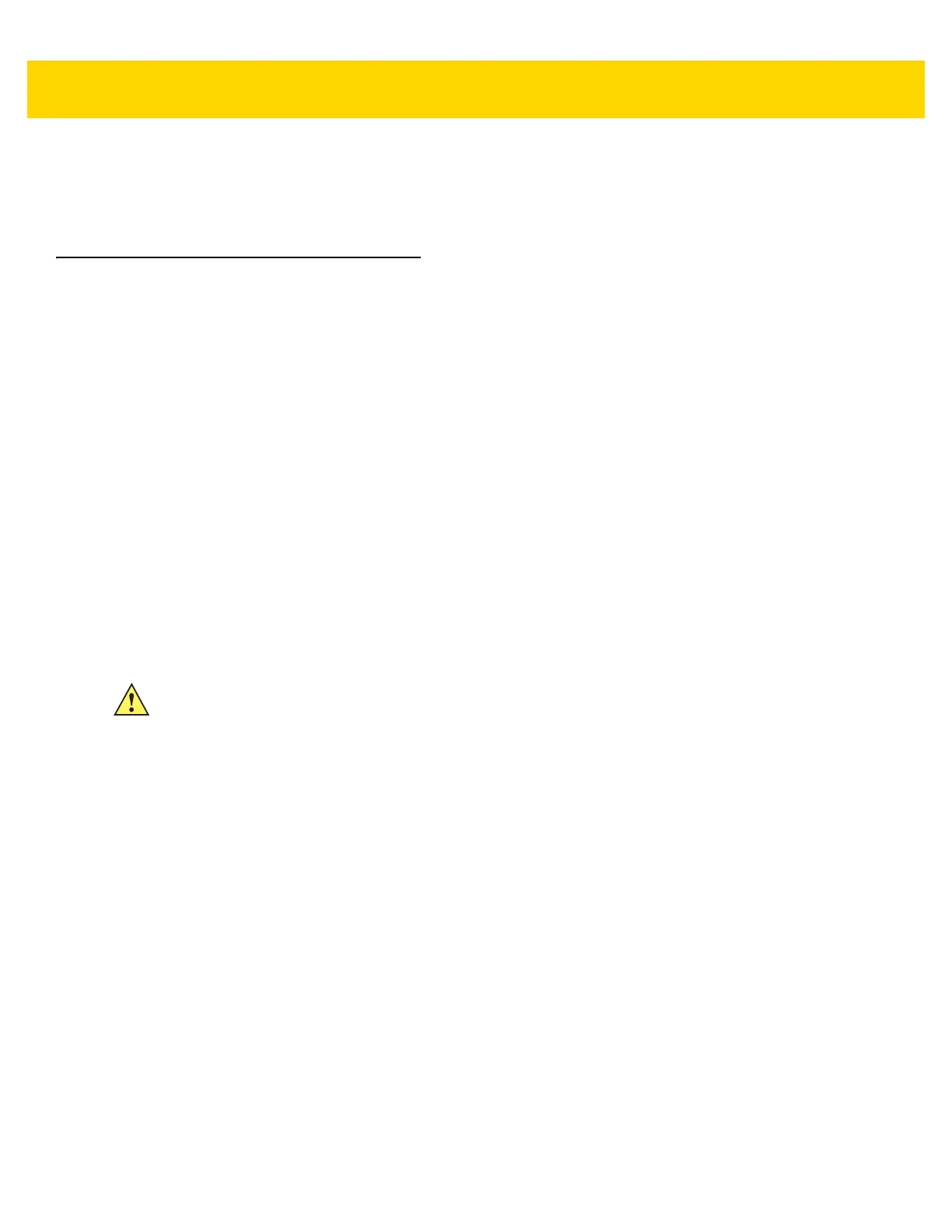Getting Started 1 - 13
13. Press the battery down until the battery release latch snaps into place.
14. Replace the hand strap, if required.
15. Press and hold the Power button to turn on the TC70x/TC75x.
Resetting the Device
There are four reset functions:
• Soft reset
• Hard reset
• Enterprise reset. See Performing an Enterprise Reset on page 6-11.
• Factory reset. See Performing a Factory Reset on page 6-13.
Performing a Soft Reset
Perform a soft reset if applications stop responding.
1. Press and hold the Power button until the menu appears.
2. Touch Reset.
3. The device reboots.
Performing a Hard Reset
Perform a hard reset if the TC70x/TC75x stops responding.
1. Simultaneously press the Power, Scan and Volume Up buttons for at least four seconds.
2. When the screen turns off, release the buttons.
3. The TC70x/TC75x reboots.
CAUTION Performing a hard reset with a SD card installed in the TC70x/TC75x may cause damage or data
corruption to the SD card.
