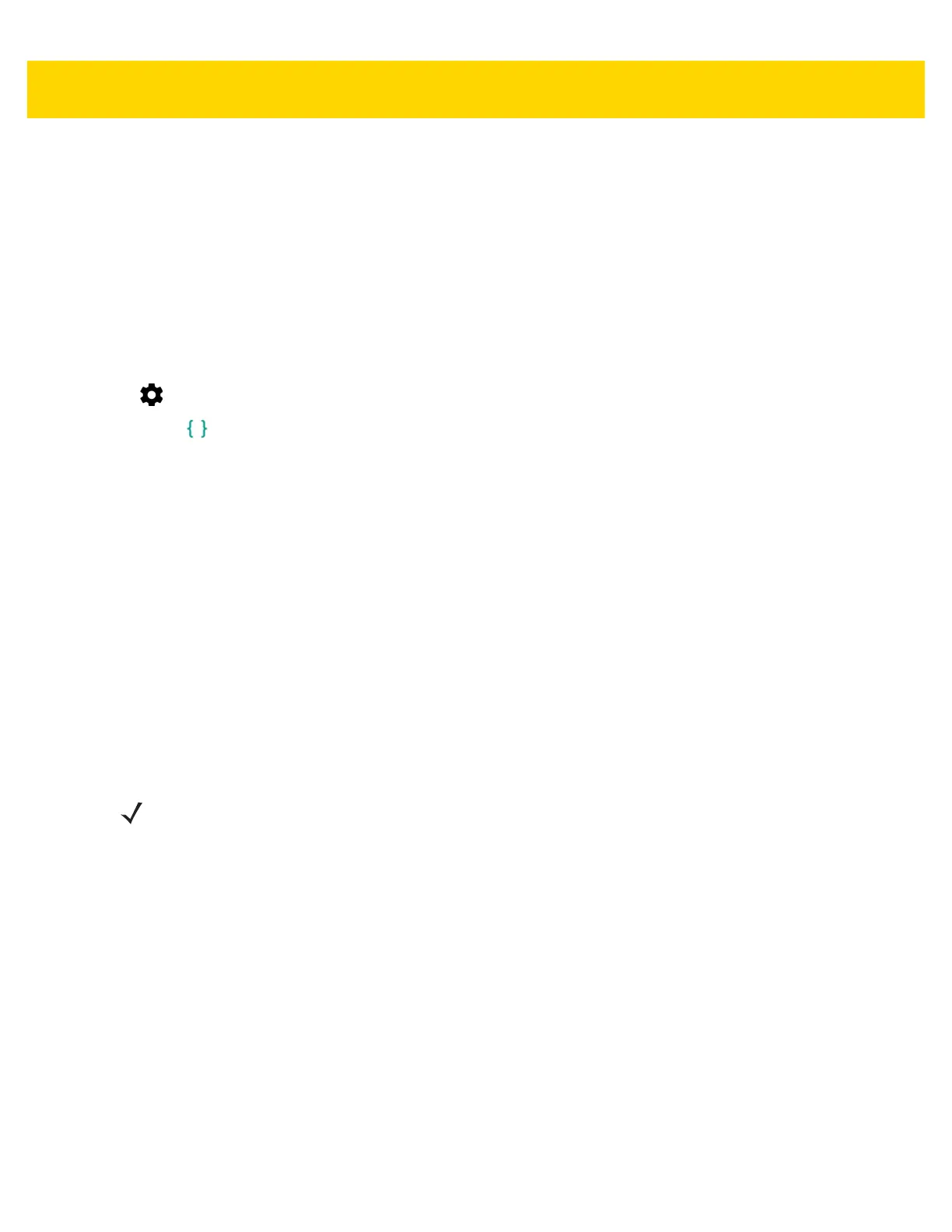6 - 14 TC70x/TC75x Integrator Guide
9. Press the Power button. The Factory Reset occurs and then the device returns to the Recovery screen.
10. Press the Power button.
Using ADB
To perform an Factory Reset using ADB:
1. Connect the device to the Rugged Charge/USB cable or insert the device into the 1-Slot USB/Charge Only
Cradle.
2. Connect the cable or cradle to the host computer.
3. On the device, swipe down with two fingers from the status bar to open the quick access panel and then touch
.
4. Touch Developer options.
5. Slide the switch to the ON position.
6. Touch USB Debugging. A check appears in the check box. The Allow USB debugging? dialog box appears.
7. Touch OK.
8. On the host computer, open a command prompt window and use the adb command:
adb reboot recovery
9. Press Enter. The System Recovery screen appears. See Figure 6-5 on page 6-10.
10. Press the Volume Up and Volume Down buttons to navigate to apply from adb.
11. Press the Power button.
12. On the host computer, open a command prompt window and use the adb command:
adb devices.
The following displays:
List of devices attached
XXXXXXXXXXXXXXX device (where XXXXXXXXXXXXXXX is the device number).
13. Type:
adb reboot recovery
14. Press Enter. The System Recovery screen appears. See Figure 6-5 on page 6-10.
15. Press the Volume Up and Volume Down buttons to navigate to apply from adb.
16. Press the Power button.
17. On the host computer command prompt window type:
adb sideload <file>
where: <file> = the path and filename of the zip file.
18. Press Enter. The Factory Reset package installs and then the Recovery screen appears.
19. Press the Power button to reboot the device.
NOTE If device number does not appear, ensure that ADB drivers are installed properly.
