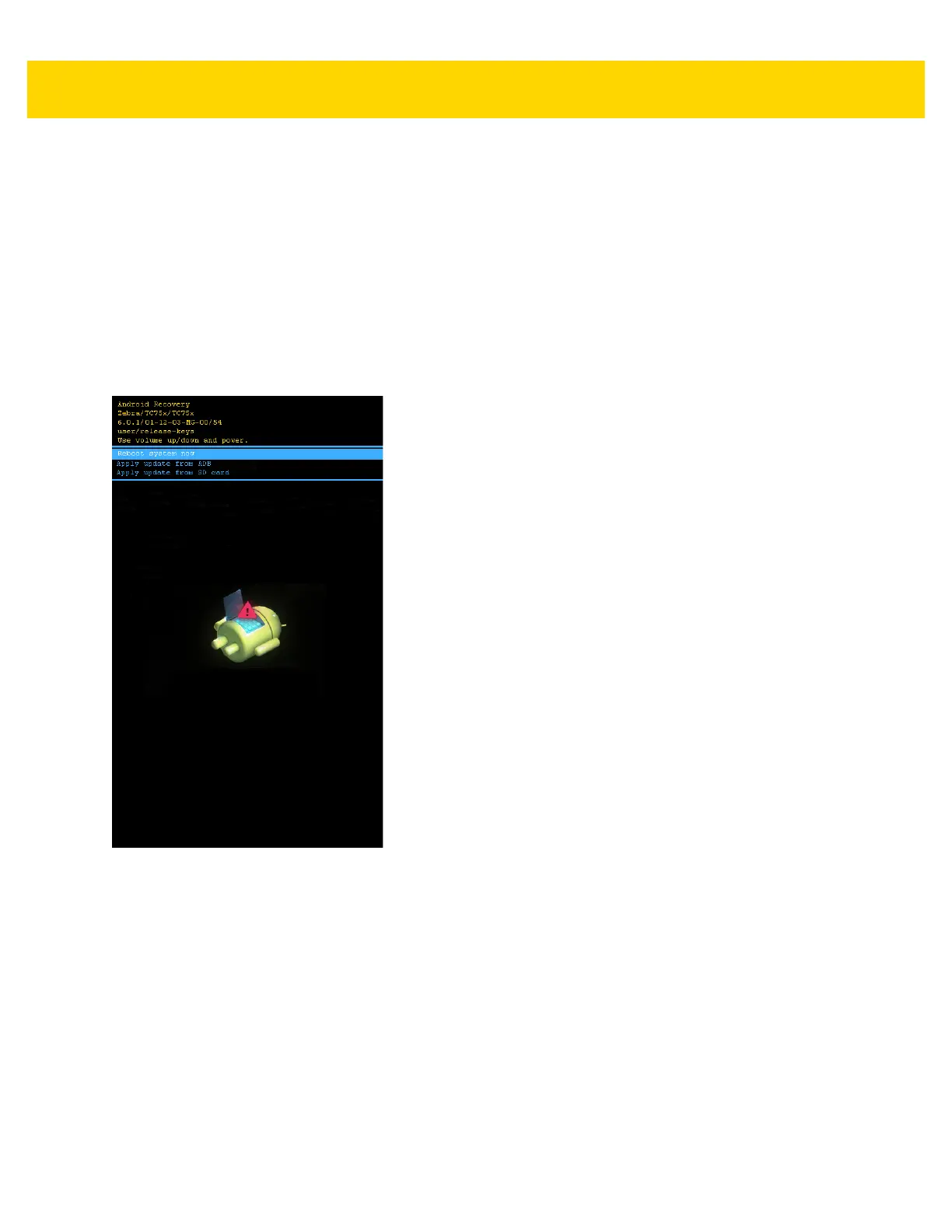6 - 10 TC70x/TC75x Integrator Guide
Using microSD Card
1. Copy the System Update zip file to the root of the microSD card.
• Copy the files to a microSD card using a host computer and then installing the microSD card into the device.
• Connect the device with a microSD card already installed to the host computer and copy files to the
microSD card.
2. Press and hold the Power button until the menu appears.
3. Touch Reboot.
4. Touch OK. The device resets.
5. Press and hold the PTT button until the device vibrates. The System Recovery screen appears.
Figure 6-5 System Recovery Screen
6. Press the Volume Up and Volume Down buttons to navigate to apply from sdcard.
7. Press the Power button.
8. Use the Volume Up and Volume Down buttons to navigate to the System Update package file.
9. Press the Power button. The System Update installs and then the device resets.
Using ADB
To update the system using ADB:
1. Connect the device to the Rugged Charge/USB cable or insert the device into the 1-Slot USB/Charge Only
Cradle.
2. Connect the cable or cradle to the host computer.
