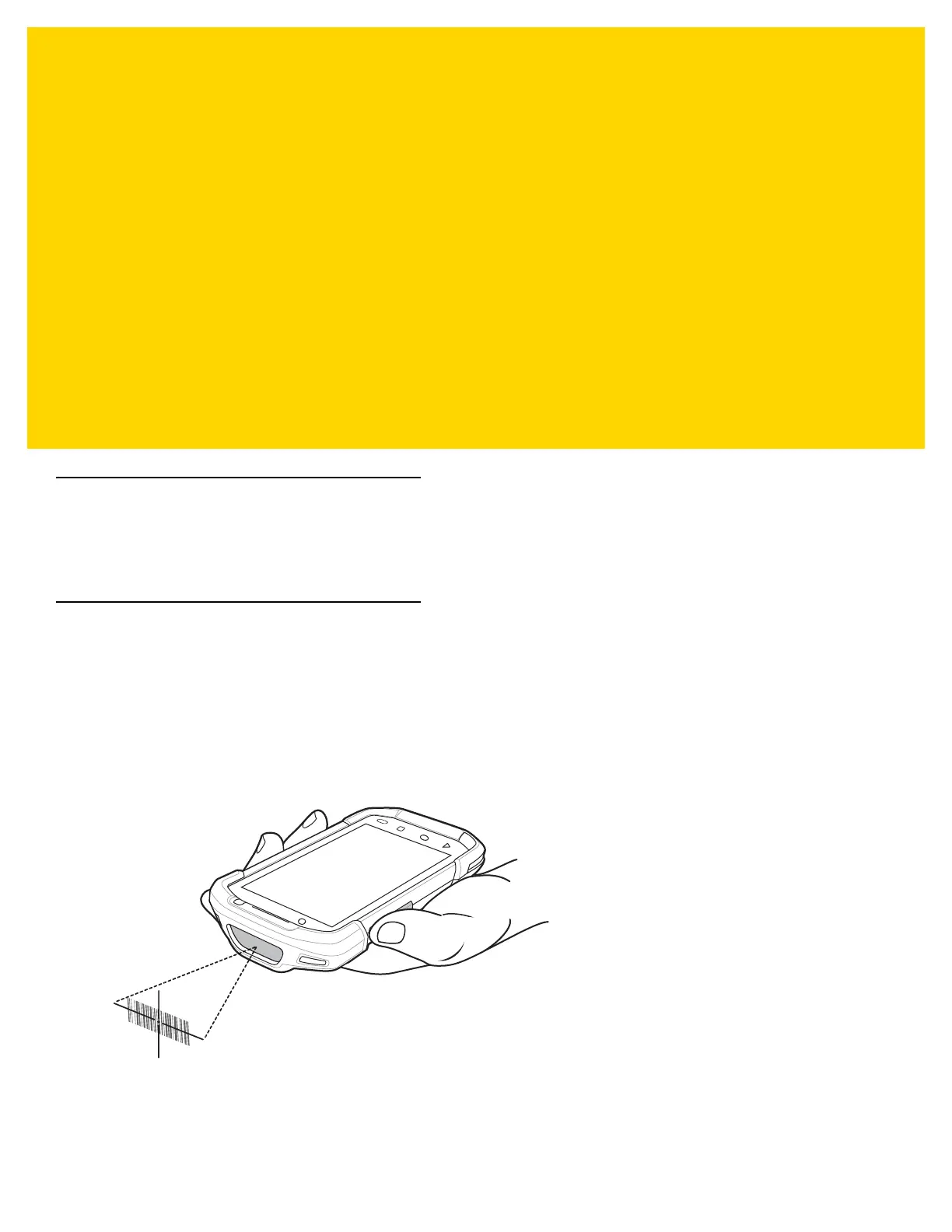CHAPTER 4 DATAWEDGE
Introduction
This chapter applies to DataWedge on Android devices. DataWedge is an application that reads data, processes
the data and sends the data to an application.
Basic Scanning
To capture bar code data:
1. Ensure that an application is open on the TC70x/TC75x and a text field is in focus (text cursor in text field).
2. Aim the exit window at a bar code.
3. Press and hold the a Scan button. The red laser aiming pattern turns on to assist in aiming. Ensure that the bar
code is within the area formed by the aiming pattern. The Data Capture LED lights red to indicate that data
capture is in process.
Figure 4-1 TC70x/TC75x Data Capture
4. The Data Capture LED lights green, a beep sounds and theTC70x/TC75x vibrates, by default, to indicate the
bar code was decoded successfully. The captured data appears in the text field.
