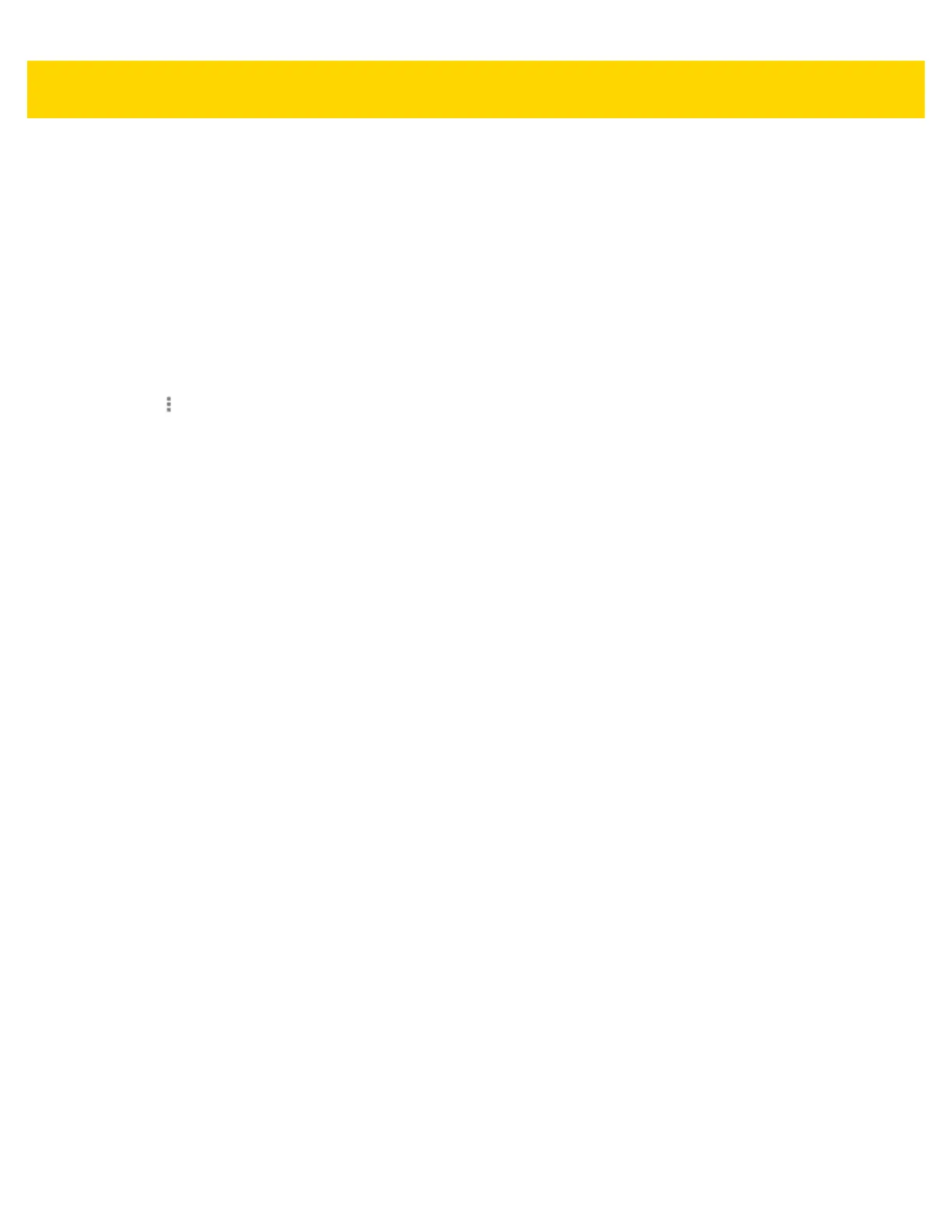Settings 5 - 7
• Keep Wi-Fi on during sleep - Opens a menu to set whether and when the Wi-Fi radio turns off.
• Always On - The radio stays on when the device enters suspend mode (default).
• Only when plugged in - The radio stays on while the device is connected to external power.
• Never On - The radio turns off when the device enters suspend mode (default).
• Wi-Fi frequency band - Touch to select the frequency band. Options: Automatic (default), 5 GHz only or
2.4 GHz only.
• Install Certificates – Touch to install certificates.
• MAC address - Displays the Media Access Control (MAC) address of the device when connecting to Wi-Fi
networks.
• IP address - Displays the IP address assigned to the device.
Touch > Additional settings.
•Regulatory
• Country selection - Displays the acquired country code if 802.11d is enabled else it displays the currently
selected country code.
• Region code - Displays the current region code.
• Band and Channel Selection
• Wi-Fi frequency band - Use to select the frequency band. Options: Auto (default), 5 GHz only or 2.4
GHz only.
• Available channels (2.4 GHz) - Use to select specific channels. Touch to display the Available channels
menu. Select specific channels. Touch OK.
• Available channels (5 GHz) - Use to select specific channels. Touch to display the Available channels
menu. Select specific channels. Touch OK.
• Logging
• Advanced Logging – Touch to enable advanced logging. Advanced logging
• Wireless logs - Use to capture Wi-Fi log files.
• Fusion Logger - Touch to open the Fusion Logger application. This application maintains a history of
high level WLAN events which helps to understand the status of connectivity.
