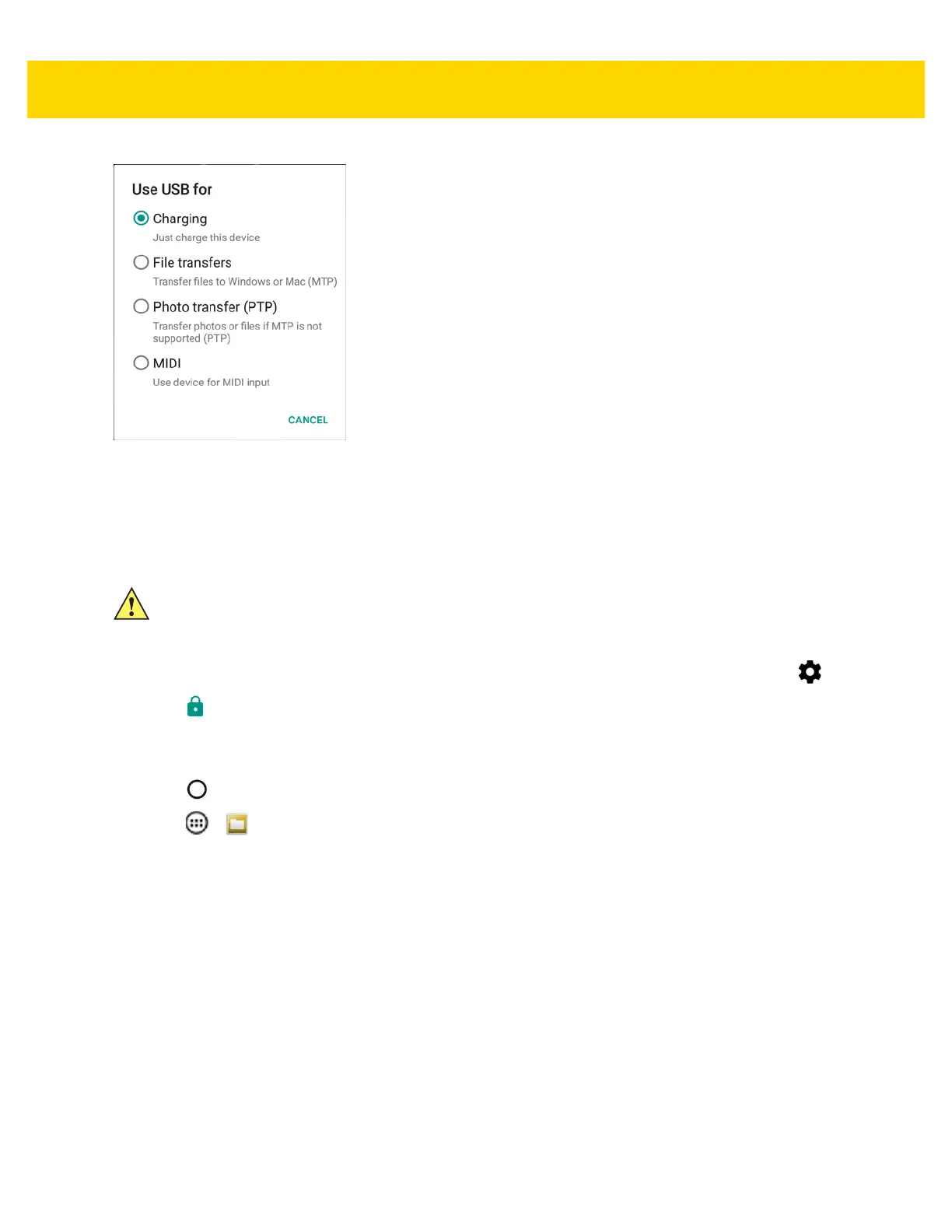6 - 6 TC70x/TC75x Integrator Guide
Figure 6-2 Use USB Dialog Box
3. Touch File transfers.
4. On the host computer, open a file explorer application.
5. On the host computer, copy the application .apk file from the host computer to the device.
6. Disconnect the device from the host computer.
7. Swipe down with two fingers from the status bar to open the quick access panel and then touch .
8. Touch Security.
9. Slide the Unknown sources switch to the ON position.
10. Touch OK.
11. Touch .
12. Touch > to view files on the microSD card or Internal Storage.
13. Locate the application .apk file.
14. Touch the application file to begin the installation process.
15. To confirm installation and accept what the application affects, touch Install otherwise touch Cancel.
CAUTION Carefully follow the host computer’s instructions to unmount the microSD card and disconnect USB
devices correctly to avoid losing information.
