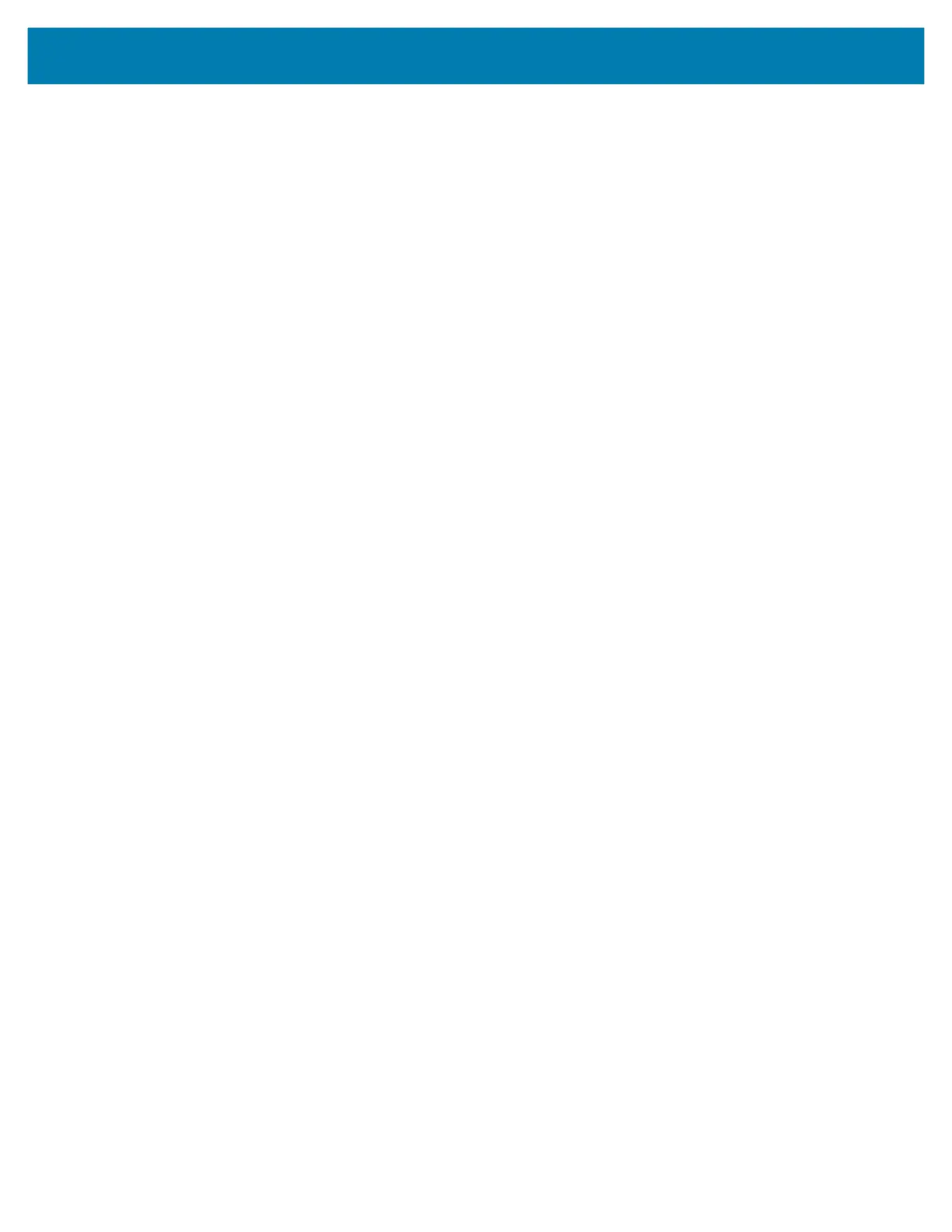Setup
41
7. Verify that the media is loaded and ready to print and then close the printer cover.
8. If printer power is on, press the FEED button to have the printer advance a minimum of 20 cm (8
inches) of media to remove slack and ribbon wrinkle (straightens the ribbon), and to align the ribbon on
the spindles. Otherwise, wait to turn on the printer and complete the printer ‘Getting Started’
instructions in this chapter.
9. Change the print mode setting from direct thermal printing to thermal transfer to set the printer’s
temperature profiles for thermal transfer media. This can be done with the printer driver, application
software, or printer programming commands.
• When controlling printer operations with ZPL programming, refer to the Media Type (
^MT) ZPL II
command (follow the instructions in the ZPL Programming Guide).
• When controlling printer operations with EPL Page Mode, refer to the Options (O) EPL
command (follow the instructions in the EPL Page Mode Programmer’s Guide).
10.To verify the mode change from direct thermal printing to thermal transfer printing, use the Test Printing
with the Configuration Report to print a configuration label. The ‘PRINT METHOD’ should read
‘THERMAL-TRANS’ on the printer configuration status report.
Your printer is now ready to print.
