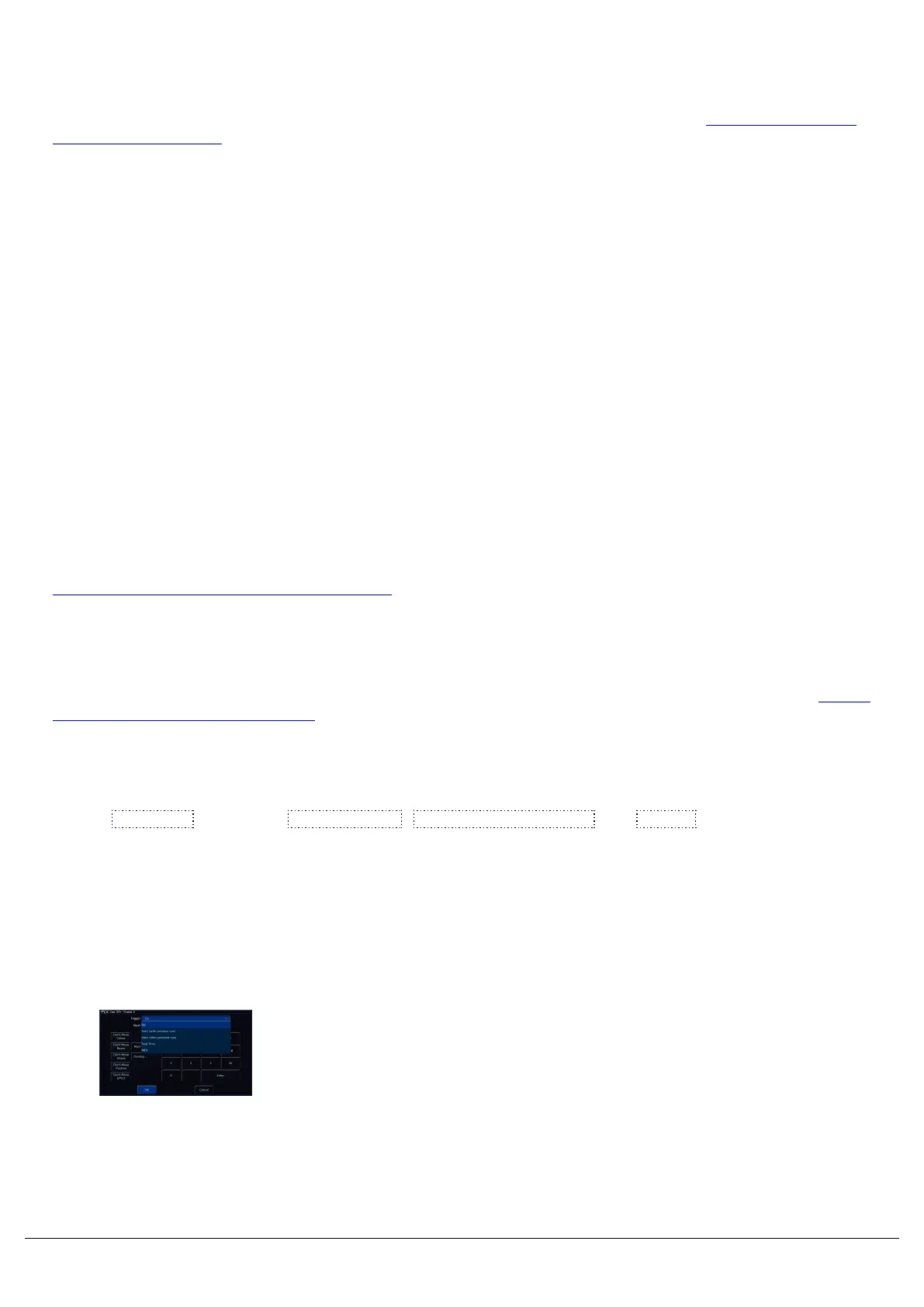Trigger
This option allows you to change what’s going to trigger this cue to run. By default, this is “Go”. To find out more, see
the Cue Triggers section.
Next
The Next field, allows you to type in the cue number which automatically gets selected after this cue is executed. This
functionality is very useful if a scene is “cut” from the show – you can tell ZerOS to skip the cues in that scene and
jump straight to a different cue. If this field is empty, ZerOS will automatically select cues sequentially. This is
sometimes referred to as a "Jump Cue".
When a Next cue is entered, the Settings button for the cue in the Cues window will then display "Next:x", where x is
the next cue to run.
Don’t Move Settings
On the left of the window, are buttons which can be used to prevent each attribute from moving on dark in this cue. For
example, you may not want colour scrollers changing during a very quiet scene, so during that scene “Don’t Move
Colour” can be selected, indicated with a red button stripe.
When attributes are marked with "Don't Move", the Settings button for the cue in the Cues window will then display
"DM:x", where x is the first letter of the attribute which won't be moved in the cue.
To find out more about Move On Dark, click here.
Macros...
This option allows you to automatically trigger or release other playbacks, or run macros, by executing this cue. To find
out more, see the Cue Macros section.
Cleanup...
Clicking Cleanup... , will display Combine Parts Remove Complex Times and Cancel options. You will only
need these, if you are working with a show file that has been programmed on an Orb series ZerOS console. Orb
series consoles have the ability to program part cues and complex timings. After loading in the show file, you have the
ability to combine any part cues, and remove any complex timings that may have been programmed on the Orb
console.
Cue Triggers
By default, cues will run when they are selected as the next cue,
(indicated by the cue being highlighted in yellow in the cues window),
and they are then triggered with a press of the "Go" button.
However, there are other trigger options available, by using the
"Trigger" drop down.
Zero 88 - ZerOS - Page 121 of 233 Printed: 23/11/2020 12:50:03 JH
