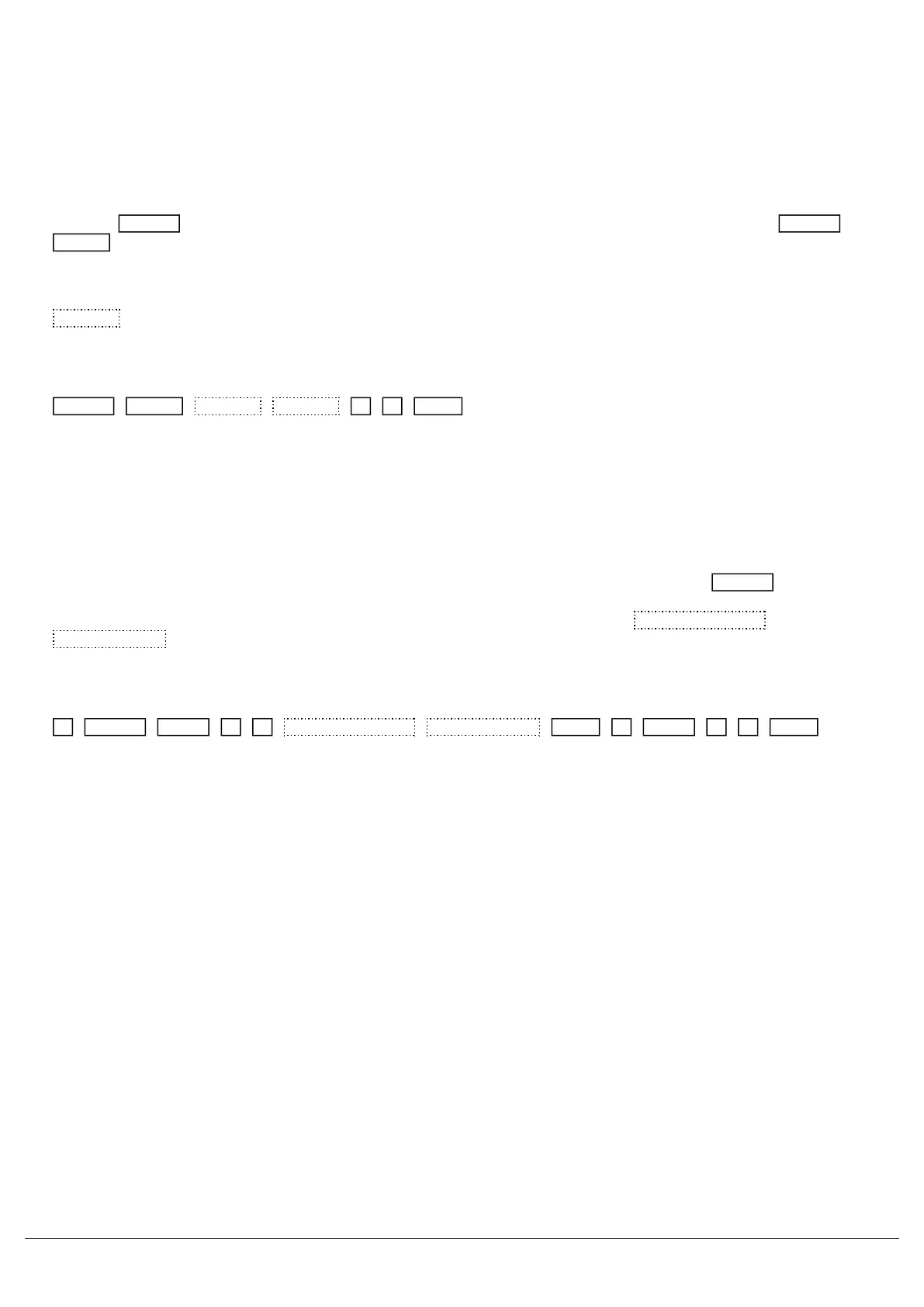Recording multiple attributes into a palette
When programming palettes, you usually will want to just store the relevant parameters into their parent attribute. So
for example, Red, Green and Blue levels into a colour palette.
However, you can also add additional attributes into a palette if required. To do this, adjust your fixture's parameters.
For example, set your fixtures to red, and move their position to your required location.
Then tap Record , and tap the attribute button of where you wish this palette to be stored. For example: Record
Colour . In the Record Options window that opens on the external monitor, you can manually add other attributes
into the palette. To open the Record Options window on the internal touchscreen, press and hold Record, and then tap
the attribute key. To add the other required attributes, disable SmartTag, so it has a blue stripe, rather than red, and
then use the attribute filters along the bottom of the Record Options. To add position in for example, double tap
Position , so that it has a green stripe. Then type the palette number followed by enter, to record. You will notice this
palette is now annotated with the attribute letters of the stored attributes.
In our colour and position example, it will be annotated "CP":
Record Colour Position Position 1 5 Enter
Records colour and position into colour palette 15.
Using palettes to copy parameters to another fixture of the same type
Palettes can be used, as a way to apply parameter values of a fixture, to another fixture of the same type.
To do this, select the fixture that has the values you wish to apply to a different fixture. Then tap Record , and then
tap the attribute key of the attribute you wish the palette to be stored in. You can choose to store this palette to any
attribute. Then in the Record Options window, ensure SmartTag is disabled, and tap Selected Fixtures
All Parameters , You can then tap an empty palette tile in the attribute you tapped, or use syntax. Then, you can
select the fixture of the same type that you wish to apply these parameters to, and apply your palette.
For example, this will apply all parameters of fixture 1, to fixture 2, if both fixture 1 and 2 are the same type:
1 Record Beam 3 0 Selected Fixtures All Parameters Enter 2 Beam 3 0 Enter
Using Palettes
When using palettes, only the selected fixtures will move to the values stored within that palette. This means you can
have a single palette of everything red, but then only select a small number of fixtures to actually go red.
To use a palette, first select a fixture or group of fixtures. Then, simply choose a palette on the internal touchscreen.
The fixture(s) will change to the colour they were in when the palette was stored.
If any of the selected fixtures are not actually programmed in the applied palette, but there are one or more fixtures of
the same type that are programmed, the fixture will use the values programmed for the first fixture of the same type.
Zero 88 - ZerOS - Page 88 of 233 Printed: 23/11/2020 12:50:03 JH
