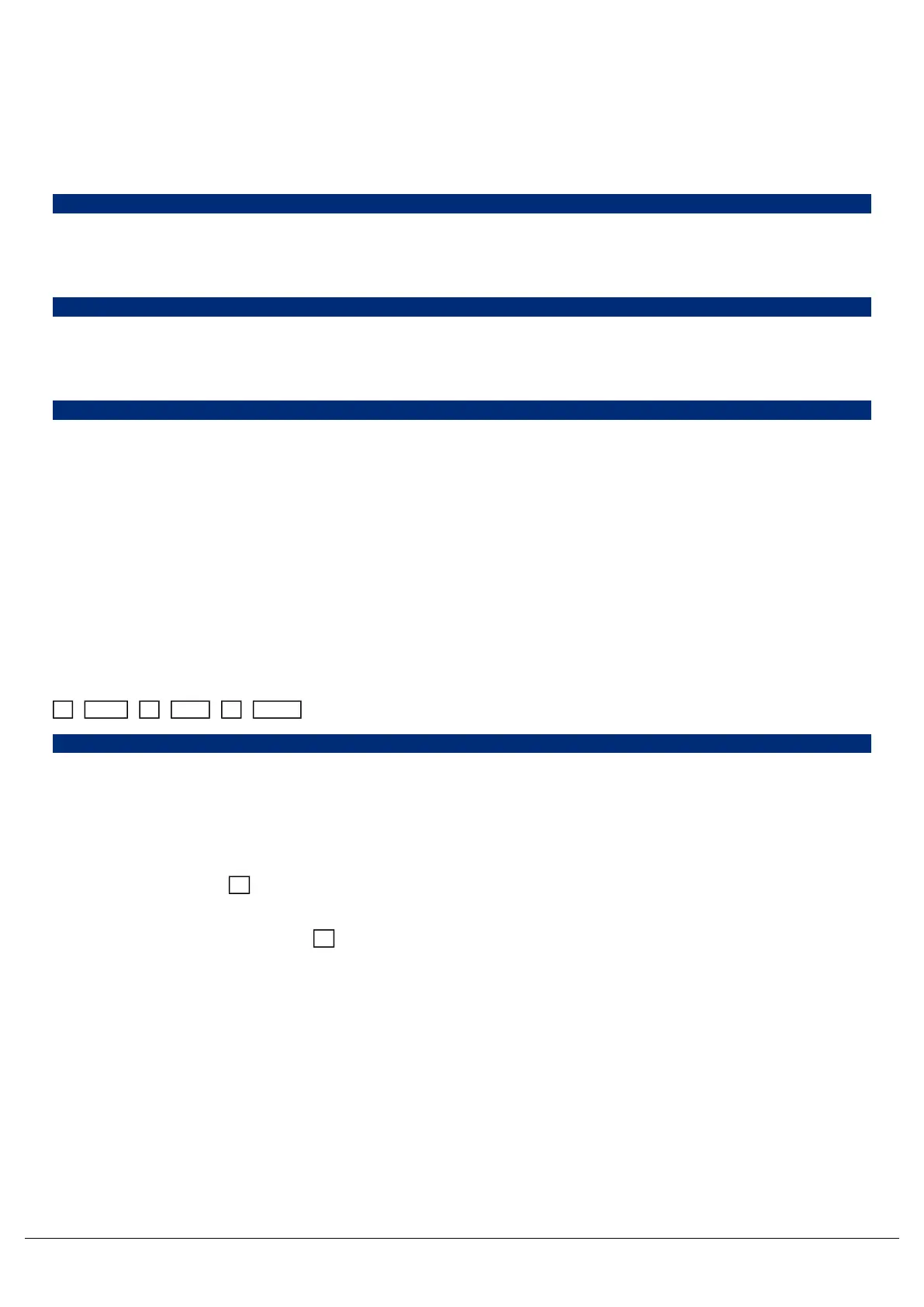This sets the intensity of channels 1, 7, 8, 10, 11 and 12 to 5%.
Shortcuts
There are also some shortcuts available:
1, @ @,
@@ is a shortcut which quickly sets the intensity to 100%.
1, @ .,
@. (at dot) is a shortcut which quickly sets the intensity to 0%.
Enter Enter, @ .,
Enter Enter is a shortcut which quickly selects all the channels that are currently on (above 0%). In this example, it
then takes them to 0% using the @. shortcut (resulting in a blackout).
Encoder wheels
To change the intensity of a fixture via an encoder wheel, first select the fixture(s) required. Channels are
automatically selected when channel faders are moved, but can be changed using the buttons under the faders (MFFs
must be in “channel” mode). Fixtures can also be selected using commands.
For example:
1 Thru 6 And 9 Enter
1 Thru 6, And 9,
When the channel is selected, the LED in the button under the fader will turn on, and an orange box will be drawn
around the channel number in the Output Window. You can select multiple channels on the faders at the same time by
pressing and holding the first button, and then tapping the last button.
Once selected, press the key and then use the encoder wheel marked on the internal monitor as “intensity” to
adjust the level. The output value is shown above the corresponding encoder wheel and in the Output Window.
Z
If required, rather than needing to tap each time to access the intensity wheel, Intensity can be locked to the first
encoder wheel so it is always displayed when fixtures are selected. To do this tap Setup -> Settings and Enable
"Always Display Intensity Encoder" under the Attributes section.
Z
Zero 88 - ZerOS - Page 62 of 233 Printed: 23/11/2020 12:50:03 JH
