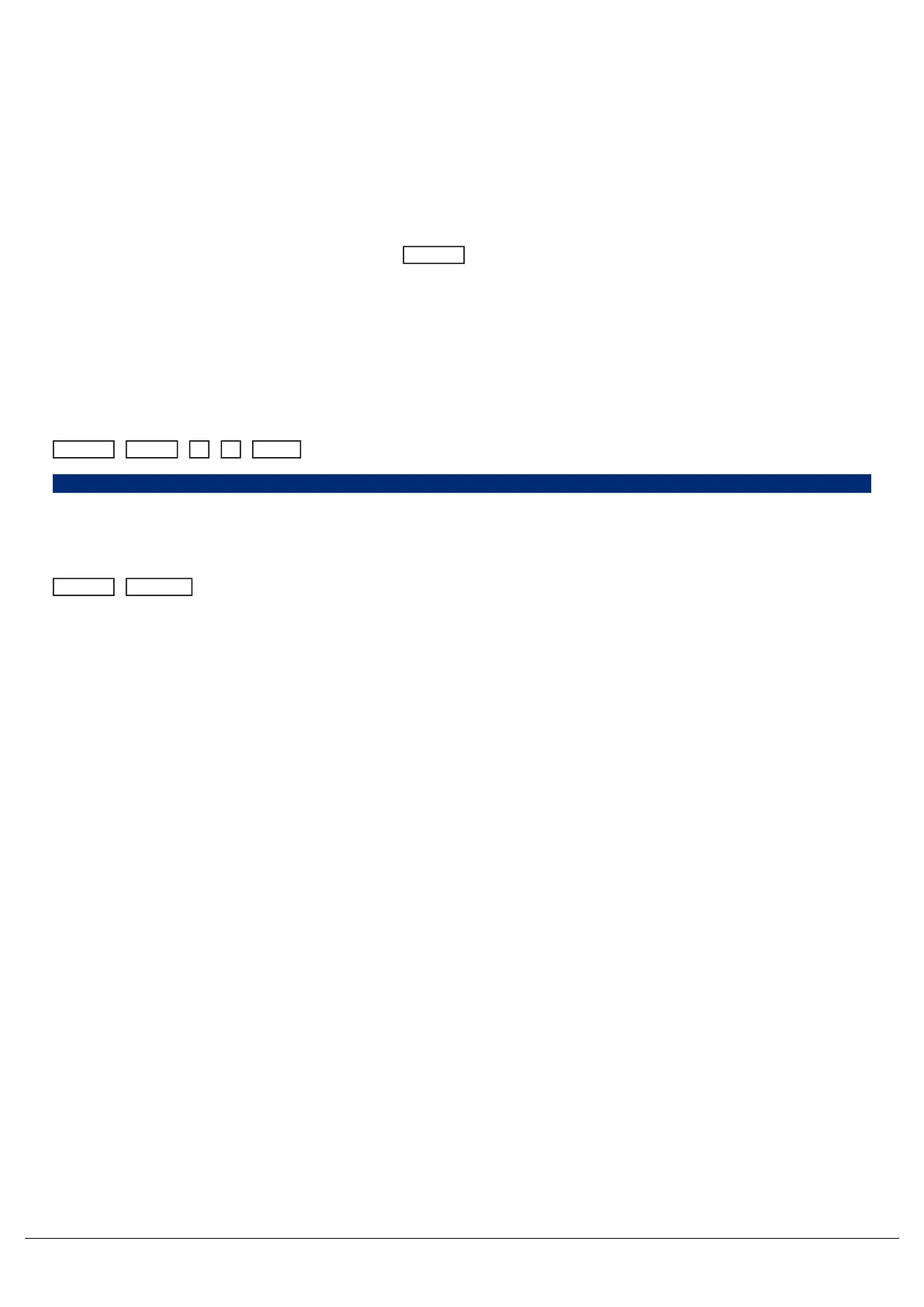Take a look at this quick video for an explanation on Referencing
Palettes.
Updating Palettes
To update a palette it is often easiest to activate the palette first by selecting your fixtures and touching the palette.
Now, make the changes you need, and then press Update followed by touching the relevant palette .This updates
whichever palette you touched on the touch screen.
Updating a palette will update the contents of that palette, but will not alter the name of the palette. Any cues that were
recorded using that palette, will now also be updated.
On FLX, palettes can also be updated using syntax. Make the changes you want and then type one of the following
commands:
Update Beam 1 4 Enter
Update Beam 14,
This updates Beam 14.
Update Position touch position palette
This updates whichever position palette you touch on the touch screen. You do not need to press the “position” button
if the position window is already displayed.
Copying Palettes
Zero 88 - ZerOS - Page 91 of 233 Printed: 23/11/2020 12:50:03 JH
