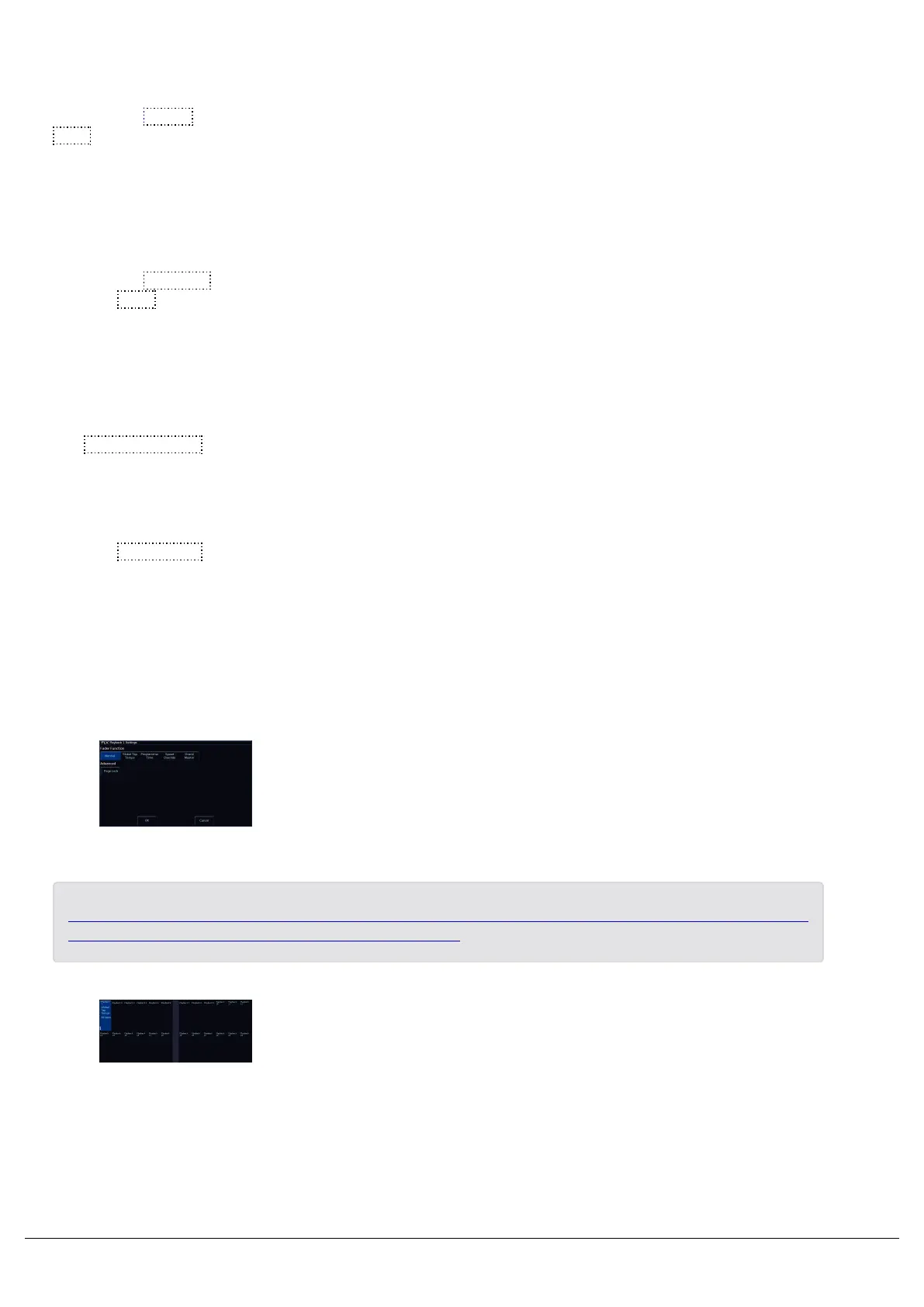Block
Pressing the Block button, will ask you whether you are sure you want to make the playback fully blocked. Pressing
Yes allows all cues in the playback to be converted to block cues. This means the console automatically programs
all the parameters at the values they would normally be output at when the cue is played back. You will no longer see
purple values (tracked) in the Output window when the cues of this playback are played back.
Unblock
Pressing the Unblock button, will ask you whether you are sure you want to make the playback fully unblocked.
Pressing Yes , will remove any parameters from cues where they are at the same value as in the previous cue, and
they will instead track from the previous cue. You will no longer see white values (blocked) in the Output window when
the cues of this playback are played back.
Allow Stomping
The Allow Stomping button allows for compatibility with show files saved in earlier software versions.
Page Lock
Enabling Page Lock means this playback will not change when the Playback Page is changed, so it is always
available. This means you can no longer access the playbacks on other pages which would normally be accessed via
this physical fader, until Page Lock is disabled. This is sometimes useful for if house lights are recorded on a playback
fader, so you know no matter the playback page, that playback fader controls your house lights.
Special Playback Functions
Playbacks that do not have any cues recorded on them, can be
configured to give you access to four extra functions. To do this, hold
Setup and tap an empty playback's button.
This allows you to choose Global Tap Tempo, Programmer Time,
Speed Override or Grand Master.
On FLX range consoles, Speed Override, Global BPM, and Programmer Time can also be accessed on the
encoder wheels by tapping Z. Click here to find out more.
Zero 88 - ZerOS - Page 135 of 233 Printed: 23/11/2020 12:50:03 JH
