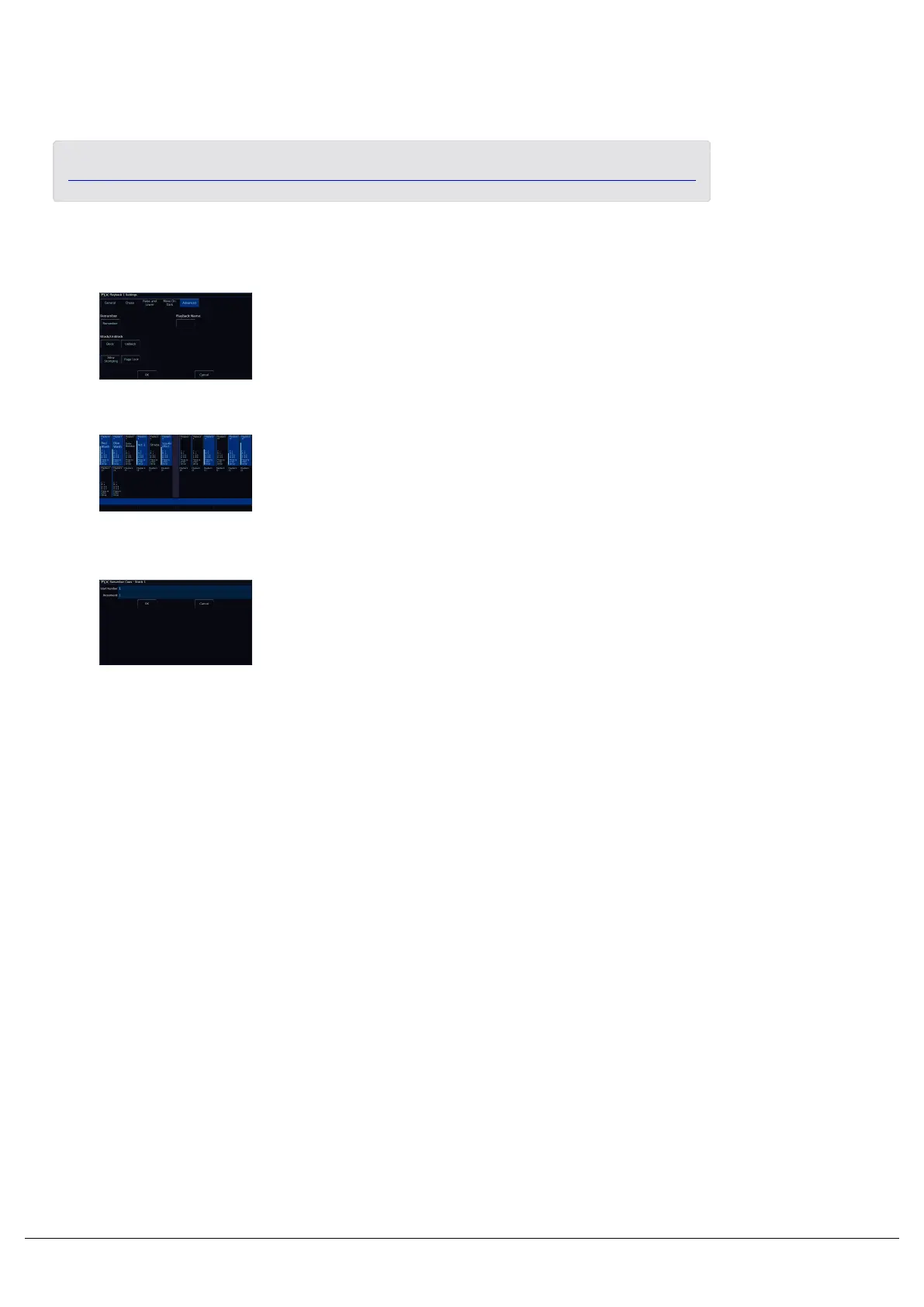Fixtures that have moved on dark, are indicated in the Output Window
with a black 0 intensity and grey background. See fixture 13 pictured.
Attributes can also be configured to not move in individual cues. Click here to find out more.
Advanced
The last tab in the Playback Settings is Advanced.
Playback Name
This allows a Playback to be named, which is displayed within the
Faders window (pictured). FLX users can also use syntax to name a
playback.
Renumber
This option allows you to renumber all the programmed cues in the
playback. To do this tap Renumber. This brings up the Renumber
Cues box. You can then press OK, to renumber the cues sequentially
from 1.
On FLX, you can type in the required Start Number and Increment in
the fields provided and then select the OK button in the window.
Zero 88 - ZerOS - Page 134 of 233 Printed: 23/11/2020 12:50:03 JH
