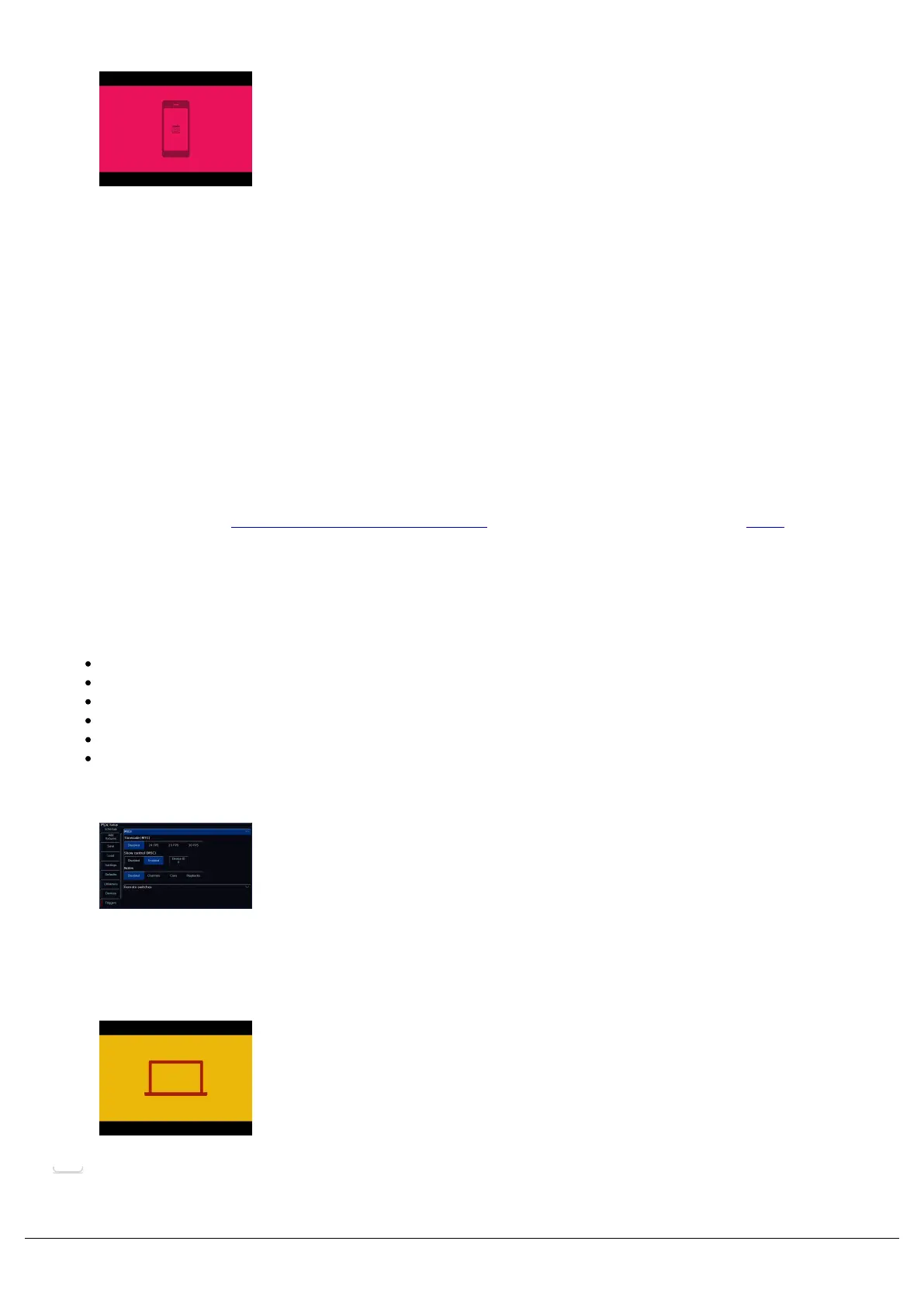Watch this quick video for an introduction to time codes
If you wish to Timecode cues to multiple songs, it is common to record each song as a separate playback, containing
all the lighting states required for that song. In each cue's settings, you can then put the MTC time stamp this cue
needs to run at. A common way to do this, is start each song at a new hour. Therefore track one outputs timecode at
1:00:00:00, song two at 2:00:00:00 and so on.
MIDI Show Control
A MIDI signal can be connected to your console using 5 pin DIN connectors, inserted into the MIDI Input port. There is
also a MIDI Thru port, which can be used for daisy chaining other MIDI devices in your system. ZerOS does not
support MIDI over USB protocols, and therefore to connect to software packages you may need a USB to MIDI
interface box.
The Zero 88 team use the MOTU FastLane USB MIDI interface for testing and demonstrations using QLab.
The MIDI Show Control (MSC) protocol is a suite of messages that can be used to trigger lighting cues. The MSC
source is often a computer software package, with a USB to MIDI interface. MSC can be used to trigger the lighting in
sync with other media (such as sound & video). MIDI Show Control will only trigger cues on the Master Playback.
Commands supported by ZerOS are:
Go - Go will by default trigger the next cue using its fade time, however the next cue can be defined.
Stop - Stop will Pause the Master Playback.
Load - Allows you to define the next cue.
All_Off - Blackout
Restore - Turn Blackout off (opposite of All_Off).
Reset - Go to cue 0.
To enable MIDI Show Control, go into Setup, and enable MIDI Show
Control. You can then define the MIDI Device ID, which by default will
be 0. The MSC source can "tag" a MSC message with a Device ID, so
that only the device with the defined ID in the MIDI daisy chain will
listen to the message - a little bit like a DMX address in a DMX daisy
chain.
If you choose a Device ID of 127, ZerOS will listen to all Device IDs.
Watch the quick video for an introduction to MIDI Show Control.
Zero 88 - ZerOS - Page 190 of 233 Printed: 23/11/2020 12:50:03 JH
