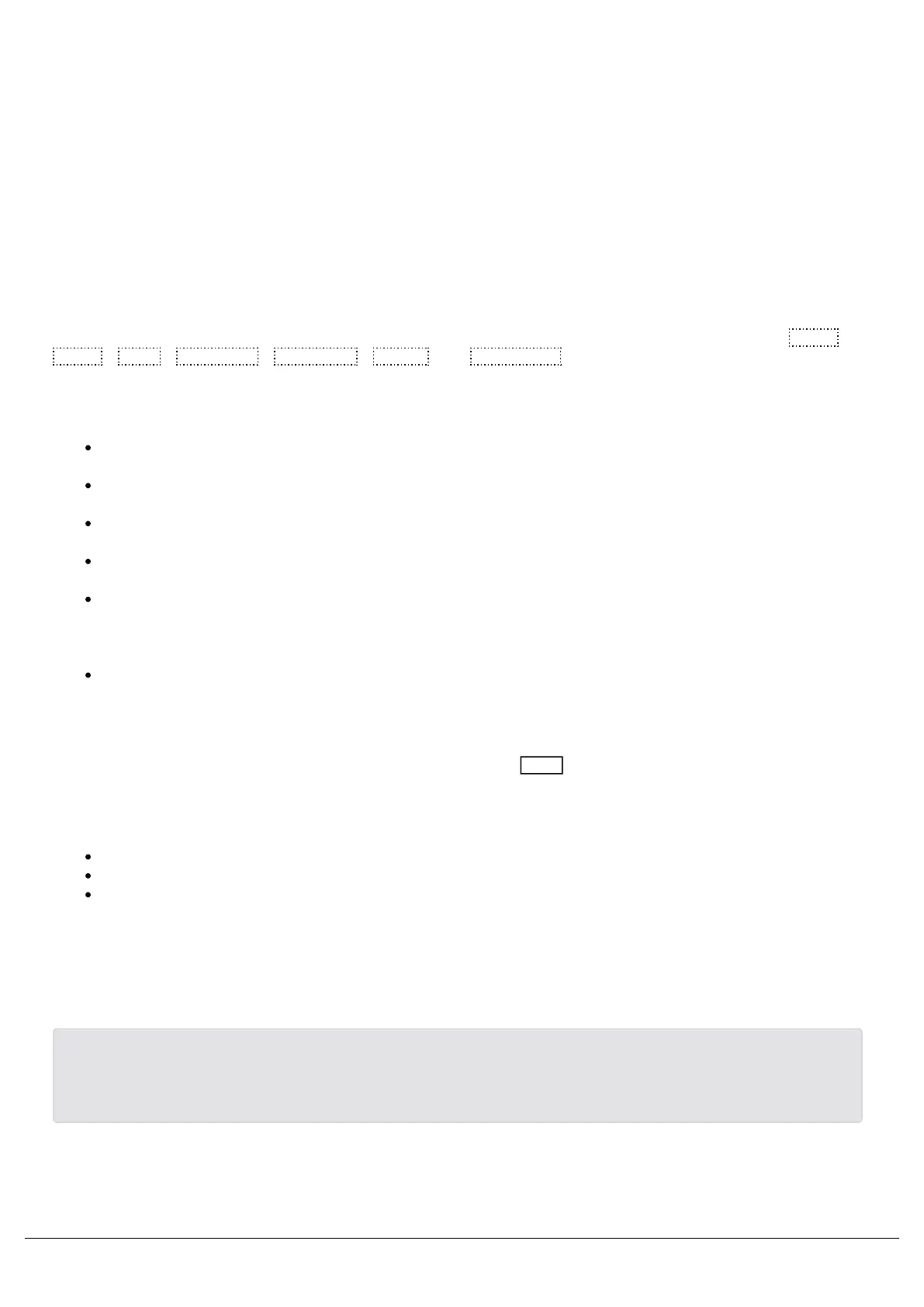Fader Controls…
By default, Colour, Beam, Shape and Position attributes, will go to their programmed levels when a cue is triggered,
using the cue's fade time. However, Fader Controls allows you to force attributes to follow the movement of the fader
for its crossfade. This is great for building playbacks which move fixtures out into the audience – as the fader moves
up, the fixtures move up. Another application commonly used is to create three playbacks – one for Red, one for
Green and one for Blue. To use this feature, simply tap the attributes required using the on-screen buttons to enable
them, indicated with a red stripe. Yet another application is to enable Fader Controls for “effects”, so the effects grow
in size and speed as the Playback is moved up.
Button Function
This is where you can configure the function of the playback's button under the fader. Available options are Flash ,
Latch , Solo , Go (Fade) , Go (Snap) , Pause and Tap Tempo (“Tap Tempo” is only available if the
playback is set as a chase).
Flash - the next cue of the playback (highlighted in yellow in the Cues window) will be output at full when the
button is held.
Latch - the next cue of the playback (highlighted in yellow in the Cues window) will be output at full when the
button is tapped, and can be turned off by tapping the button again, a bit like a light switch.
Solo - all other playbacks will be taken to 0%, and the next cue of the playback (highlighted in yellow in the
Cues window) will be output at full when the button is held.
Go (Fade) - the next cue of the playback (highlighted in yellow in the Cues window) will fade in using the cue's
fade times, and will output dependent on the level of the fader.
Go (Snap) - the next cue of the playback (highlighted in yellow in the Cues window) will snap in ignoring the
cue's fade times, and will output dependent on the level of the fader. Subsequent auto cues will not run
automatically after this cue. If you are using a playback with a dedicated pause button, it will flash to indicate
this. If the playback is a chase, it will be paused.
Pause - pressing pause will pause the cue stack, and any cue transitions from running. A second press of
pause will go back up through the cue list.
A secondary “shifted” option can be chosen whilst holding down the Shift key on the console. This means every
playback will have two button functions - a function when pressed, and a function when pressed with Shift.
The default option changes dependent on the “status” of the playback:
For a playback with a single cue (submaster), the default is Flash (shifted default: Solo).
For a playback with multiple cues (cue stack), the default is GO (Fade) (shifted default: GO (Snap)).
For a playback which is set to a chase, the default is Tap Tempo (shifted default: GO (Snap))
Once the button function has been customised, it will not change again automatically, even if the playback “status”
changes.
Zero 88 - ZerOS - Page 130 of 233 Printed: 23/11/2020 12:50:03 JH
