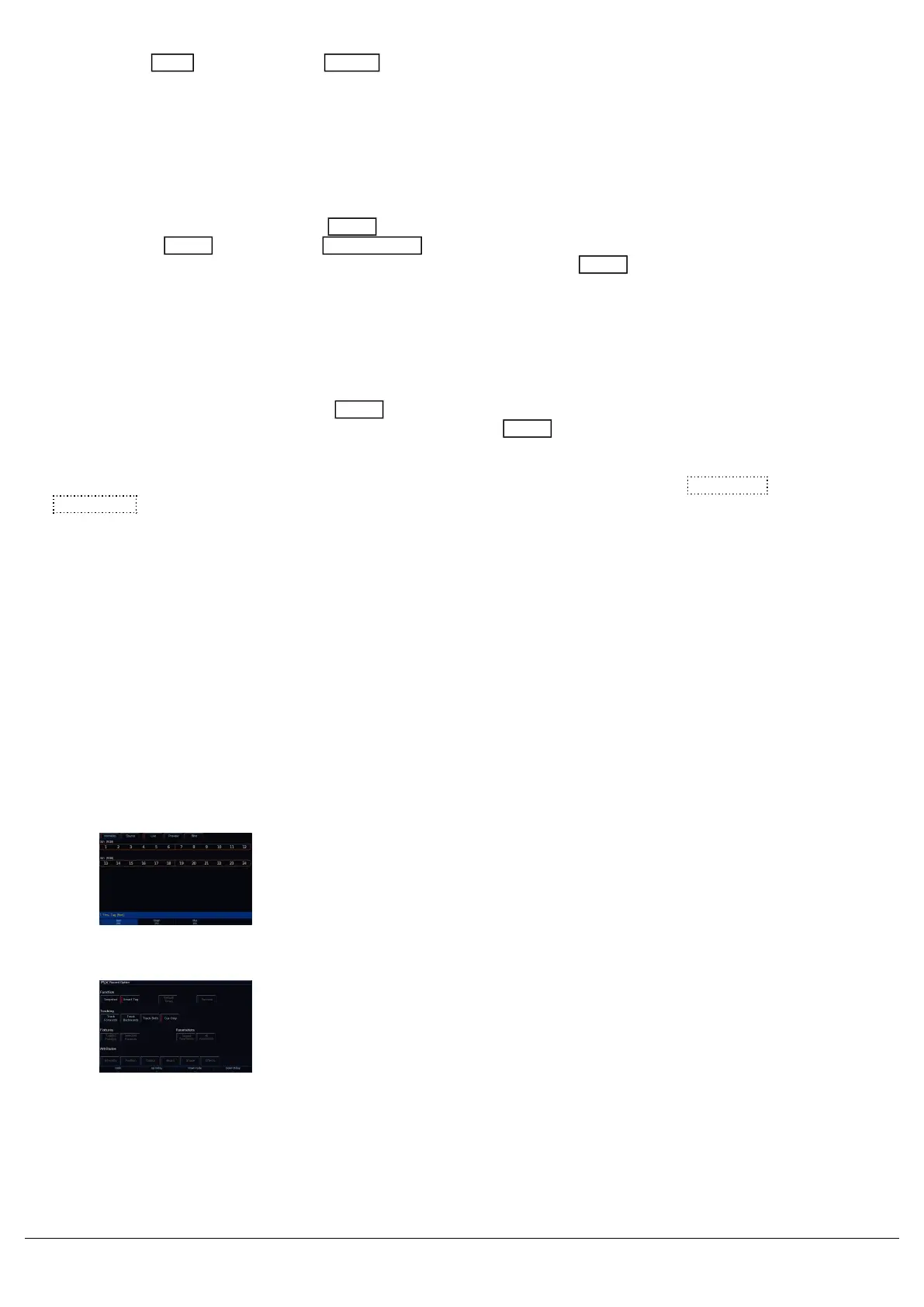Holding down Shift and pressing the Pause key will snap to the previous cue (on the Master Playback only, due
to the dedicated Pause key).
Releasing Playbacks
Once you have finished playing back cues it is important to release the playback. This stops the playback having any
further control over the fixtures. When you lower a fader, the playback is automatically released, but you can also
manually release a playback by holding Clear and pressing the Go button of the playback. To release all the
playbacks, hold Clear and press the Fader Funct. button. This will release all playbacks (and UDKs on FLX),
except the Master Playback. To manually release the Master Playback, hold Clear and press the Go button of the
Master Playback.
Changing which cue is next
When running through your cues, the highlighted cell in the cue list window (blue cell) will be the cue number of the
Next cue, highlighted in yellow. Pressing Enter will allow you to type into the cell. This will not renumber the cue, but
instead allows you type in the cue you wish to be next, and press Enter . The Next cue jumps you to the cue you
typed, (if present), meaning the next go button press will run that cue. Individual cues cannot be renumbered. If you
need to reorder a few cues, you can do this by copying them to the cue number you need, and then delete the original
cue. The whole playback can be numbered, by opening the playback's settings, and tapping Advanced ->
Renumber .
RGB Colour Mixing on Playbacks
Sometimes it's useful to have direct RGB control on faders for a fixture. This allows you to, for example, add Red in
and Blue in using faders to colour mix and create Magenta. ZerOS will by default treat colour as LTP. This stands for
Latest Takes Precedence. This means that if you raise a playback, the fixture will go to the colour of that playback, as
it was the latest instruction for that light. It won't by default mix the colours together. However there is a method to give
you colour control on faders.
To do this, follow the steps below...
Select the LED Fixtures you wish to have RGB control over, but leave
their intensity off. The first encoder wheel should display "Red". Tap
the "Red" parameter name on the touchscreen above the encoder
wheel, and you should see it goes from having a dark blue background
to light blue background.
Now press and hold Record, and ensure SmartTag is disabled in the
Record Options Window. It shouldn't have a Red Stripe next to it, if it
does tap "SmartTag".
Then tap the button under the Playback you wish to control RED.
Zero 88 - ZerOS - Page 140 of 233 Printed: 23/11/2020 12:50:03 JH
