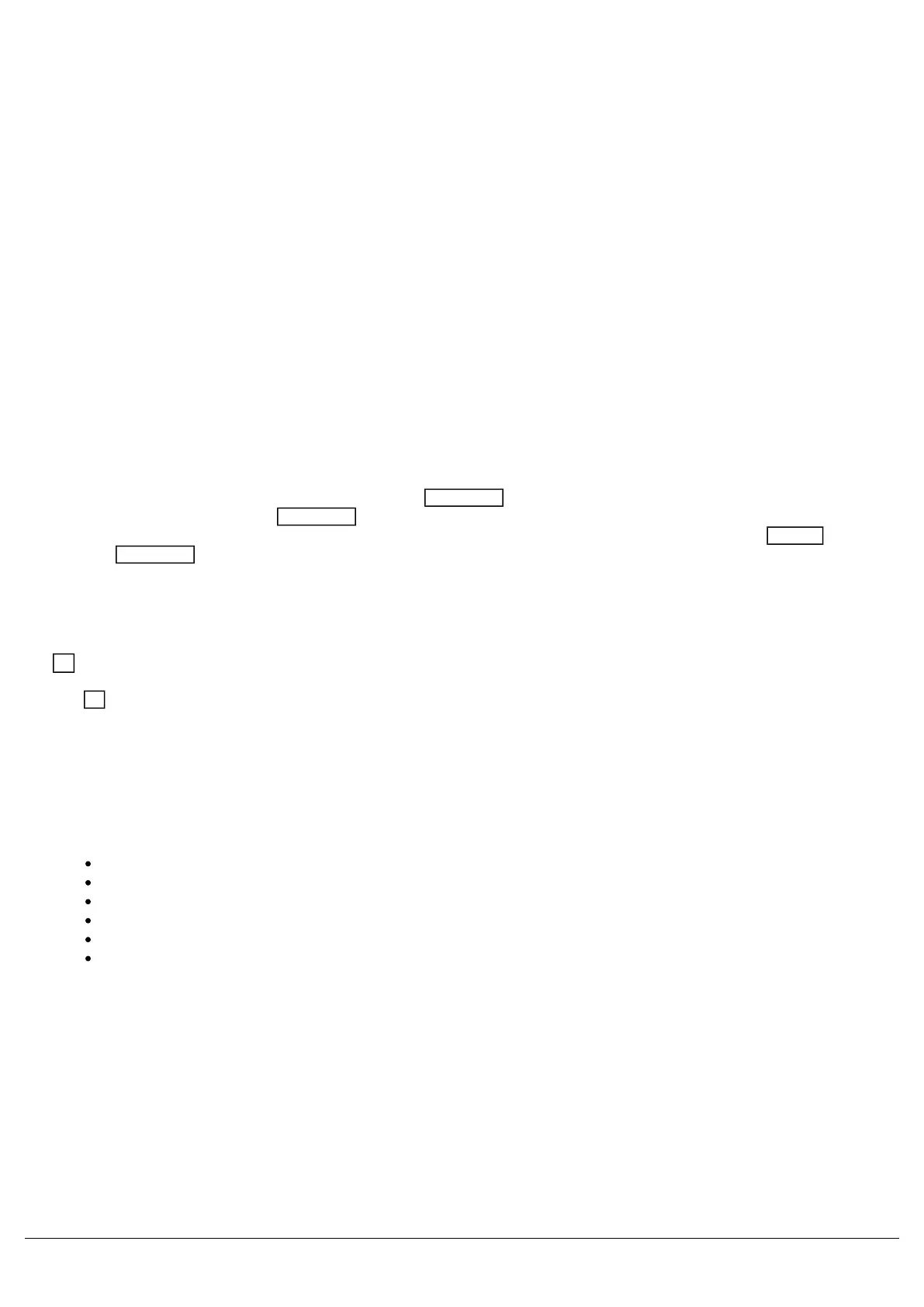Fixture’s parameters are grouped together into four attributes for easy access and control. A fifth attribute, called
“Effect”, manipulates parameters to create effects such as “Circle”, “Ballyhoo”, “Lightning” and “Rainbow”. These five
attribute buttons can be found along the right hand side of the internal touchscreen.
Encoder wheels
Four encoder wheels are provided and used for accurate control of various settings. The settings currently being
controlled by the four encoders are displayed in the four boxes along the bottom of the touch screen, just above the
encoders. The button in the middle of each encoder is occasionally used to perform an additional, but related, task.
Numeric keypad
The main keypad area is made up of a standard numeric keypad. Channels can be controlled using either the keypad
or via the faders.
Grand Master & Blackout
The Grand Master fader allows you to temporarily decrease the overall intensity of all fixtures. In normal operation, the
Grand Master should be at 100%. The LED within the Black Out button flashes slowly when the Grand Master is at
any value other than 100%. The Black Out button takes all intensities to 0%. The LED within the button flashes
quickly when active. The function of this button can be switched between “Flash” and “Latch” by holding Setup and
pressing Black Out . When set to “Flash”, the button will only be active whilst being held whereas, when set to
“Latch”, the button will toggle between being active and turned off each time it’s pressed. Each time FLX is turned on,
the Grand Master is reset to 100% and Black Out is turned off, no matter the position of the physical fader.
KeyZ
The Key places a range of quick access settings & functions on the internal display and encoder wheels.Z
USB port
FLX consoles include a USB 2.0 port on the front panel. FLX also includes four other USB ports around the console.
USB ports can be used for:
Keyboard & Mouse (mouse on external monitor only)
Touchscreen (DVI-D required)
External Storage Devices (such as Memory Sticks)
ZerOS Wings
Enttec USB to DMX devices
USB desk lights
On FLX, the USB ports are “overload protected” in pairs. If a USB device tries drawing too much power, FLX will
disable that pair or ports until the device is unplugged.
FLX S48
Zero 88 - ZerOS - Page 17 of 233 Printed: 23/11/2020 12:50:03 JH
