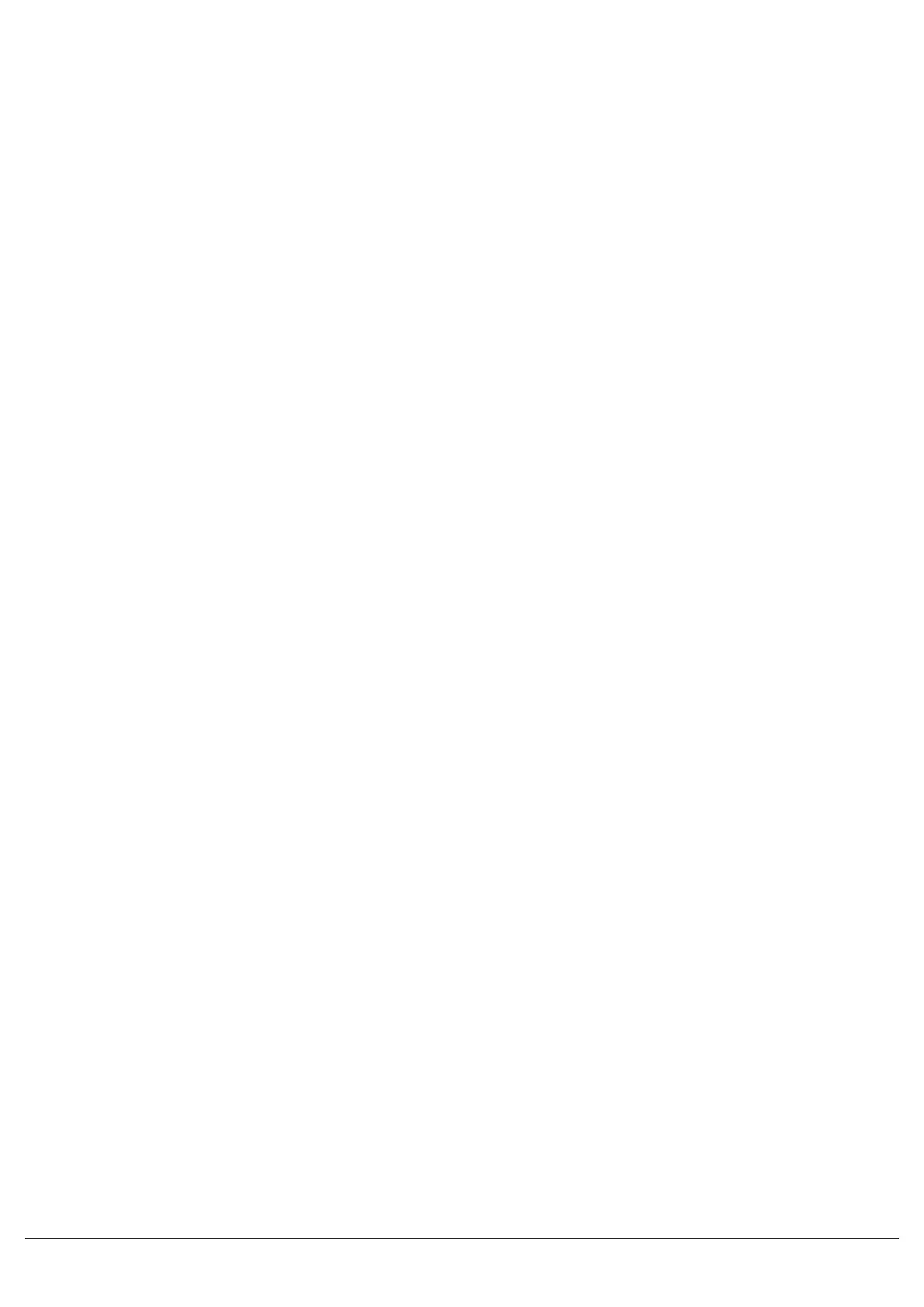Go Button
The GO button is used to initiate a crossfade between the cue currently being output and the Next cue in the Playback
as indicated on the Playback screen. Other actions are available via the Playback Setup Window (accessible by
holding SETUP and pressing the GO button).
Pause Button
The PAUSE button is used to pause a crossfade between the current and next cue. When a crossfade has been
paused, the red light in the button flashes. Pressing the GO button releases the pause. Pressing Pause again will step
backwards in the cue stack.
Override Control
The OVERRIDE control is used to slow down or speed up the crossfade between the current and next cue. When the
control is moved away from the central neutral position.
Main LCD
The Main LCD provides part of the user interface on the front panel of the desk. The content, layout, operation and
other information displayed on this screen is dependent on the current operation being carried out on the desk. When
the Playbacks screen is selected, the Main LCD acts as a small viewing portal on the Playbacks window. When any of
the other main windows (Outputs, Groups etc.) are selected, the Main LCD displays a simple text message directing
you to refer to the monitor, plus the desk software version and other helpful information,
SETUP - used to enter Setup mode and display the Setup screen on the Main LCD and monitor. Also used for exiting
Setup mode.
MEMORIES - opens the Cue List of the selected Playback. To select a different playback, hold MEMORIES and press
the flash/GO button of any Playback together.
SUBMASTERS - displays information on the current page of “Playbacks”.
OUTPUTS - used to display the Outputs screen on the monitor.
PGM WIN - opens the “Fixture Levels” window of the selected Playback, which displays the value of every fixture in
every cue. To select a different playback, hold PGM WIN and press the flash/GO button of any Playback.
Cursor Keys (UP, DOWN LEFT, RIGHT) - used to move around the fields on the main LCD (where appropriate) and/or
the monitor screen. These buttons are equivalent to the four cursor keys on an external keyboard (if fitted).
Plus (+) and Minus (-) - used to increment or decrement the value of the current selection.
NAME - used for naming cues, playbacks, palettes etc.
TIME - used in combination with other keys to perform various functions over the internal fade time (eg outputting
palettes over a time).
LOAD - load a cue into the programmer, press LOAD, type the cue number on the MFKs, and then press the flash/GO
button of the playback containing the cue you with to load.
CLEAR - used for clearing the “programmer”. As soon as any changes are made to the look in the programmer, the
LED in the CLEAR key is lit, to indicate that dimmer or fixture parameter values have changed. Pressing the CLEAR
key once clears the fixture selection in the Output Window. Pressing the CLEAR key a second time will clear (undo) all
the operations made in the “programmer” since the LED was first lit and the LED in the key goes out.
Zero 88 - ZerOS - Page 27 of 233 Printed: 23/11/2020 12:50:03 JH