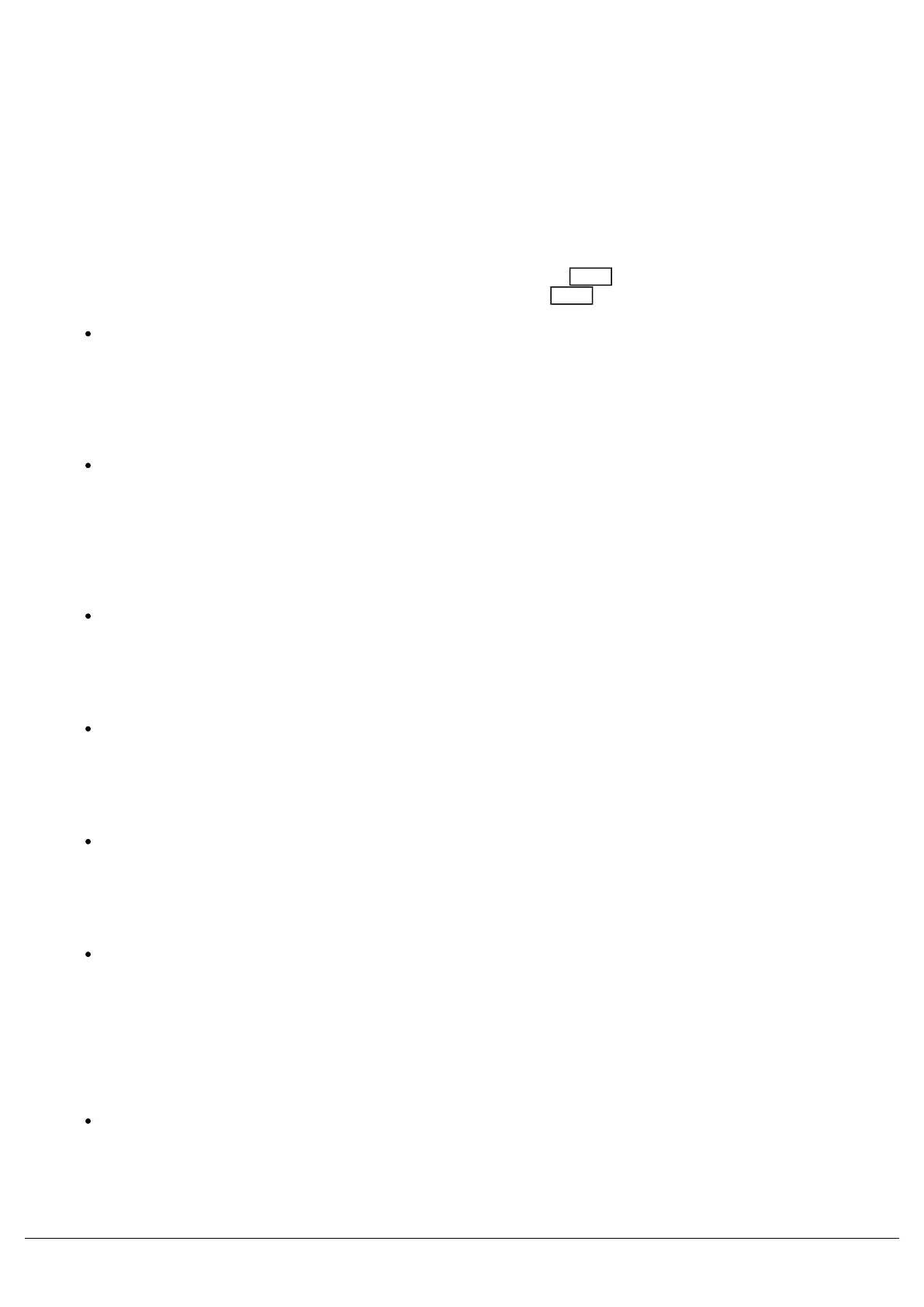The attribute settings can also be opened via Setup, by tapping Setup -> Settings, and choosing the attribute under
"Attributes".
The options in each Attribute’s window are the same (apart from colour, which has one extra option), but the setting for
each option can be changed per attribute independently.
Wheel Mode
“Wheel mode” allows you to change how the encoder wheel will affect the selected fixtures. The options are explained
below. A secondary “shifted” option can be chosen whilst holding down the Shift key on the console, which allows
you to select how the encoder will work when you rotate it whilst holding Shift .
“Absolute” will change all the selected fixtures to be exactly the same value for that wheel’s parameter. For
example, if all the moving lights have different gobos, changing the gobo wheel in absolute mode will switch
them all to the same gobo, and then alter them all together. This is the default for Colour, Beam and Shape.
The DMX value displayed on the encoder is sent to all fixtures.
“Relative” will change all the selected fixtures relative to the values they currently have. For example, if lots of
moving lights are all pointing centre stage, they are all at different angles. Moving them “relative” will move all
their Pans and Tilts together rather than snapping them all to the same angle (which is what “absolute” would
do). Relative is therefore the default wheel mode for Position. The DMX value displayed on the encoder is that
of the first selected fixture.
“Fan first” fans the change you make across all the selected fixtures, so the first fixture’s parameter doesn’t
change, the last fixture’s parameter changes as expected, and all the fixtures in-between will scale between
these two values. This is the default shifted option for all attributes.
“Fan Middle” will fan from the middle fixture, so the middle fixture’s parameter doesn’t change, the first half of
the fixtures will change in one direction (again, scaling as you move away from the middle fixture), and the
second half of the fixtures will change in the other direction.
“Fan Last” fans the change you make across all the selected fixtures, so the last fixture’s parameter doesn’t
change, the first fixture’s parameter changes as expected, and all the fixtures in-between will scale between
these two values.
“Fan V” is similar to “Fan Middle”, but the second half of the fixtures change in the same direction as the first
half, rather than the opposite direction. Also known as "Fan Symmetrical".
Wheel Behaviour
“Wheel Behaviour” changes how responsive rotating the encoder is.
“Proportional” uses an exponential algorithm to control attributes based on the speed of the encoder wheel
movement. This is the default, and provides the best overall control.
Zero 88 - ZerOS - Page 83 of 233 Printed: 23/11/2020 12:50:03 JH
