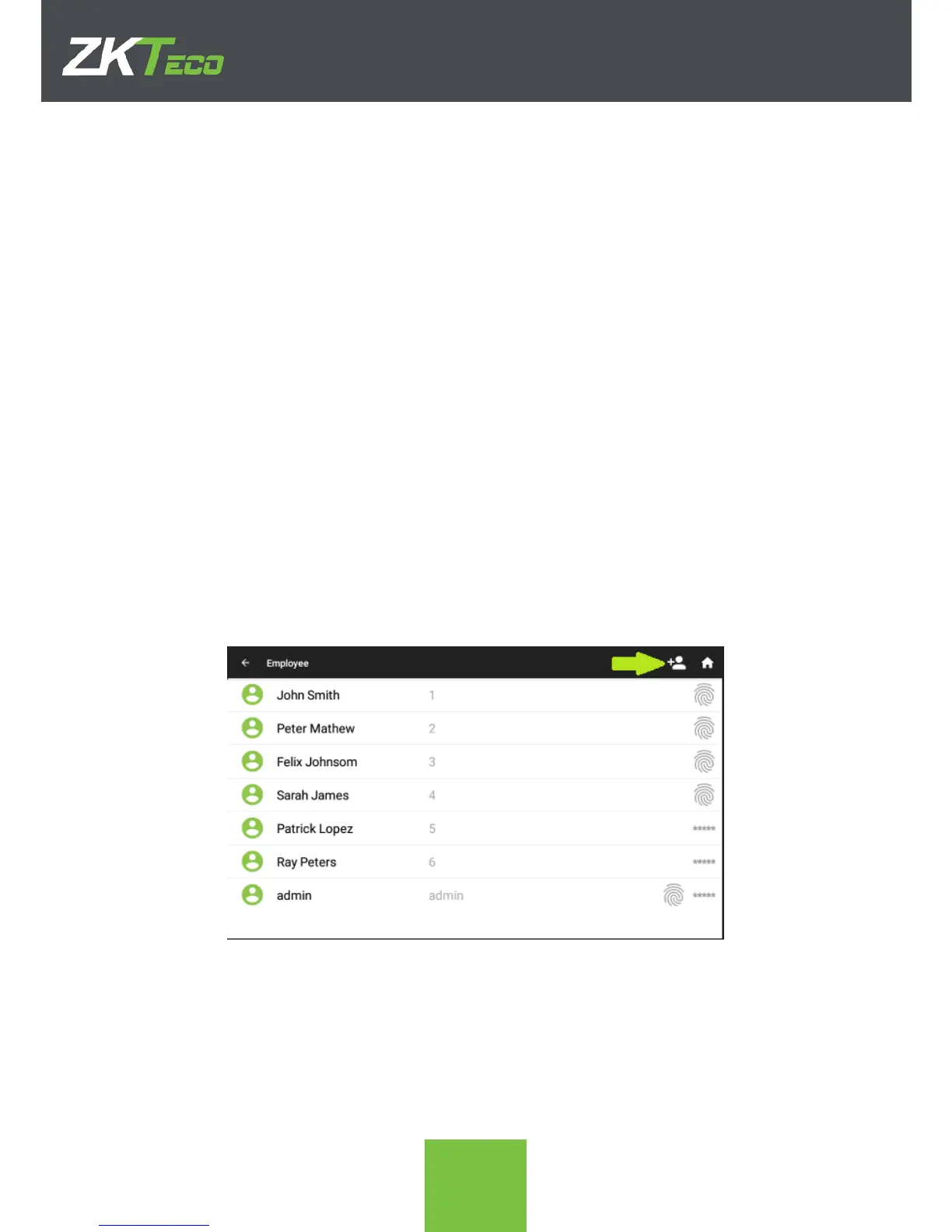3. Employee Management
This app manages the employees of the device, allowing the registry, modification or
deletion of the employees of the company the device.
In order to register an employee, its Code, Name, and at least a punch type, such as
Fingerprint, Card or Password must be provided. Optional fields are Department and Role.
When there is a change in the employees, it must be carried over to the device in order to
maintain the correctness of the information. That is why the modification of an already
registered employee is possible
Lastly, when an employee is dismissed, it must be deleted from the device in order to delete
them from the registries of the company.
Click Employee on the Apps page in order to access the employee app.
3.1. Add a New Employee
These are the steps needed to add a new employee to the device.
1. On the Employee app click on the New Employee icon (marked with the green
arrow in the following screenshot)
2. In the following screen, fill in the details of the employee. The Code and Name
fields are mandatory, but the Department and Role fields are optional. Click on the
smiley face in order to add a photo of the employee, which will be set as a User
Photo
