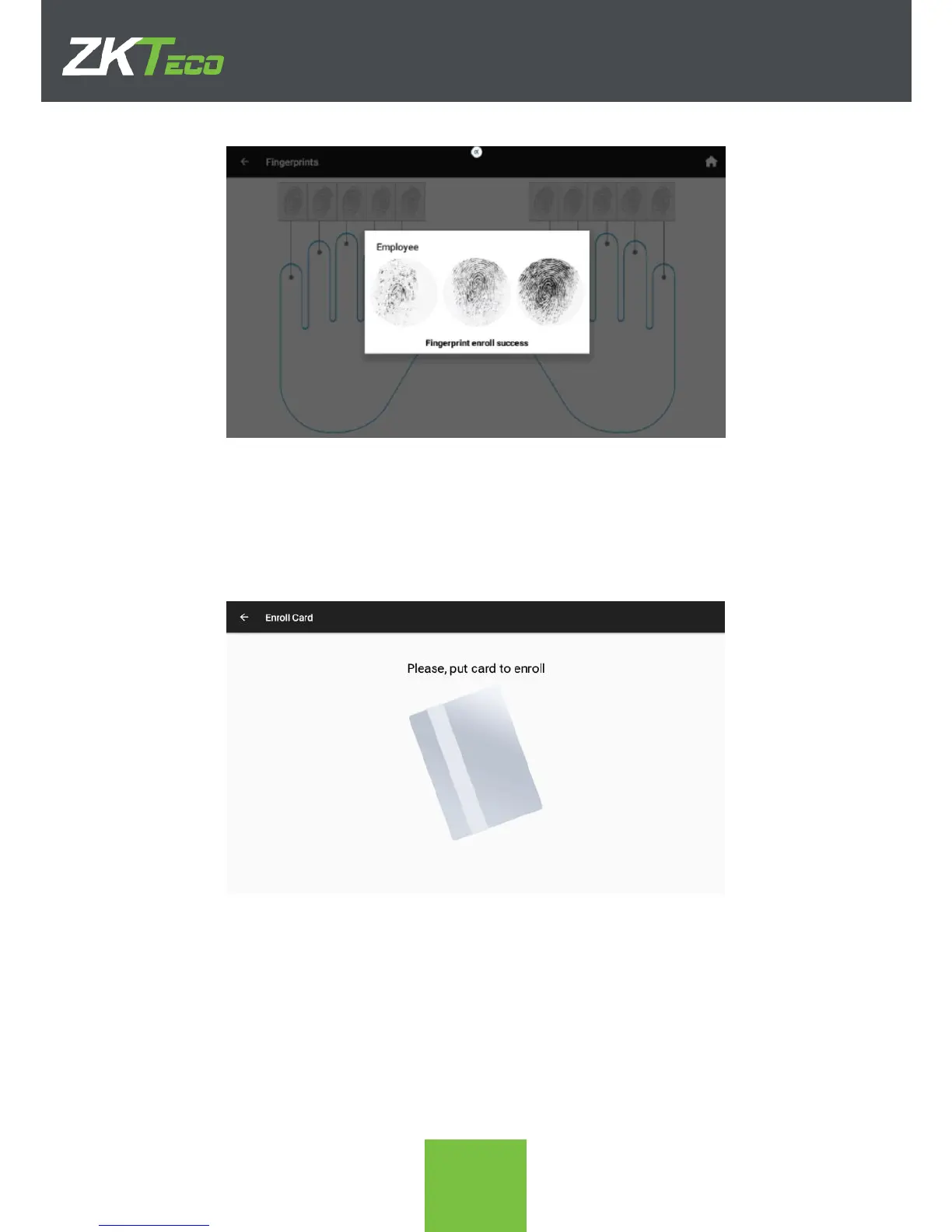8. Once all the wanted fingerprints are enrolled, click on the left arrow, on the upper
left position in order to go back to the previous screen.
Card Enroll
9. To enroll a card, click on the Card icon. Punch the card in the screen that appears
next to enroll the card to the employee.
10. Once the card is enrolled, click on the left arrow on the upper left position in order
to go back to the previous screen
Password Enroll
12. In order to enroll a password, click on the ***** icon. It is required to input the
password twice in order to save the password. Warning: Do not forget to click on
SAVE on this screen in order to save the password, as clicking on the upper left
arrow will NOT save the password.