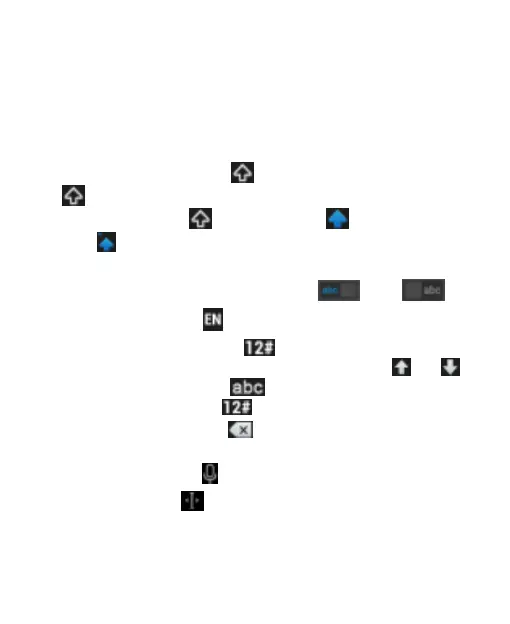45
The T26 layout offers an input experience similar to a
computer keyboard.
The alphabetic keys: Touch the keys to enter letters.
Touch a key and slide down to type the number or symbol
on the key or touch and hold a key and slide to choose
more characters.
The capital key: Touch to use uppercase. Double-tap
to lock uppercase. This key also changes to indicate
the current case: for lowercase, for uppercase,
and when locked in uppercase.
Word prediction: Slide left or right on the space key to turn
on or off prediction, as indicated by and .
Languages: Touch to select input language.
Pre-defined texts: Touch to type digits, symbols,
emoticons and other pre-defined texts. Touch or
to turn pages, or touch to go back to the alphabetic
keys. Touch and hold to type emoji and emoticons.
The delete key: Touch to delete text before the cursor.
or slide left on the key to delete an entire word.
Voice input: Touch and speak through the microphone.
Edit text: Touch to open text editing options. To move
the cursor, select, cut, copy, paste, or delete text.
