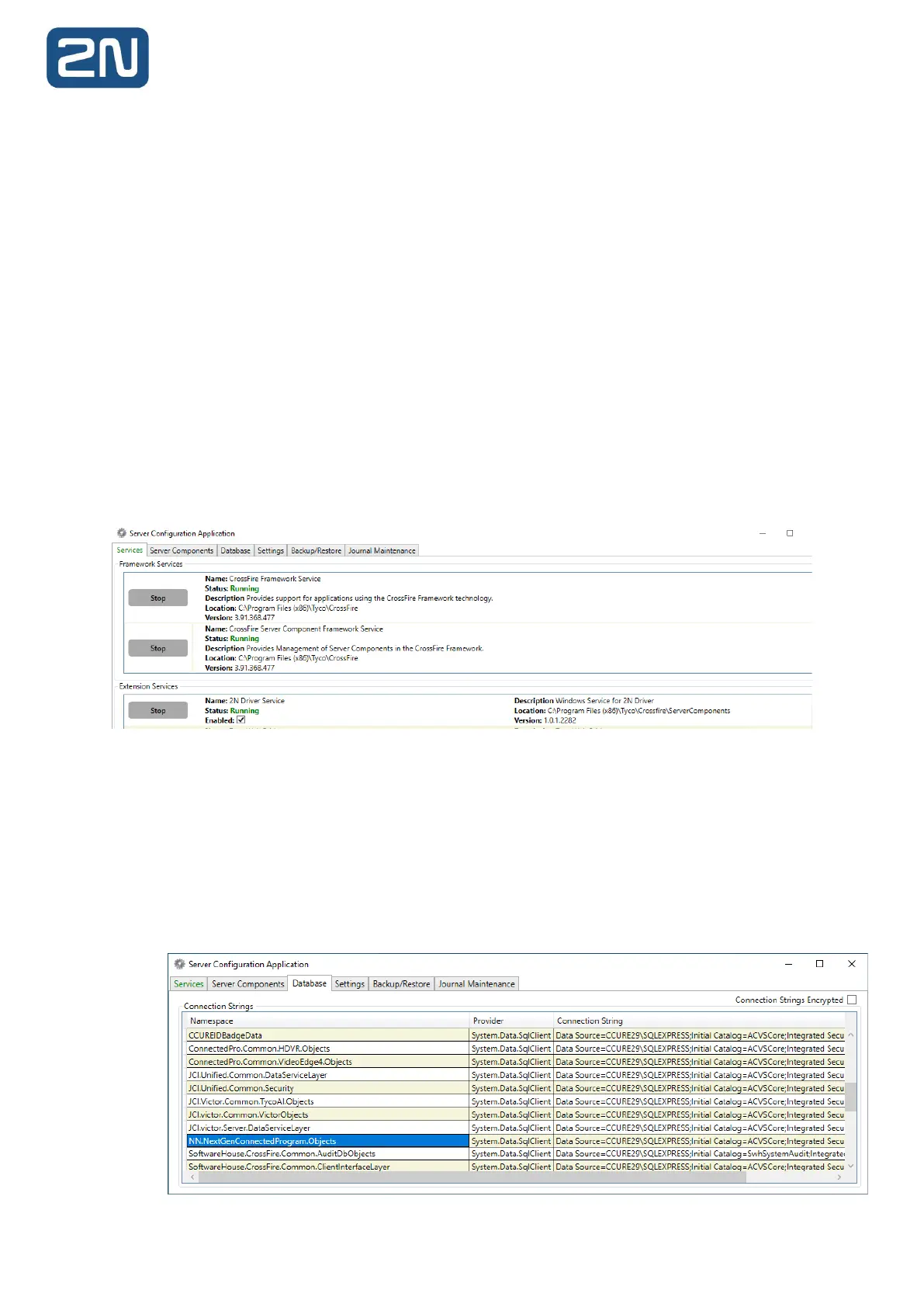3.2 Starting the C•CURE 9000 Server Services
Prior to configuring a 2N Intercoms integration object, the CrossFire Framework Service and CrossFire
Server Component Framework Service must be running.
To Start C•CURE 9000 Server Services
1. From the Start Menu, select Start>All Programs>Tyco>Server Configuration. Right-click on
Server Configuration and select Run as Administrator. The C•CURE 9000 Server Management
Application opens.
2. Click the Services tab.
3. If the Status is displayed as "Stopped" for the CrossFire Framework Service under Framework
Services, click Start.
4. If the Status is displayed as "Stopped" for the CrossFire Server Component Framework Service
under
5. Framework Services, click Start.
6. If the Status is displayed as "Invalid License" for the 2N Driver Service please contact your
C•CURE representative to obtain a valid license.
7. After the CrossFire Framework Service and CrossFire Server Component Service display a status
of "Running", start the 2N Intercoms Driver service.
When the CrossFire Framework Service, CrossFire Server and Component Framework Service and 2N
Driver service display a Status of "Running", you can configure 2N Driver Service objects in the C•CURE
9000. You only have to enable these services once.
3.2.1 Remote SQL Configuration
If the integration is installed on a C•CURE 9000 system configured with a remote SQL server, please
check the following directly after installation in the Server Configuration Application:
1. Navigate to the Database tab.
2. Find the NN.NextGenConnectedProgram.Objects entry, and confirm the Connection String is set
to the remote SQL instance.
