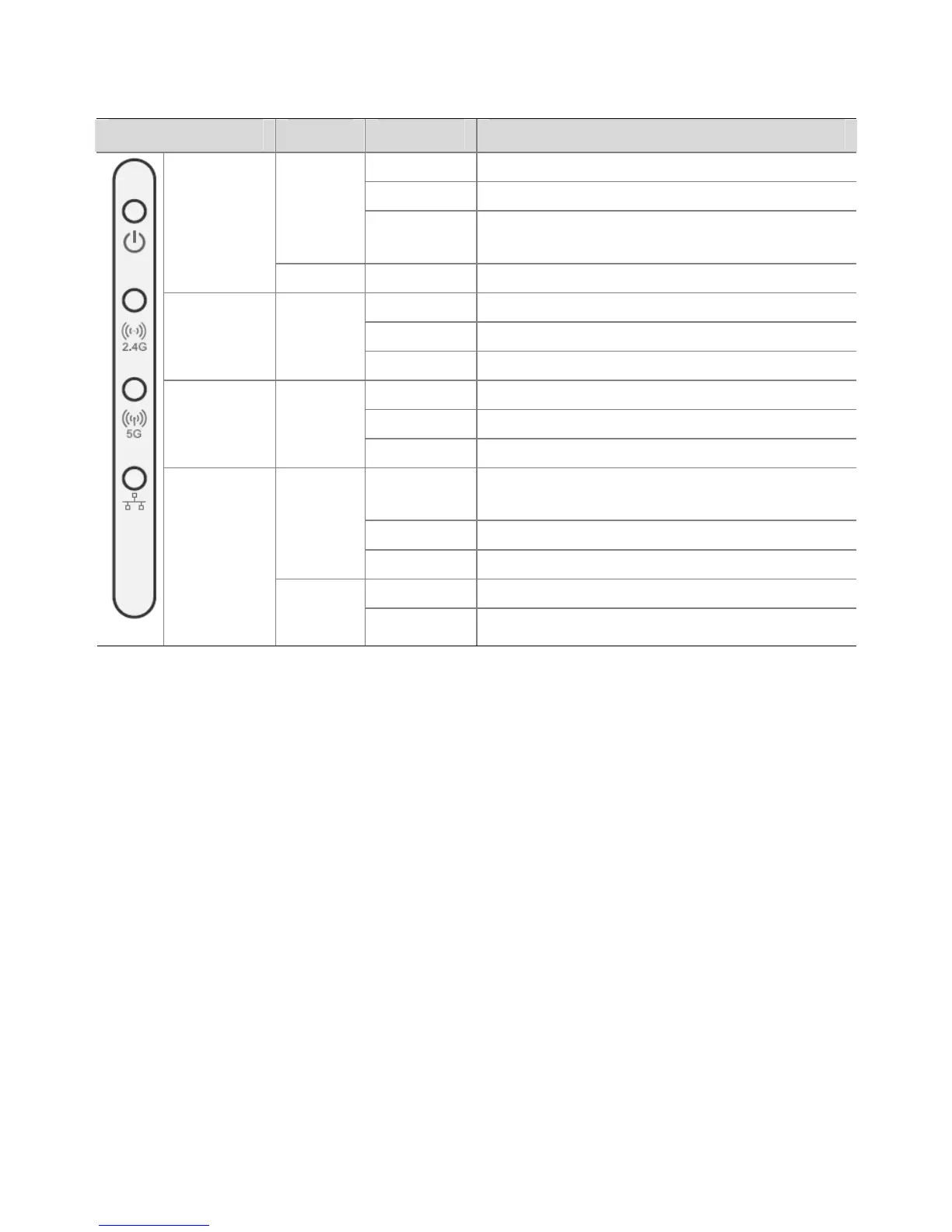10
Indicator Color State Description
Off No power
On Failure of CPU or system
Amber
Blinking
System initiation or reset (software self-
testing and loading)
LED 1
(Power/
System)
Green On Powered on and ready for operation
Off Radio disabled
On Radio enabled
LED 2
(2.4G)
Green
Blinking Activity
Off Radio disabled
On Radio enabled
LED 3
(5G)
Green
Blinking Activity
Off
No 10/100/1000 BASE-T link detected, or
administratively disabled
On 10/100 BASE-T link detected; no activity
Amber
Blinking 10/100 BASE-T link activity
On 1000 BASE-T link detected; no activity
LED 4
(Ethernet)
Green
Blinking 1000 BASE-T link activity
3 Connecting to the AP(FAT AP)
On a Network with a DHCP Server
The DHCP server automatically assigns an IP address to the AP.
To find the address, either get it from the DHCP Server, or enter the following command
at the CLI interface:
<9552> display vlan 1
On a Network Without Any DHCP Server
The AP uses the default factory configuration that includes the following information.
z The default IP address of the AP is 192.168.0.50.
z The AP has the Telnet server enabled by default. The default authentication
username and password are admin, and password respectively (case
sensitive). You can remotely manage and maintain the AP through Telnet.
Log into the AP (FAT AP)
To Log into the AP after you determine its IP address, follows these steps: