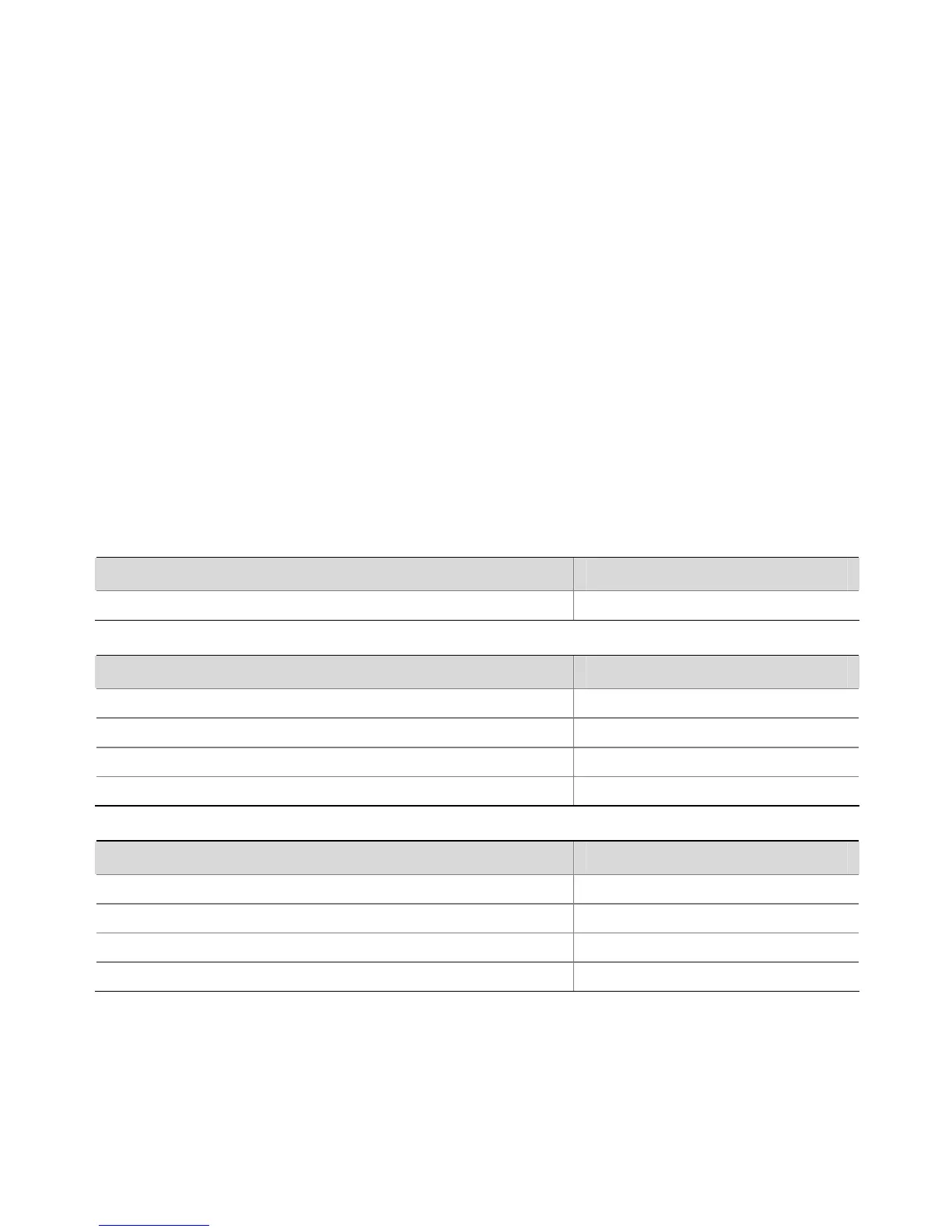11
1) Connect the AP and PC, and ensure that the PC and AP can communicate
with each other properly.
2) Launch your PC’s web browser. In the address bar, enter your AP’s IP
address and press Enter.
3) At the AP Login Screen, type the user name and password, and the
verification code, select the language (English and Chinese are supported at
present), and click Login. The default username and password are
case-sensitive:
z Username: admin
z Password: password
Converting your Stand-alone AP (FAT) to a Managed AP (FIT)
If you plan to run this AP in Managed AP mode with a wireless controller, go to the web
page http://www.3com.com to get the instructions.
4 Optional
Optional POE injector
Optional POE injector 3C Number
802.3af Gigabit POE injector 3CNJPSE-GIG
Optional Antennas
Optional Antennas 3C Number
2dBi Dual-Band Omni Antenna Kit 3CWE590
6/8dBi Dual-Band Omni Antenna 3CWE591
18/20dBi Dual-Band Panel Antenna 3CWE596
8/10dBi Dual-Band Panel Antenna 3CWE598
Optional Antenna Cables
Optional Antenna Cables 3C Number
Ultra Low Loss 6 Foot Antenna Cable 3CWE580
Ultra Low Loss 20-Foot Antenna Cable 3CWE581
Ultra Low Loss 50-Foot Antenna Cable 3CWE582
R-SMA to SMA 6” Antenna Cable 3CWE586